Deleting a Control Center user
If a Control Center user no longer needs access to manage Brightspeed services, you can delete their user profile. If the user may need access later, you can also deactivate their user profile temporarily and then reactivate it when they need to access Control Center again.
Note: After six months of inactivity, Control Center automatically deactivates a user's account. After an additional six months of inactivity, Control Center deletes the user account.
To delete a Control Center user:
- Sign in to Control Center. (Get help retrieving your username or password.)
- Click Admin, then click Users.
Control Center lists the users for your organization. Users with additional permissions or roles have icons next to their username: system administrators ().
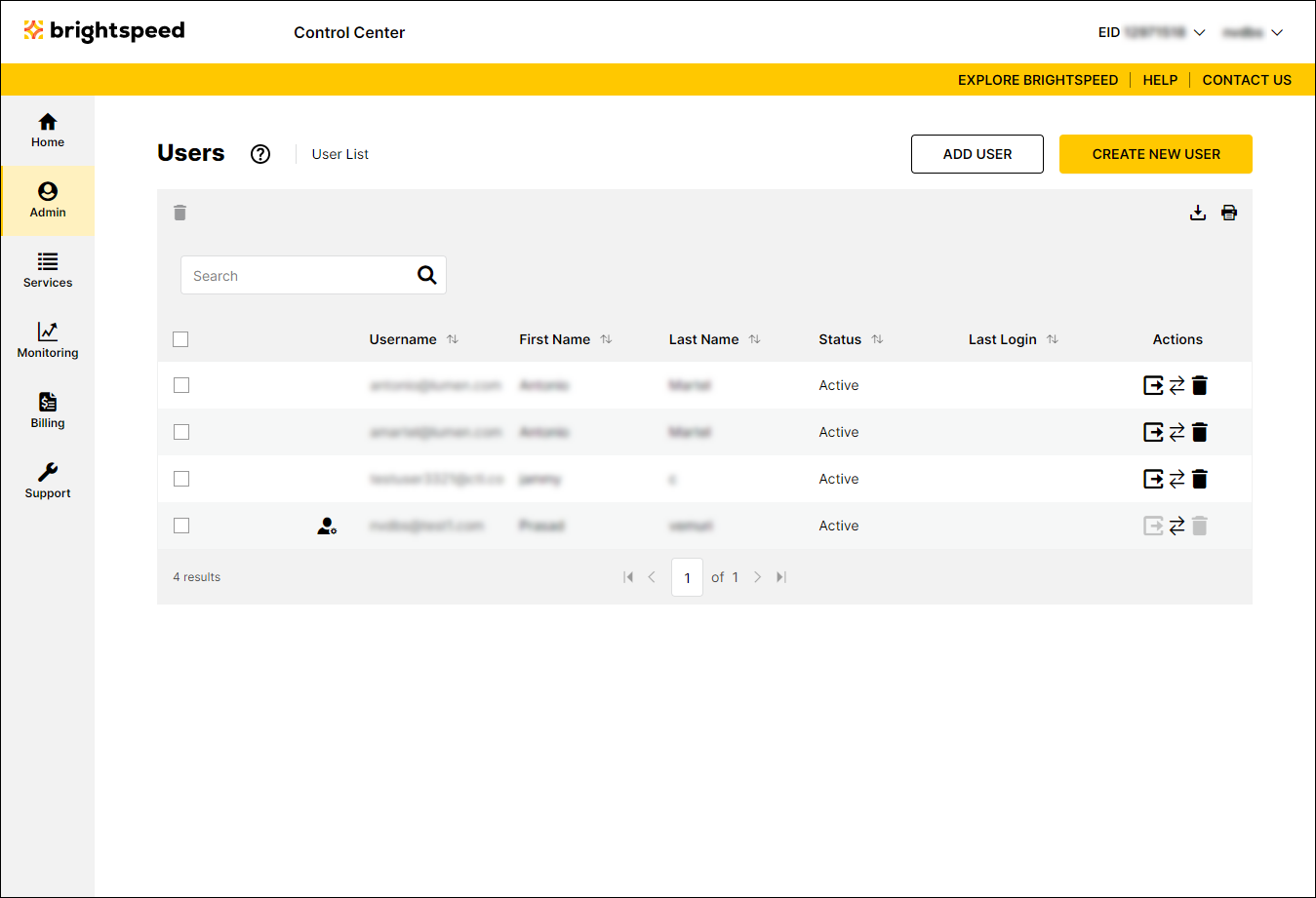
- Search for the user by doing one of the following:
- Scroll through the list of users. If you have more than 20 users, use the arrows at the bottom of the page to navigate between pages.
- Start typing part of the user's first name, last name, or username in the Search field. (Control Center filters the user list as you type.)
- When you find the user, click the icon on the row for the user.
- In the window that appears, click OK to confirm you want to delete the user.
Control Center deletes the user.
Not quite right?
Try one of these popular searches:
Explore Control Center
