Updating profile information for a Control Center user
As a Control Center system administrator, you can view profile information for users in your organization and make updates as needed, such as changing their email address or phone number. Users can also make changes to their own profile information.
To update profile information for a Control Center user:
- Sign in to Control Center. (Get help retrieving your username or password.)
- Click Admin, then click Users.
Control Center lists the users for your organization. Users with additional permissions or roles have icons next to their username: system administrators ().
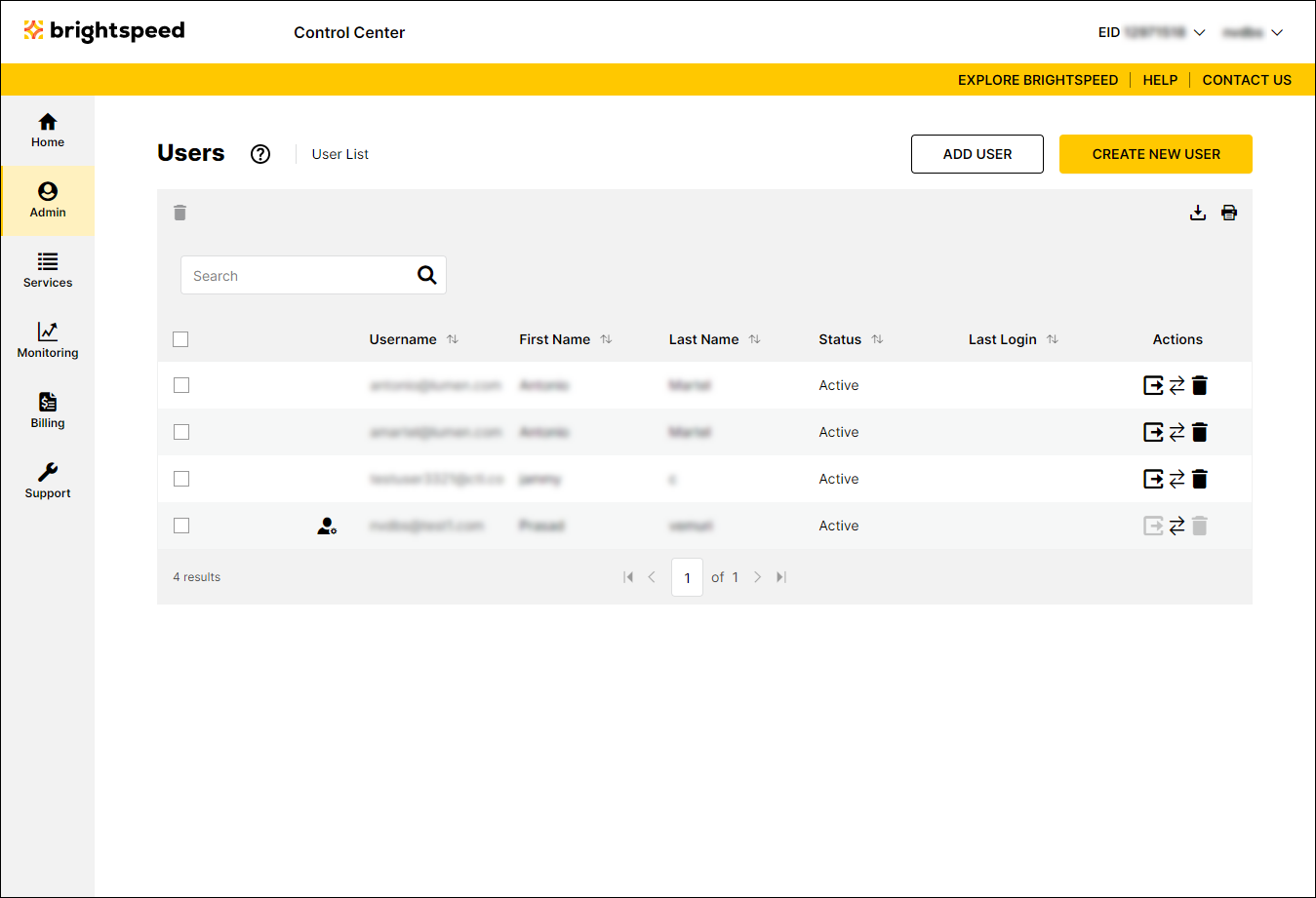
- Search for the user by doing one of the following:
- Scroll through the list of users. If you have more than 20 users, use the arrows at the bottom of the page to navigate between pages.
- Start typing part of the user's first name, last name, or username in the Search field. (Control Center filters the user list as you type.)
- When you find the user, click the row for the user.
Control Center shows profile information for the user.
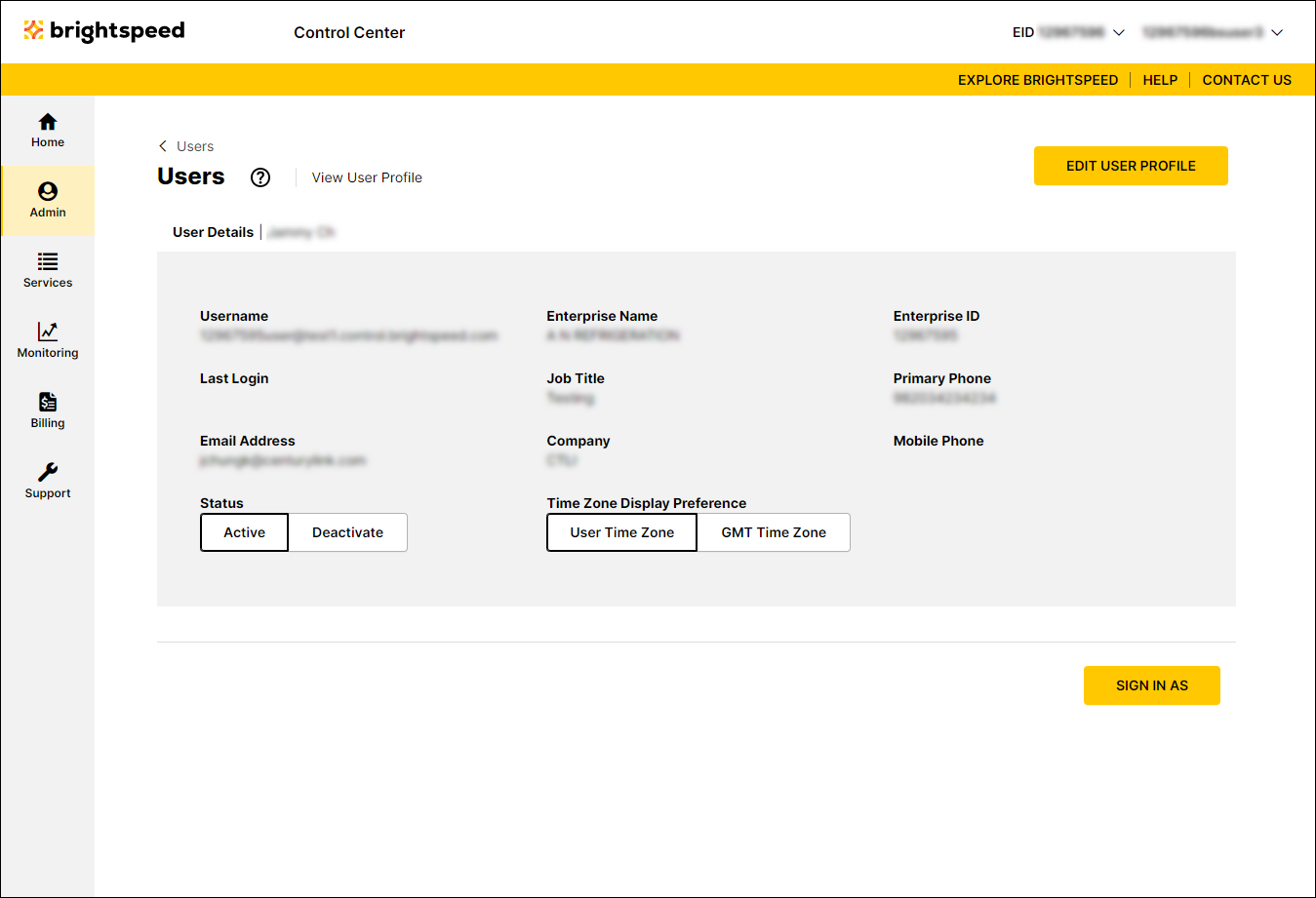
- Click Edit User Profile.
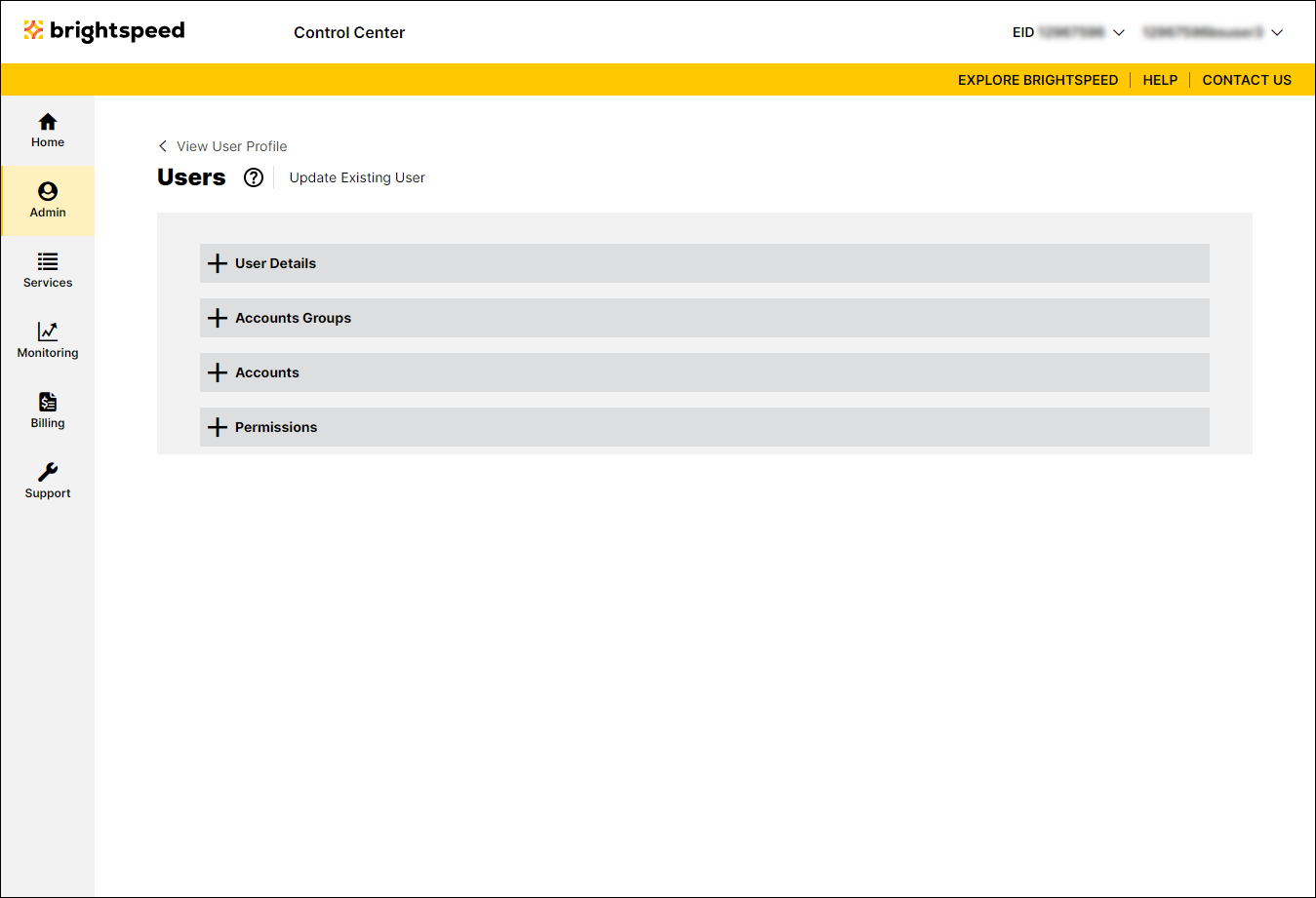
- Click the on the User Details section to expand the section.
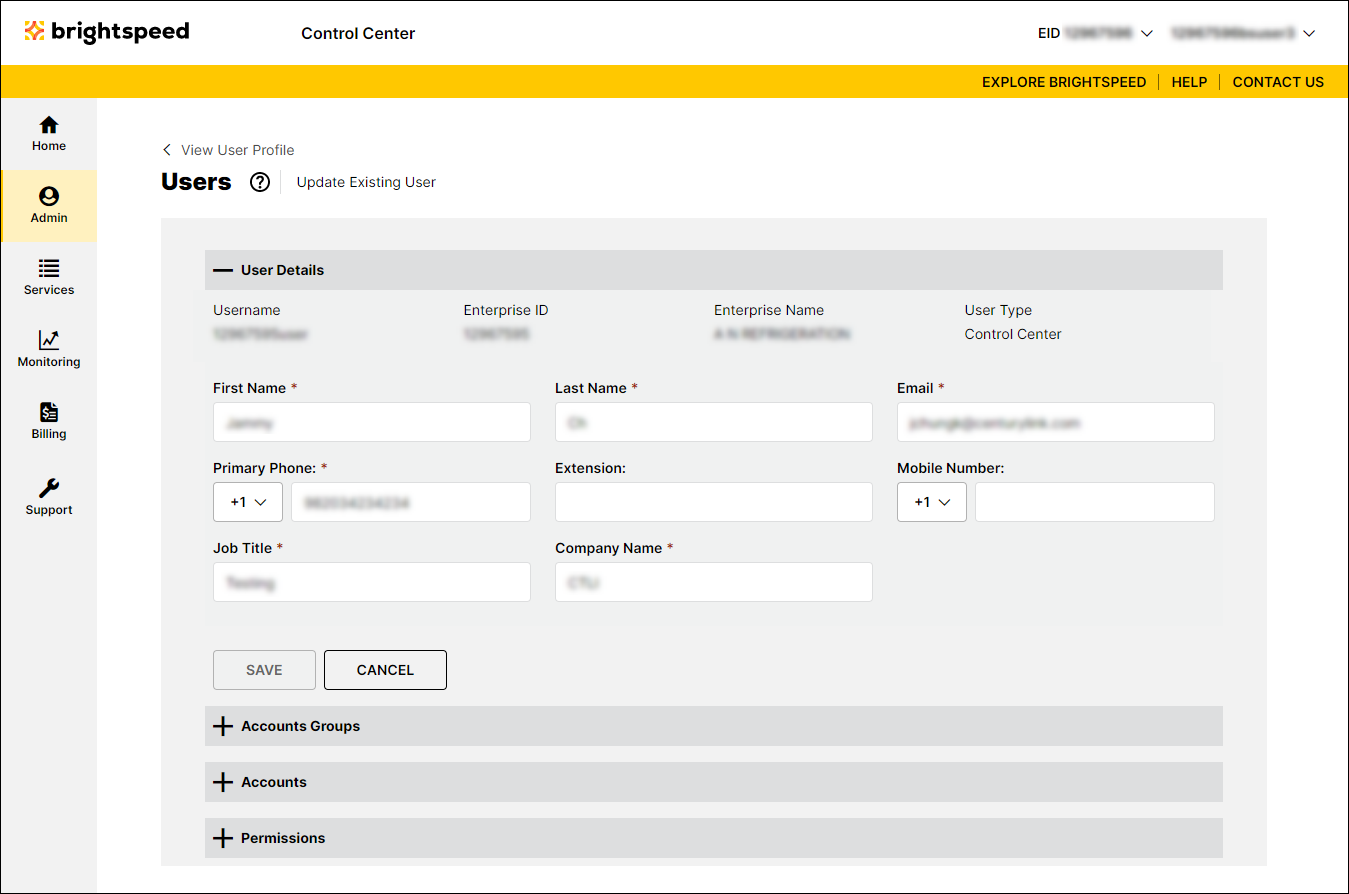
- Update the user's information as needed. When you're done, click Save.
Control Center updates the user's profile.
Not quite right?
Try one of these popular searches:
Explore Control Center
