Viewing a prior invoice
Rather than rummage through a thick stack of invoices, you can view them online. Control Center lists your current invoice along with invoices from the previous 23 months (two years total). You can also request a PDF copy of a prior invoice to download and save for your records.
To view a prior invoice:
- Sign in to Control Center. (Get help retrieving your username or password.)
- Click Billing, then click Past Invoices & Downloads.
Control Center shows the invoices available for the prior month (if any).
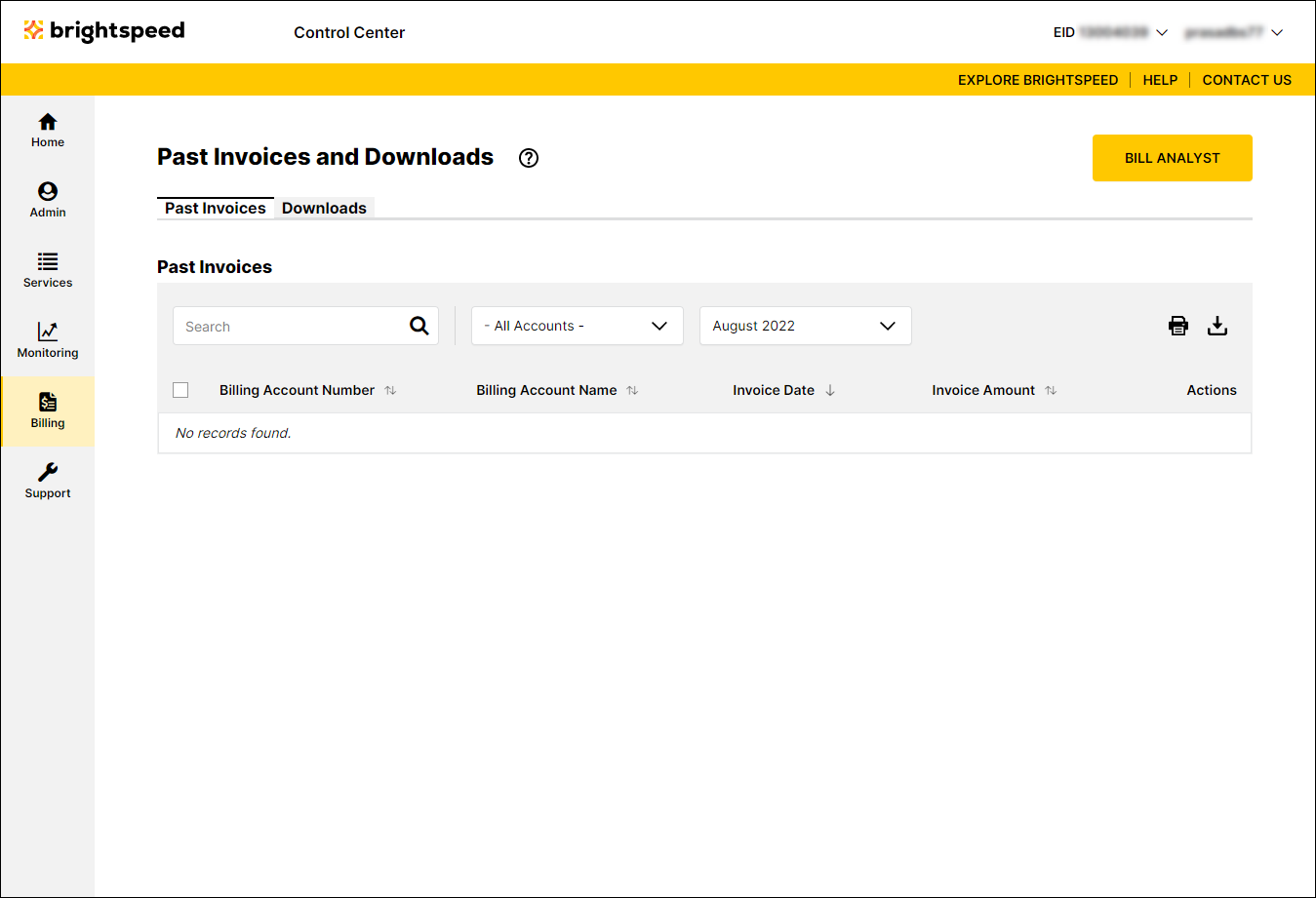
- Use the date filter (to the right of the All Account Groups list) to select the month you want to view a prior invoice for.
Control Center lists the invoices available for the month you selected.
- Search for the account(s) you want to work with by doing one of the following:
- Scroll through the list of accounts. If you have more than 20 accounts, use the arrows at the bottom of the page to move between pages.
- Sort your accounts using the column headings (e.g., Account Number). You can toggle between descending and ascending order using the arrows to the right of the column heading.
- Filter your accounts by account group by selecting an option from the All Account Groups list.
- Search for a specific account (by invoice number, account number, etc.) using the Search field.
- Scroll through the list of accounts. If you have more than 20 accounts, use the arrows at the bottom of the page to move between pages.
- After you find the account you want to view a prior invoice for, click the View link in the Actions column.
Control Center shows the invoice PDF for the account you selected. Invoice details and presentation vary based on the type of account.
Not quite right?
Try one of these popular searches:
Explore Control Center
