Viewing backbone performance metrics
Using Network Visibility in Control Center, you can view backbone performance metrics for your network such as latency, packet delivery, or average jitter. By default, Control Center shows current latency metrics between each of your locations. You can customize the table to view other metrics as well as historic data. Network Visibility also offers summary network performance reports.
To view backbone performance metrics:
- Sign in to Control Center. (Get help retrieving your username or password.)
- Click Monitoring, then click Network Visibility.
Control Center opens the Network Visibility dashboard. On the map, Control Center shows locations with services needing your attention. Tiles show services with high utilization or critical issues, services that are down or have threshold warnings, as well as open tickets and scheduled maintenance for your services. Use the Map View and List View tabs above the tiles to toggle between views.
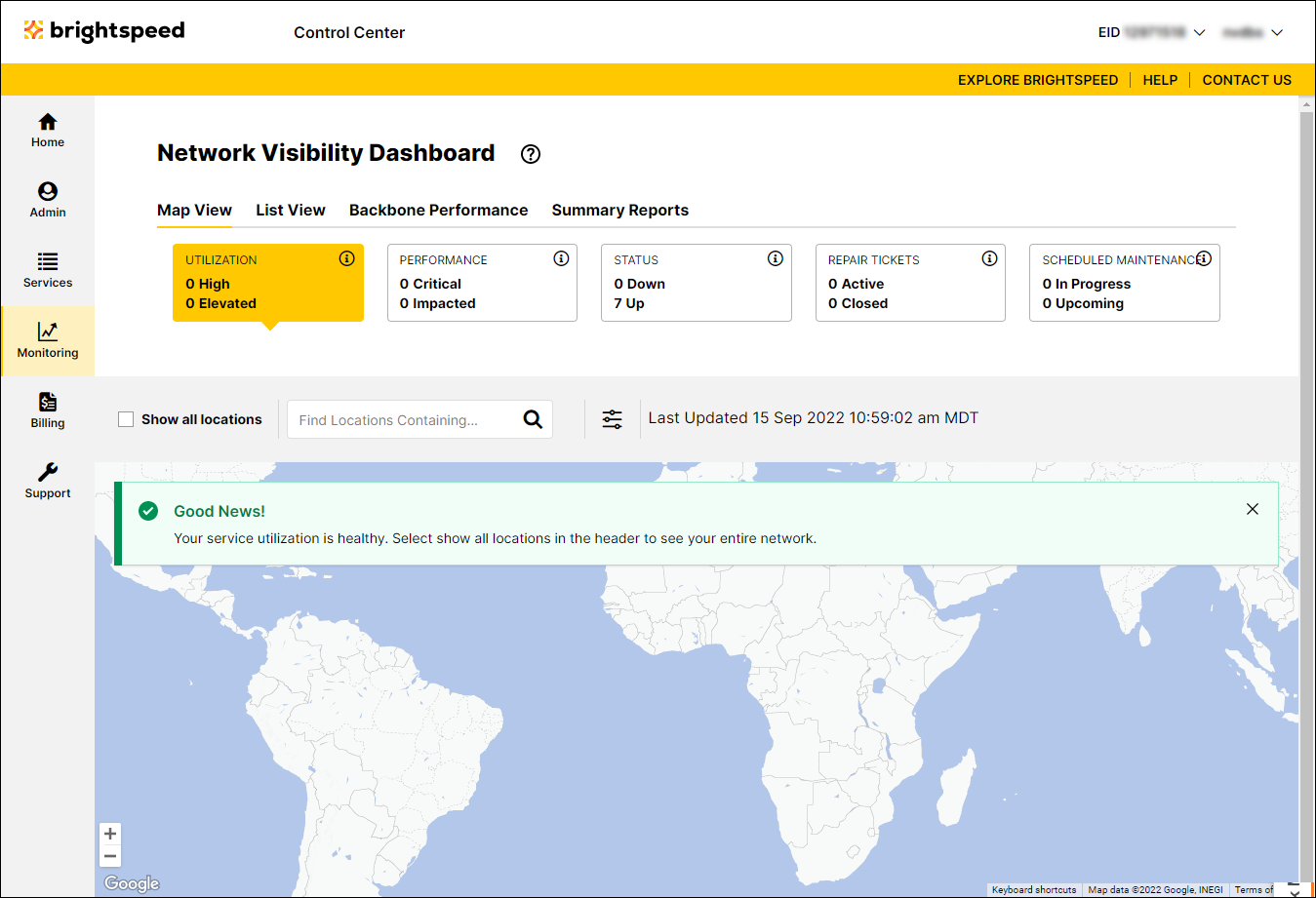
- Click Backbone Performance.
Control Center shows backbone performance metrics for your network locations.
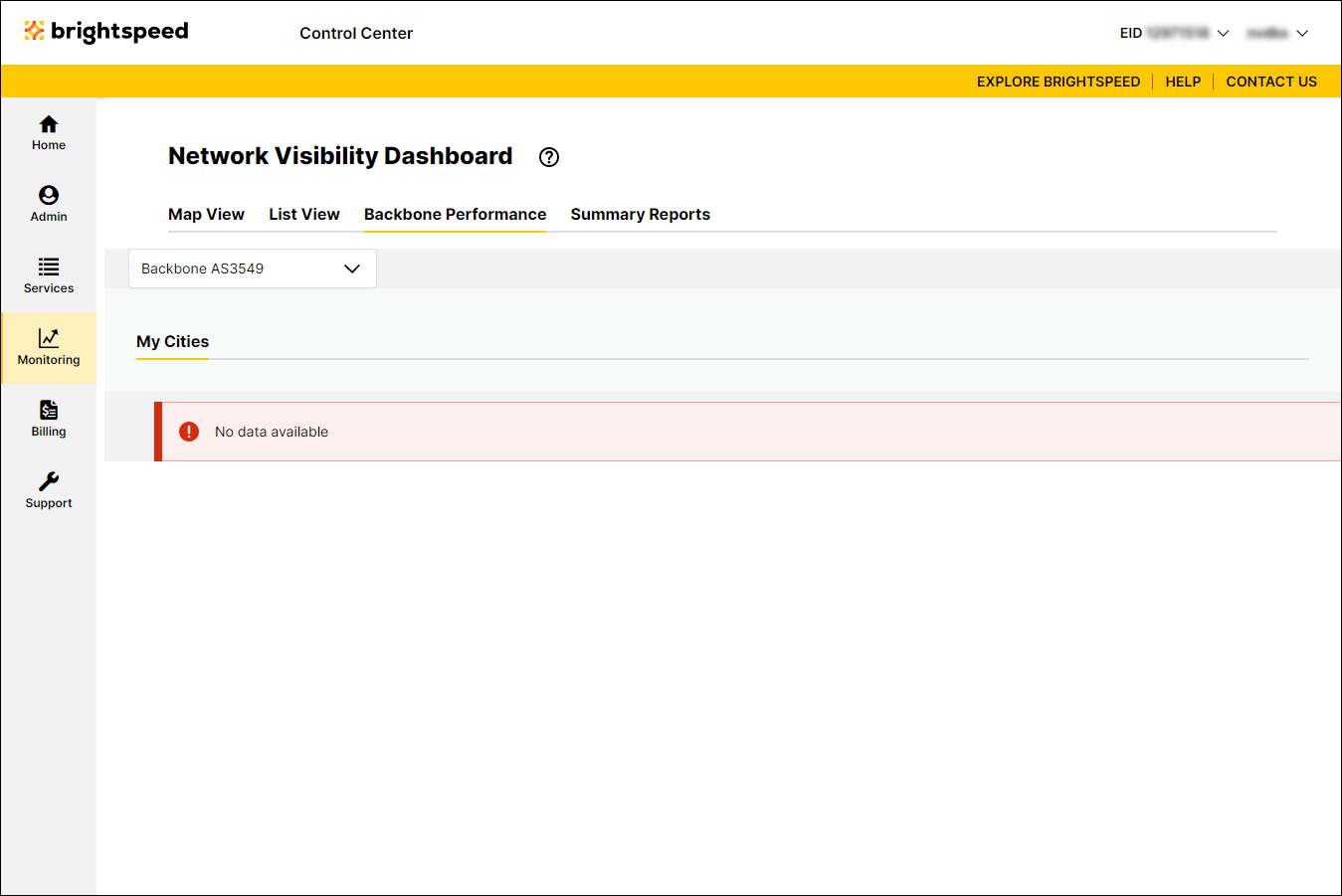
- Do any of the following to customize the backbone performance table:
- To change the backbone performance metrics shown in the table, select an option from the list. By default, Control Center shows latency metrics, but you can also view packet delivery % or average jitter metrics as well.
- To adjust the time period for the table, select an option from the list. By default, Control Center shows current metrics, but you can also view metrics for the past hour, past day, or past 30 days.
- To filter the table to focus on metrics between two locations, click Filter, search for or select the radio button for the cities, then click Save. (To remove the filter, click Clear.)
- To change the backbone performance metrics shown in the table, select an option from the list. By default, Control Center shows latency metrics, but you can also view packet delivery % or average jitter metrics as well.
Not quite right?
Try one of these popular searches:
Explore Control Center
