Editing a saved view of services
After you create a saved view of services in Control Center, you can edit the view to adjust the columns shown for the view or advanced filters applied (such as the location or billing account number). If you no longer need a view, you can delete it.
Note: You can edit the name, advanced filters, and columns shown for a saved view. If you need to edit the date range or status filters, delete the view and create a new one.
To edit a saved view of services:
- Sign in to Control Center. (Get help retrieving your username or password.)
- Click Services, then click Network, Security, and Communications.
Control Center shows a list of all services assigned to the billing accounts under the enterprise ID.
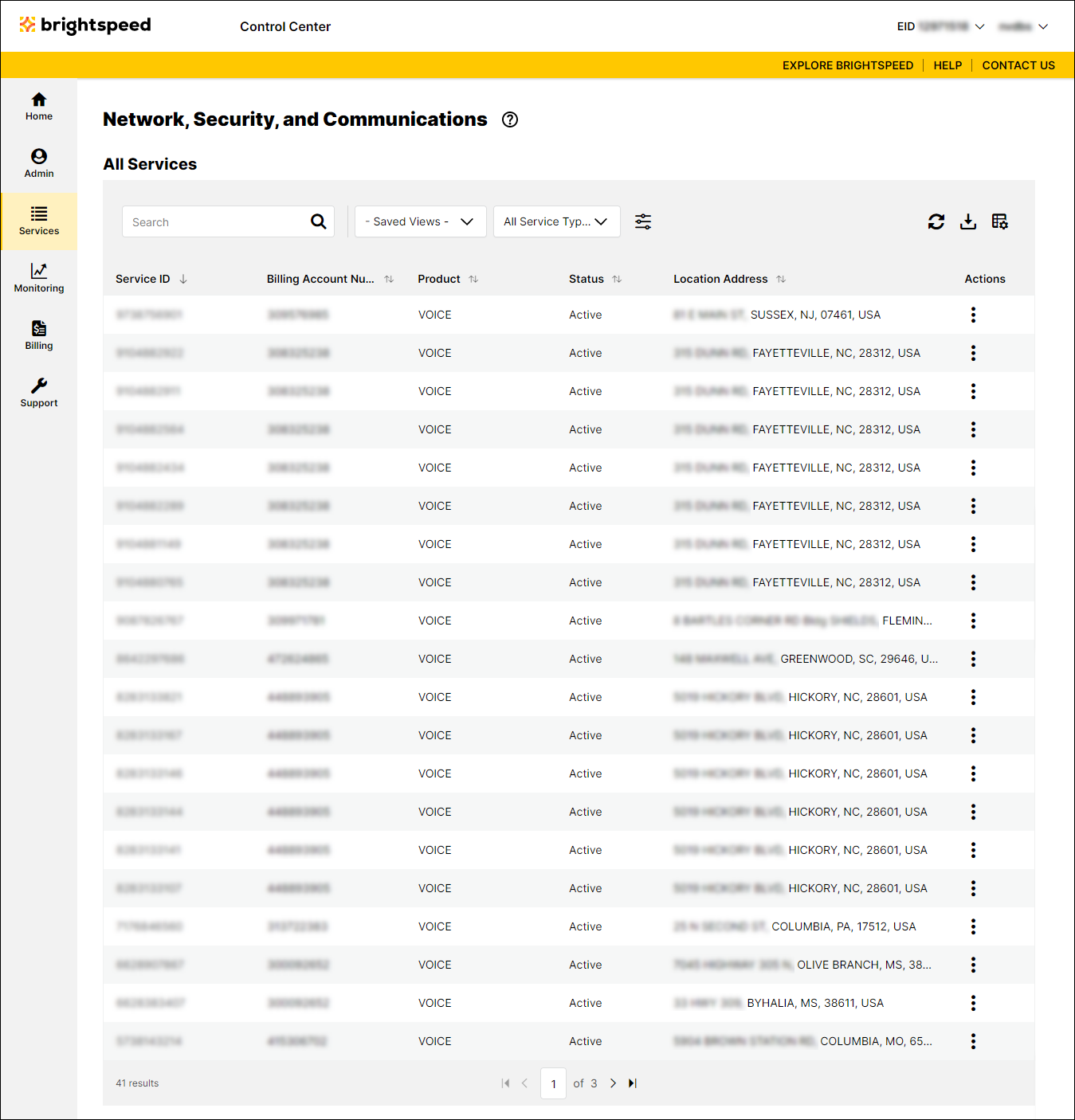
- From the Saved View list, select the view you want to delete.
Control Center shows services for the saved view.
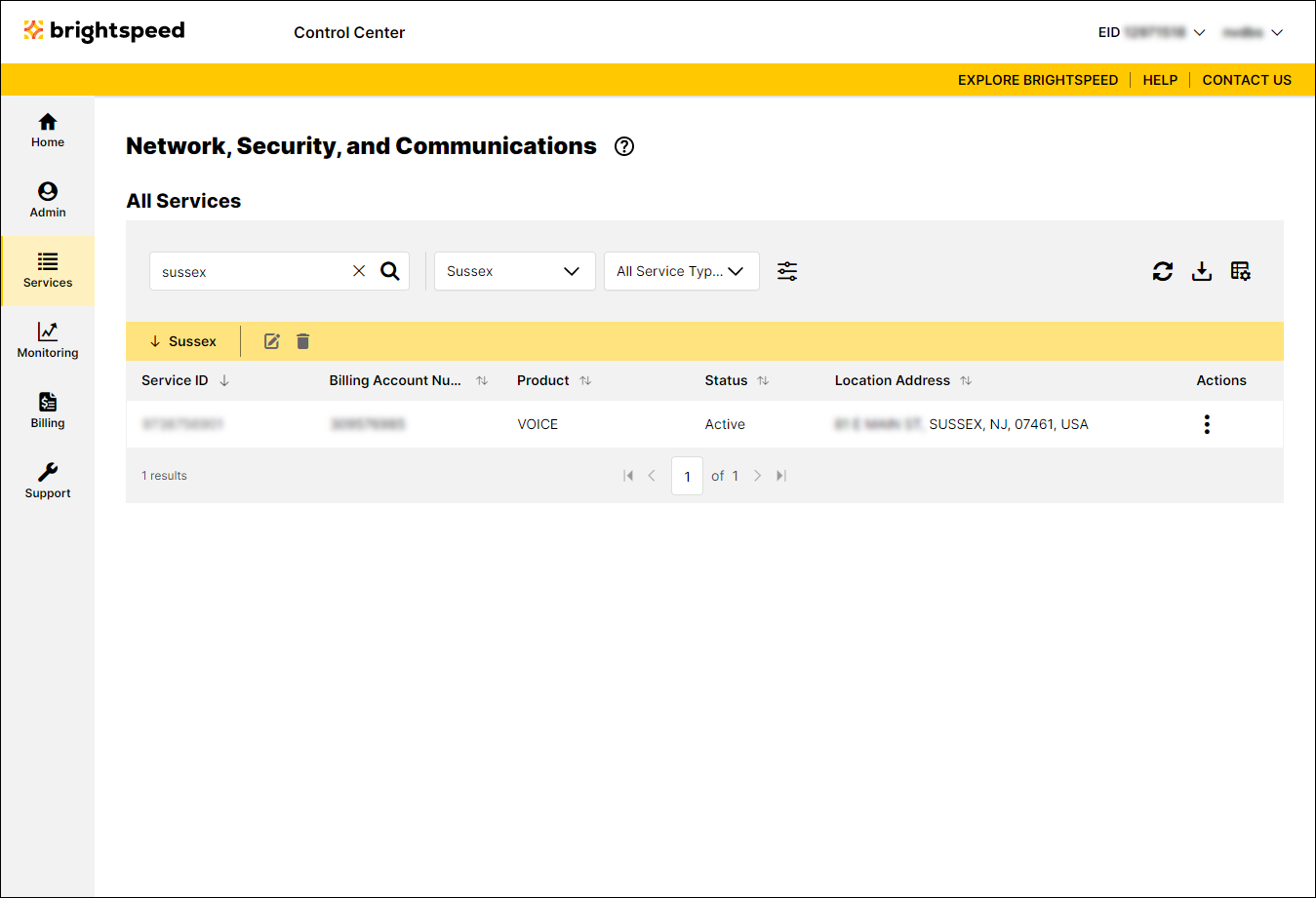
- On the blue bar for the view, click the Edit icon ().
- Make your edits to the saved view:
- To edit the name of the view, type a new name in the field.
- To change the columns shown in the view, click the Customize Columns icon (), adjust the columns as needed, then click Save. (To return to the default set of columns, click the Customize Columns icon, then click Reset.)
- To change the advanced filters for the view, click the Advanced Filters icon (), adjust the filters as needed, then click Apply.
- To edit the name of the view, type a new name in the field.
- When you're done, click Save.
Control Center saves your changes to the view.
Not quite right?
Try one of these popular searches:
Explore Control Center
