Searching for, sorting, and filtering services
If your organization has a lot of Brightspeed services, you can filter, sort, or search through them to find a particular service. After finding the services you're looking for, you can save a view of the services to make them easier to access later.
To search for, sort, and filter services:
- Sign in to Control Center. (Get help retrieving your username or password.)
- Click Services, then click Network, Security, and Communications.
Control Center shows a list of all services assigned to the billing accounts under the enterprise ID.
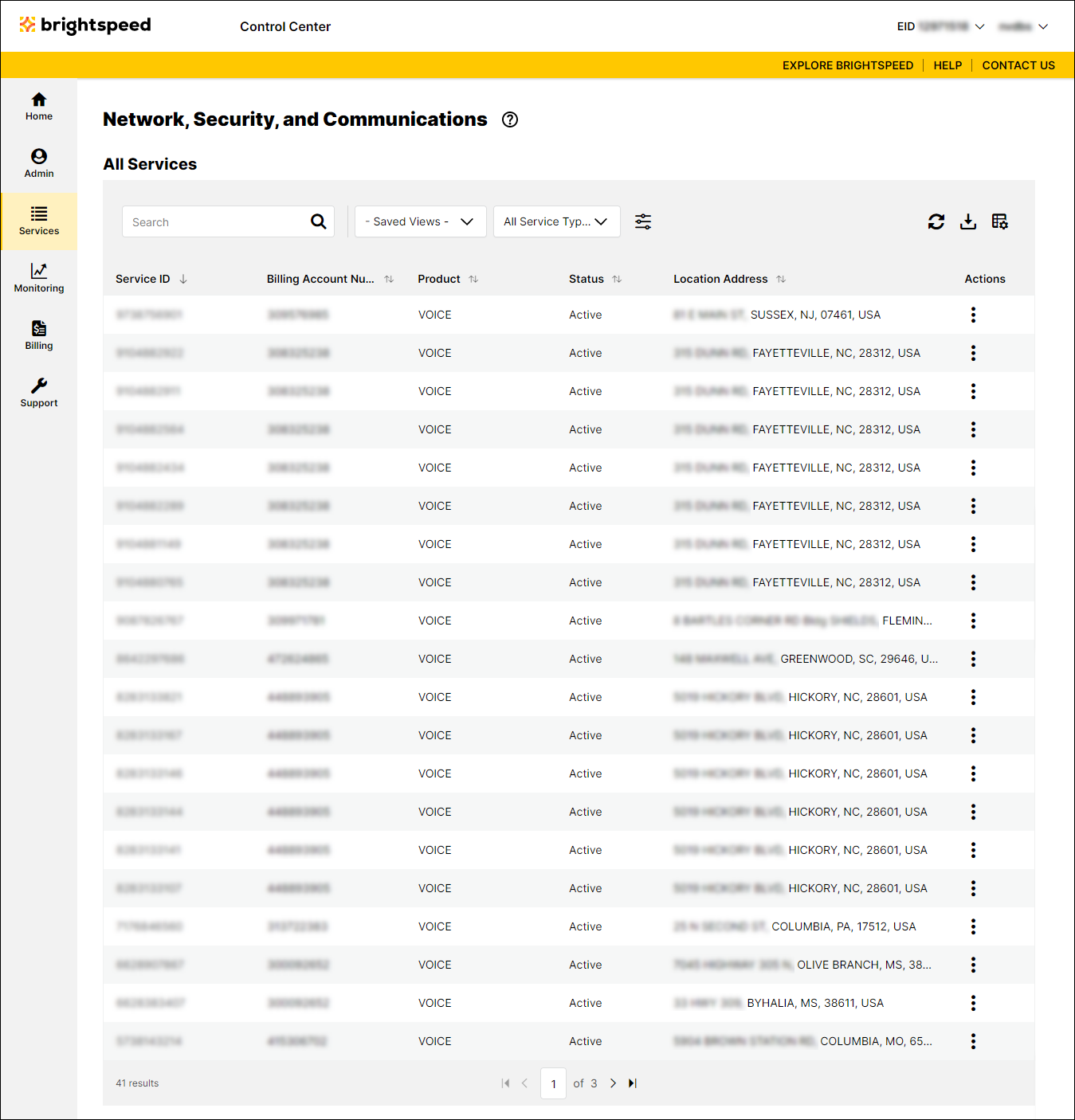
- Use any of the sort, filter, or search tools:
- To search for a specific service or search criteria, type it in the Search field, then press Enter.
- To filter your services based on specific values, select an attribute from the Advanced Filters icon (), click the section(s) you want to filter by, type your filter criteria, then click Apply.
- To customize the columns shown, click the Customize Columns icon (), then add, move, or delete columns according to the view you want.
- To choose which column to sort by, click the column header for the column. To toggle between ascending and descending order, use the arrows to the right of the field.
- To refresh the information, click the Refresh icon ().
- To view a saved view, select it from the Saved Views list. (You can also save a view and even set it as the default view.)
- To search for a specific service or search criteria, type it in the Search field, then press Enter.
Not quite right?
Try one of these popular searches:
Explore Control Center
