Canceling a repair ticket
If you no longer need to keep a repair ticket open (e.g., the service issue has been resolved), you can cancel the ticket. If you need to make changes to a ticket, you can update the information in a ticket rather than cancel the ticket and create a new one.
To cancel a repair ticket:
- Sign in to Control Center. (Get help retrieving your username or password.)
- Click Support, then Ticketing.
Control Center lists all tickets—repair, potential repair, activation, configuration, maintenance inquiry, and reason for outage (RFO)—including tickets Brightspeed created on your behalf. By default, tickets are organized by the date the ticket was created (starting with the newest). The Status column shows the status for each ticket: Active, Canceled, Closed, etc. Potential tickets are marked with a yellow flag. Tickets needing a reply from you are marked with a green flag.
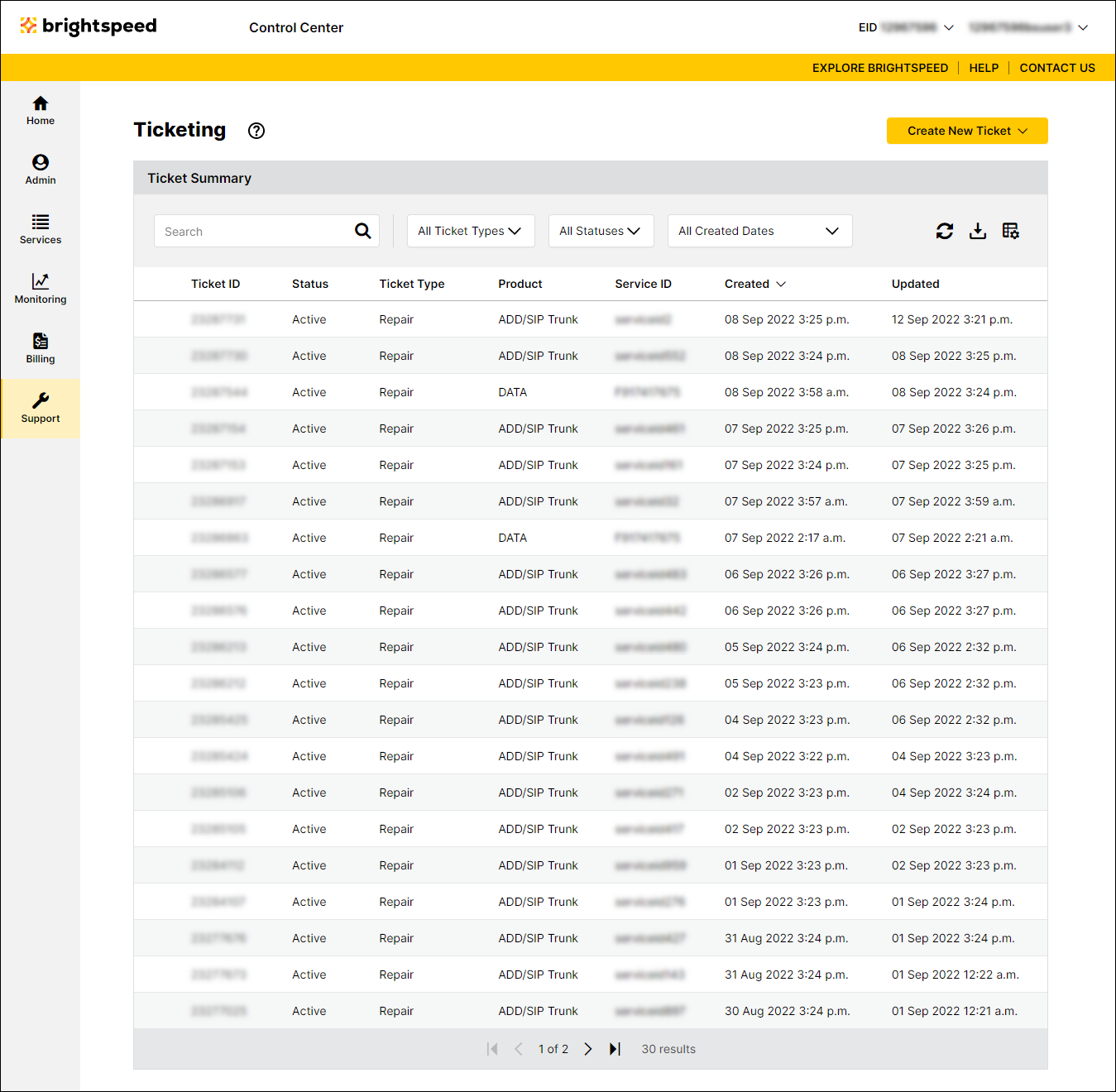
- Search for the ticket you want to work with by doing one of the following:
- Scroll through the tickets on the screen. If you have more than 20 tickets, use the arrows at the bottom of the list to view more tickets.
- Search for the ticket by typing search criteria in the Search field.
- Filter the list by selecting Repair from the All Ticket Types list. You can also filter by ticket status (using the All Statuses list) or by the date the ticket was created (using the All Created Dates list).
- After you find the ticket you want to cancel, click the row for the ticket.
Control Center shows the detail for the ticket. (Before you cancel the ticket, review the ticket to ensure you're canceling the correct one.)
- To cancel the ticket, click Close Ticket.
Not quite right?
Try one of these popular searches:
Explore Control Center
