Dismissing a potential repair ticket
For select services, Brightspeed opens potential repairs ticket proactively on your behalf. Control Center designates a potential repair ticket with a yellow flag next to the ticket ID. If you're not having an issue with the service, you can dismiss a potential repair ticket; Control Center automatically closes it after 72 hours.
To dismiss a potential repair ticket:
- Sign in to Control Center. (Get help retrieving your username or password.)
- Click Support, then Ticketing.
Control Center lists all tickets—repair, potential repair, activation, configuration, maintenance inquiry, and reason for outage (RFO)—including tickets Brightspeed created on your behalf. By default, tickets are organized by the date the ticket was created (starting with the newest). The Status column shows the status for each ticket: Active, Canceled, Closed, etc. Potential tickets are marked with a yellow flag. Tickets needing a reply from you are marked with a green flag.
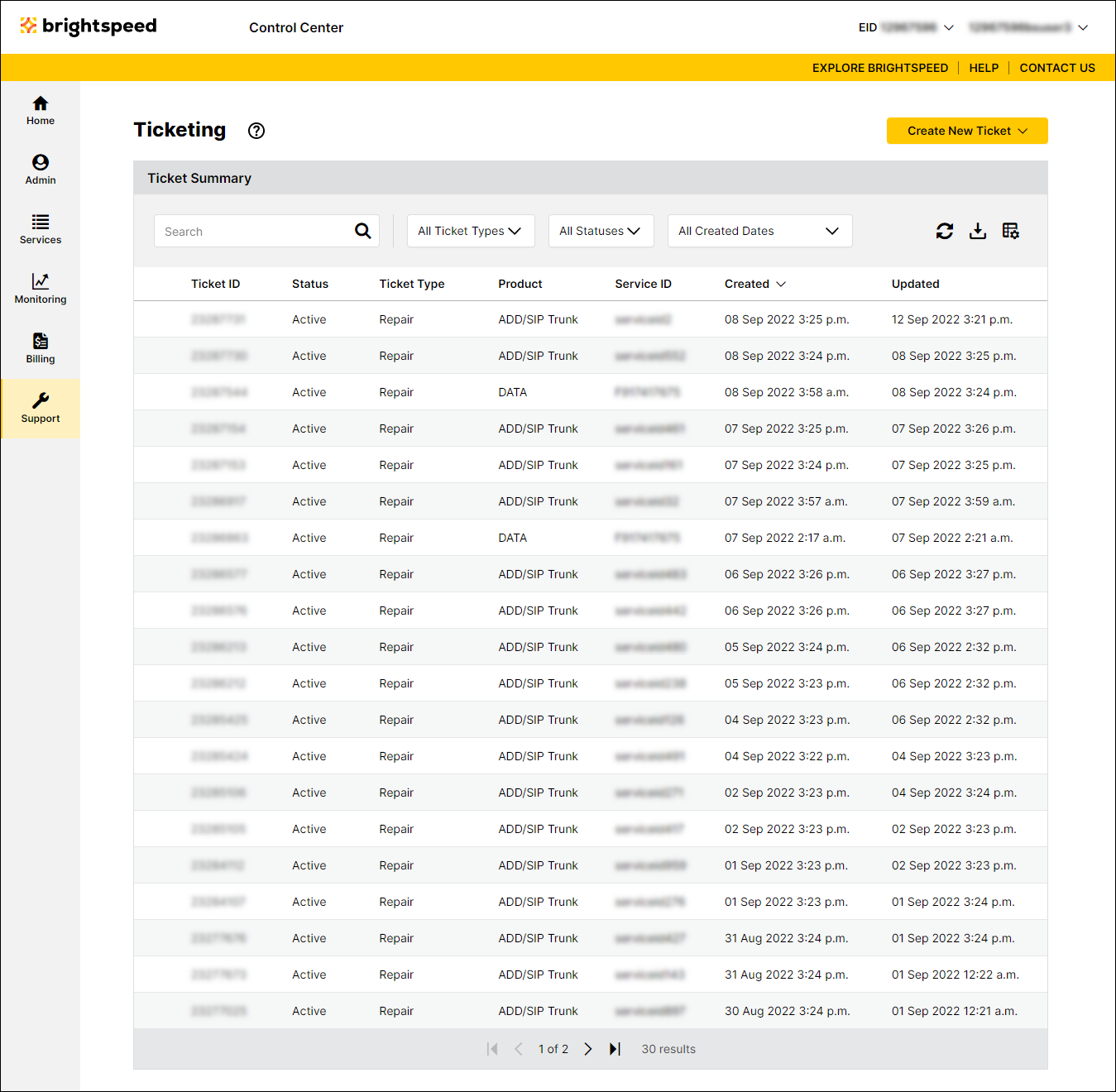
- Click the row for the potential repair ticket.
Control Center shows the details for the potential repair ticket.
- Click Dismiss.
Control Center dismisses the potential repair ticket. If you do discover a problem with the service, you can create a repair ticket.
Not quite right?
Try one of these popular searches:
Explore Control Center
