Searching for, sorting, and filtering repair tickets
If you're tracking a large number of tickets, knowing how to use the sort, filter, search, and customize features makes the task simpler.
To search for, sort, and filter repair tickets:
- Sign in to Control Center. (Get help retrieving your username or password.)
- Click Support, then Ticketing.
Control Center lists all tickets—repair, potential repair, activation, configuration, maintenance inquiry, and reason for outage (RFO)—including tickets Brightspeed created on your behalf. By default, tickets are organized by the date the ticket was created (starting with the newest). The Status column shows the status for each ticket: Active, Canceled, Closed, etc. Potential tickets are marked with a yellow flag. Tickets needing a reply from you are marked with a green flag.
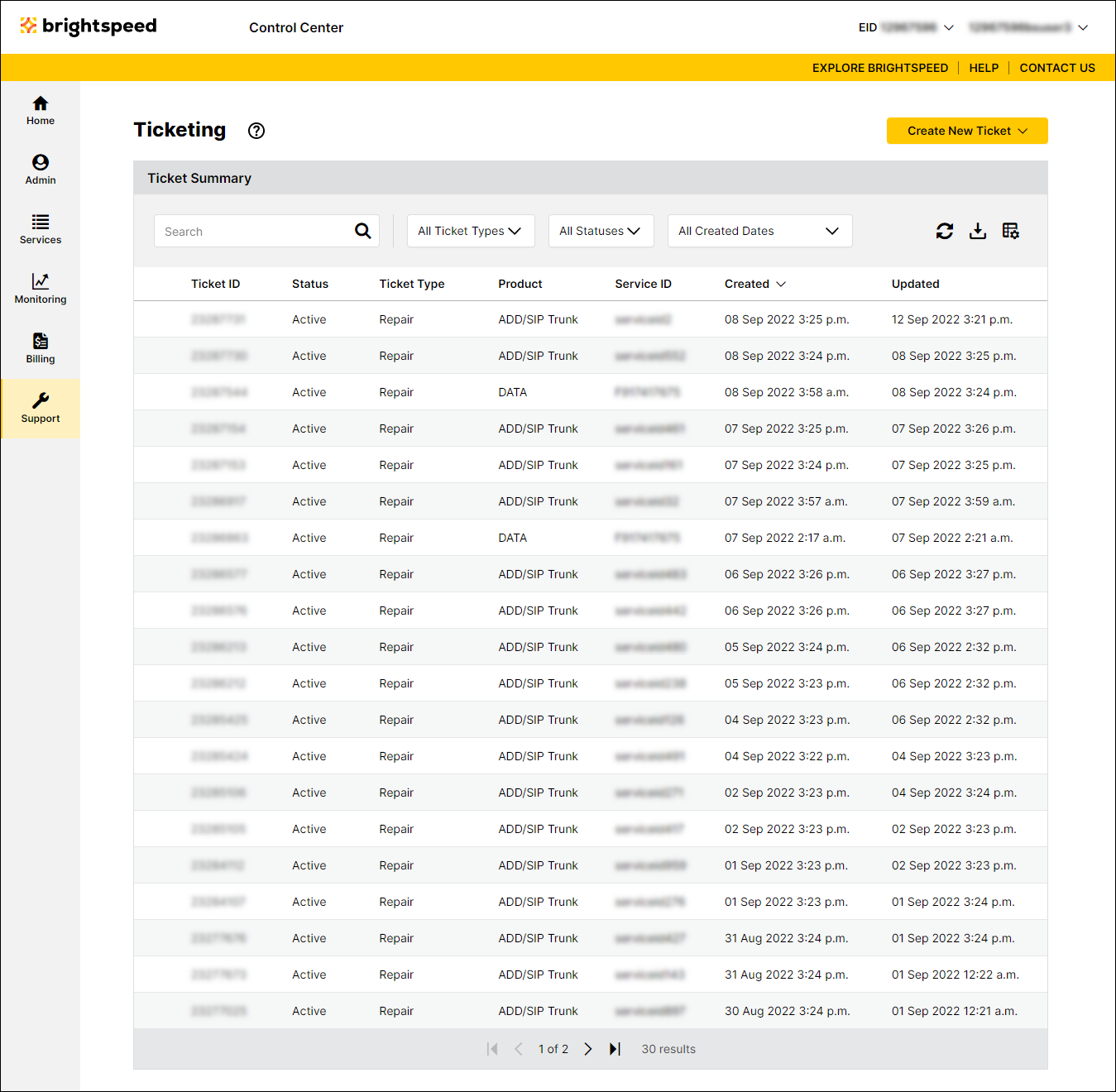
- Use any of the sort, filter, or search tools:
- Sort—to sort the list by a particular column, click the column header. To toggle between ascending and descending order, use the arrow to the right of the header. (By default, Control Center sorts the list of ticket by the date the ticket was created—most recent first.)
- Filter—your tickets based on type, status, or creation date, use the lists to the right of the Search field. For example, to see only open tickets, click the All Ticket Types list, then select Active.
- Search—type the search criteria in the field to the right, then press Enter. (Control Center filters the list of tickets as you type.)
- Customize—customize the columns you see by clicking the customize icon (), then add, move, or delete columns.
- Sort—to sort the list by a particular column, click the column header. To toggle between ascending and descending order, use the arrow to the right of the header. (By default, Control Center sorts the list of ticket by the date the ticket was created—most recent first.)
- You can also save a copy of your search results. Click the download icon ().
Not quite right?
Try one of these popular searches:
Explore Control Center
