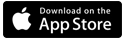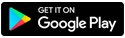Cancel or reschedule your repair service appointment
You can use our Service Appointment Manager tool to cancel or reschedule a repair appointment for existing service.
Need to change or cancel a technician appointment?
To find your appointment, enter your account number, phone number, or order number.
Read more about how to manage your Brightspeed service appointment and learn what to expect for your appointment.
Using Service Appointment Manager | |||
Appointment Type |
| Change | Cancel |
| ✓ | ||
| ✓ | ✓ | ✓ |
Reschedule your repair appointment
You can reschedule a repair appointment for existing service using Service Appointment Manager up until the day before the appointment. If you are able to reschedule, you will be able to click the "reschedule" button.
- You will see a window with a calendar of dates. Available dates will be white squares.
- Select a new date and then select a time.
- Enter your zip code. This is to add security to help prevent someone other than yourself from rescheduling your appointment.
- Click the "reschedule my appointment" button to confirm.
- You will see a confirmation and a note saying it may take 15 minutes for our systems to update.
If you need to reschedule or cancel an appointment the day of, please contact us.
Cancel your repair appointment
You can cancel a repair appointment for existing service using Service Appointment Manager until the day before. If you are able to cancel, you will be able to click the "cancel" button.
- Enter your zip code. This is to add security to help prevent someone other than yourself from canceling your appointment.
- Click the "cancel my appointment" button to confirm.
- You will see a confirmation and a note saying it may take 15 minutes for our systems to update.
Top account topics
Sign in to My Brightspeed
Manage your account preferences and billing information online.
Brightspeed services support