Adding accounts to an enterprise ID
If you manage multiple accounts, instead of signing in under multiple enterprise IDs, you can add all the accounts you manage to your Control Center enterprise ID. You'll be able to manage all your services in one place rather than having to manage services in different places.
You can add one account at a time or multiple account, up to 100 accounts at one time. Your Brightspeed representative can also help you move accounts from one enterprise ID to another.
Add one account to an enterprise ID
To add one account to an enterprise ID:
- Sign in to Control Center. (Get help retrieving your username or password.)
- Click Admin, then click Enterprises.
Control Center lists details for the enterprise ID: enterprise ID, name, custom name (if any), customer number(s), and whether self registration is turned on or off, whether the enterprise ID is active, and when the enterprise ID was created.
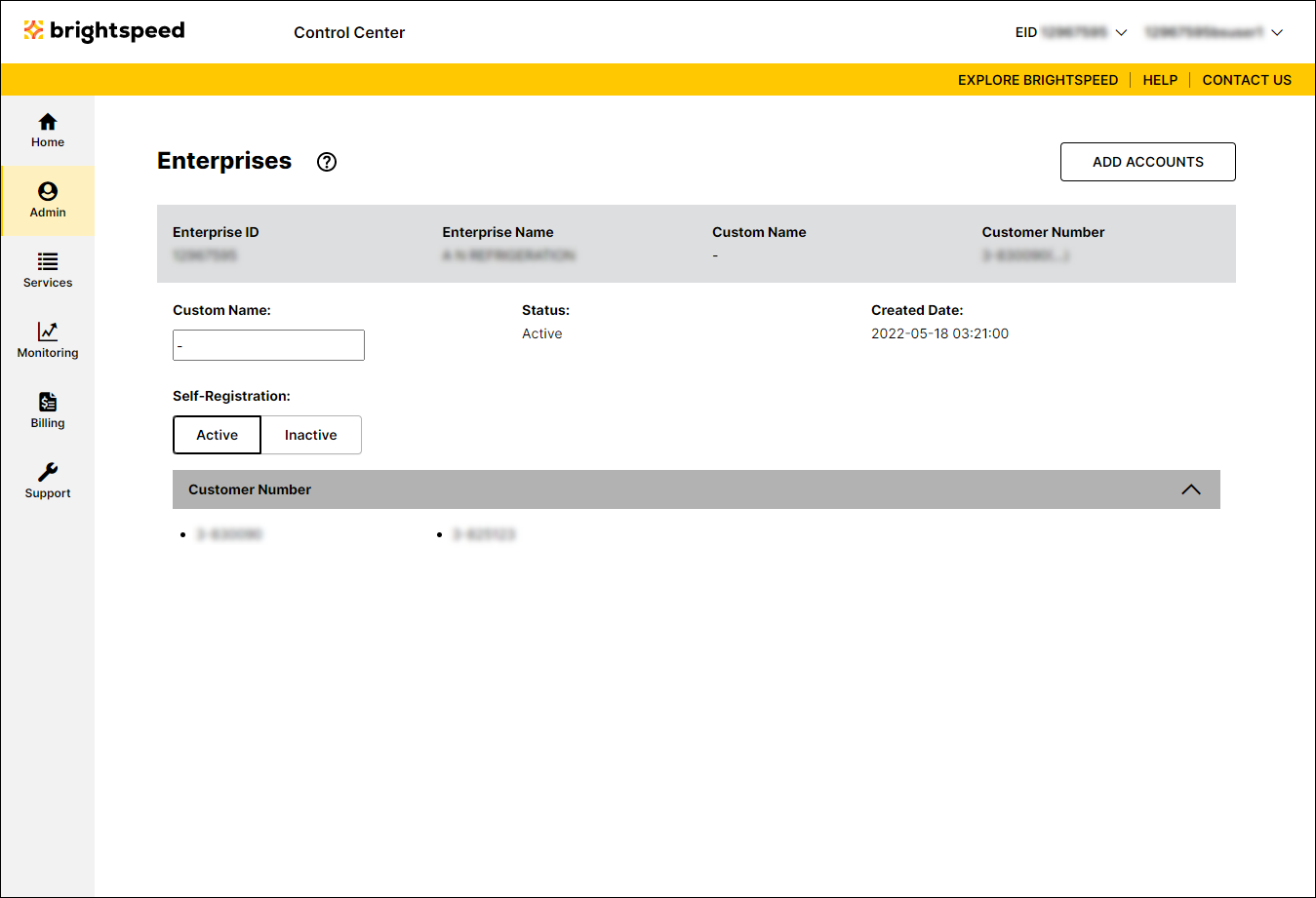
- Click Add Accounts.
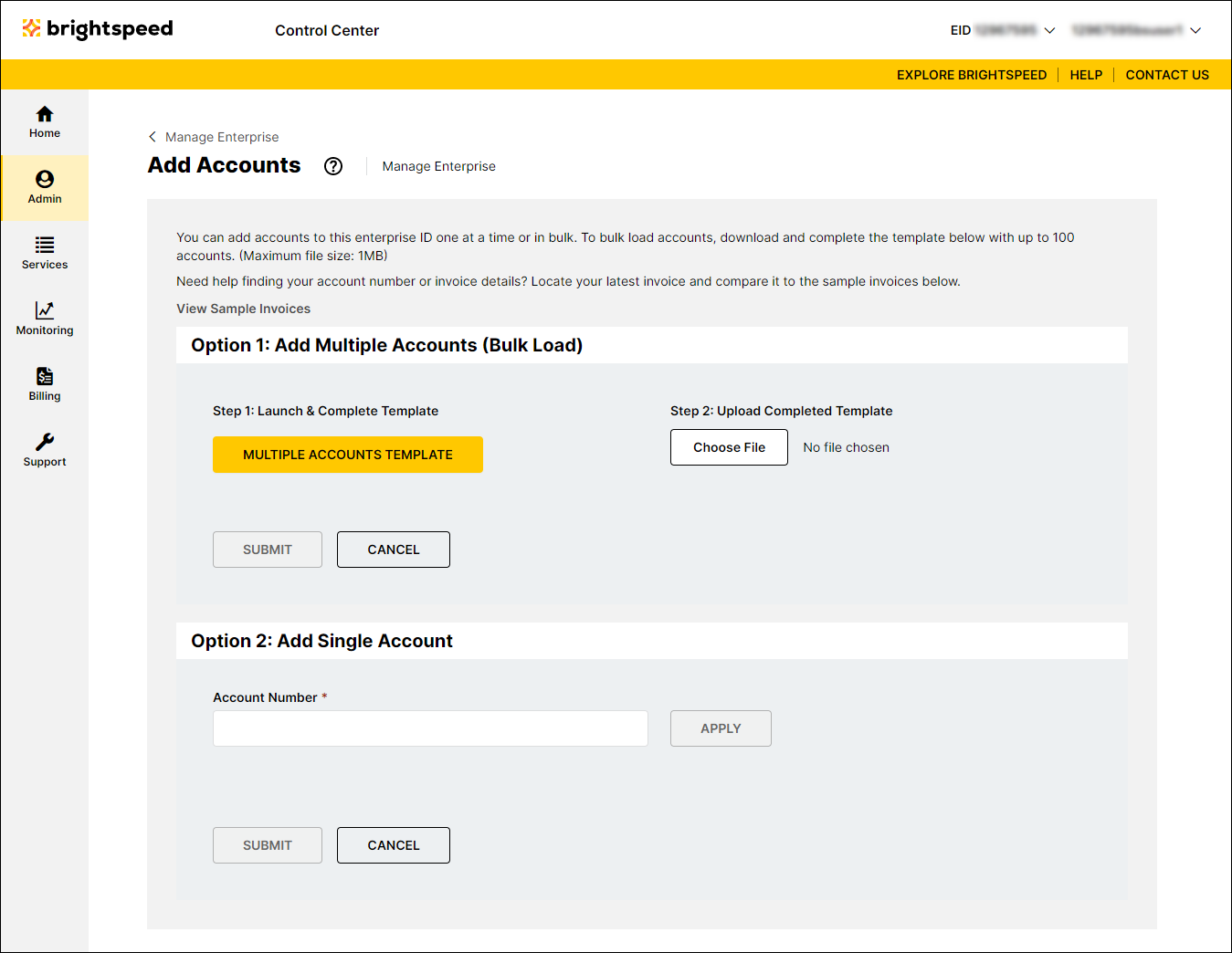
- Scroll down to the Option 2: Add Single Account box.
- In the Account Number field, type the account number you want to add, then click Apply. (If you need to add more accounts, repeat this step for each additional account.)
- When you're done, click Submit.
Add multiple accounts to an enterprise ID
To add multiple accounts to an enterprise ID:
- Sign in to Control Center. (Get help retrieving your username or password.)
- Click Admin, then click Enterprises.
Control Center lists details for the enterprise ID: enterprise ID, name, custom name (if any), customer number(s), and whether self registration is turned on or off, whether the enterprise ID is active, and when the enterprise ID was created.
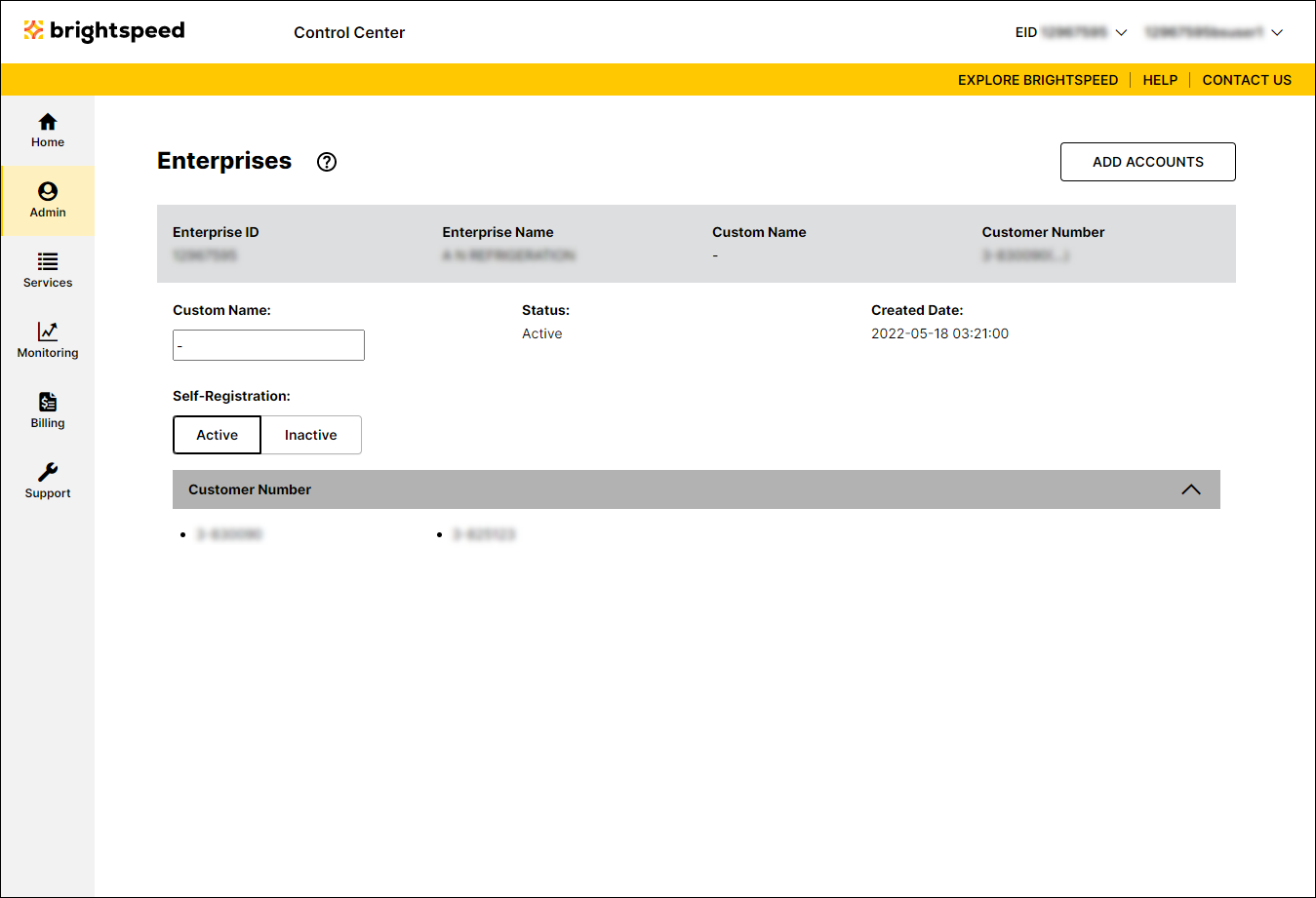
- Click Add Accounts.
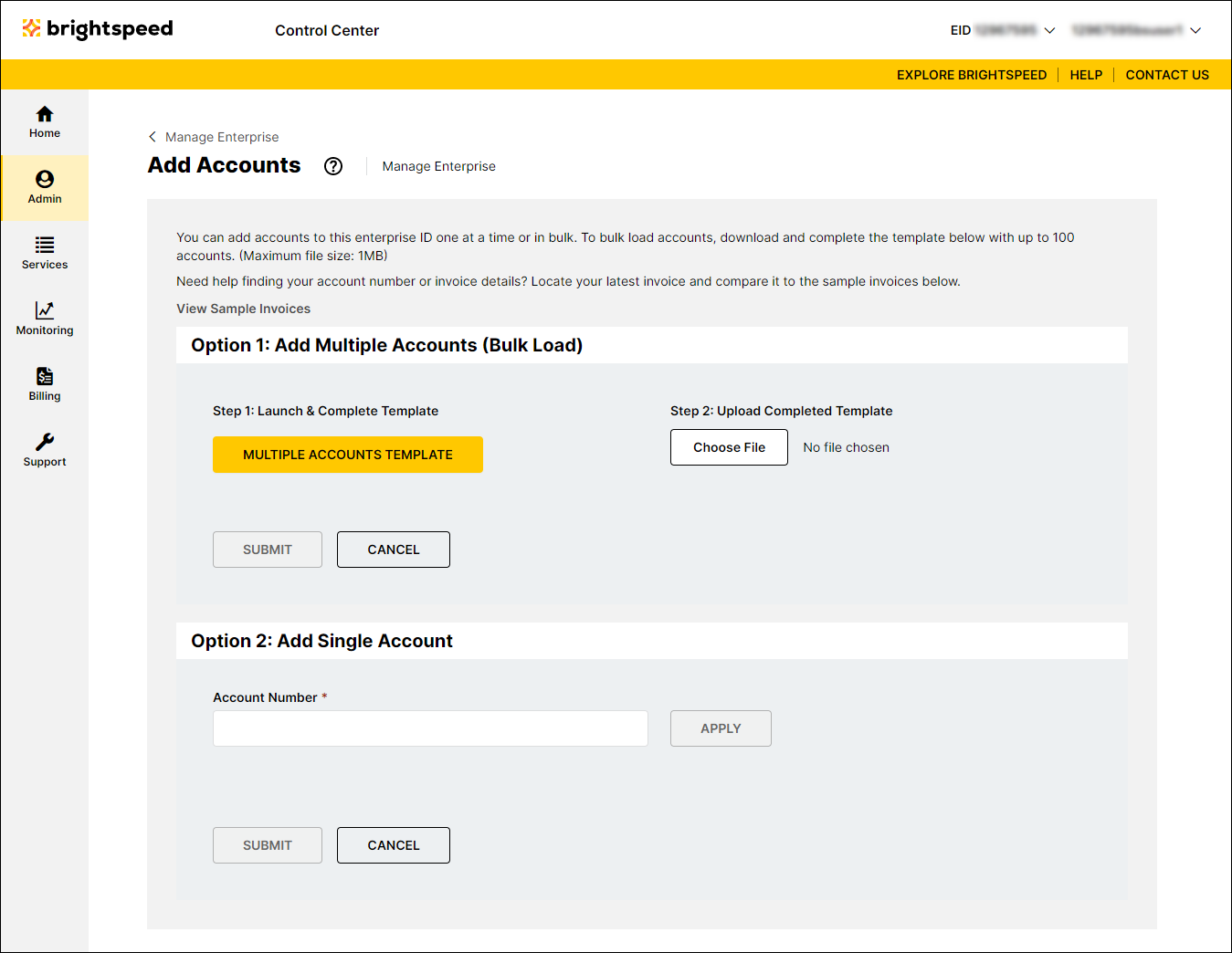
- In the Option 1: Add Multiple Accounts (Bulk Load) box, click Multiple Accounts Template, then download and open the Excel template.
- Type the account numbers you want to add into the spreadsheet, then click Save.
- Under Step 2: Upload Completed Template, click Choose File (the max file size is 1MB), locate the file, then click Open.
- Click Submit.
Note: If you see this message: Account has already been assigned to the enterprise, it's likely that the account you're trying to add already exists in Control Center. Contact your system administrator for access to the account. If the account is already register, but to a different enterprise ID, your system administrator can add you to that enterprise ID. If needed, you can also work with your Brightspeed representative to move the account from one enterprise ID to another.
Not quite right?
Try one of these popular searches:
Explore Control Center
