Editing a notification setting for a user
After creating a notification setting for a user, you can edit it to change contact information, delivery method, or to activate/disable the setting. If you no longer need a notification setting, you can delete it.
To edit a notification setting for a user:
- Sign in to Control Center. (Get help retrieving your username or password.)
- Click Admin, then Notification Management.
Control Center lists all notification settings set up for your organization. (To view your personal notification settings, click your username (in the upper-right corner) then click Notification Settings.)
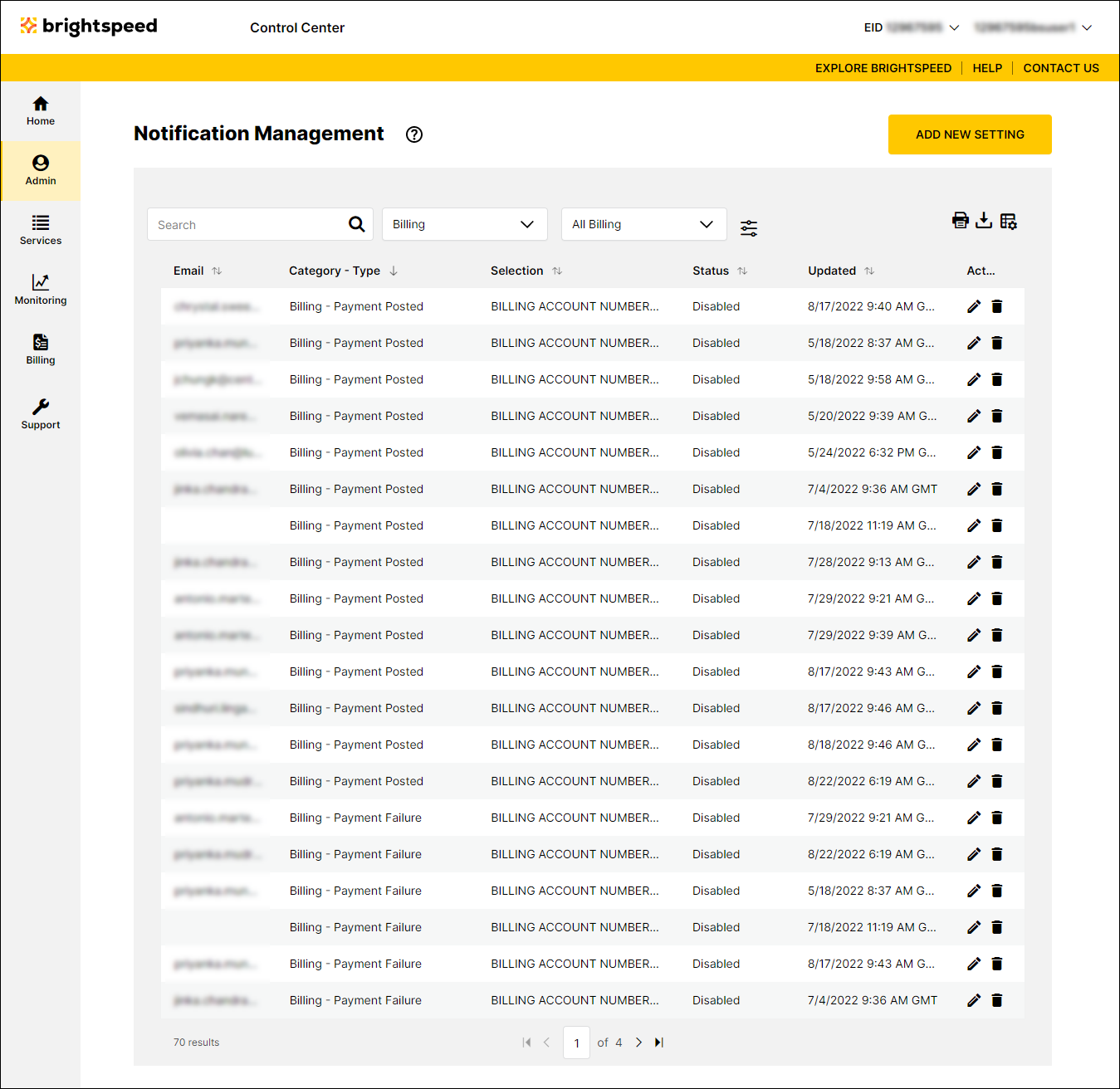
- On the row for the notification setting you want to edit, click the icon.
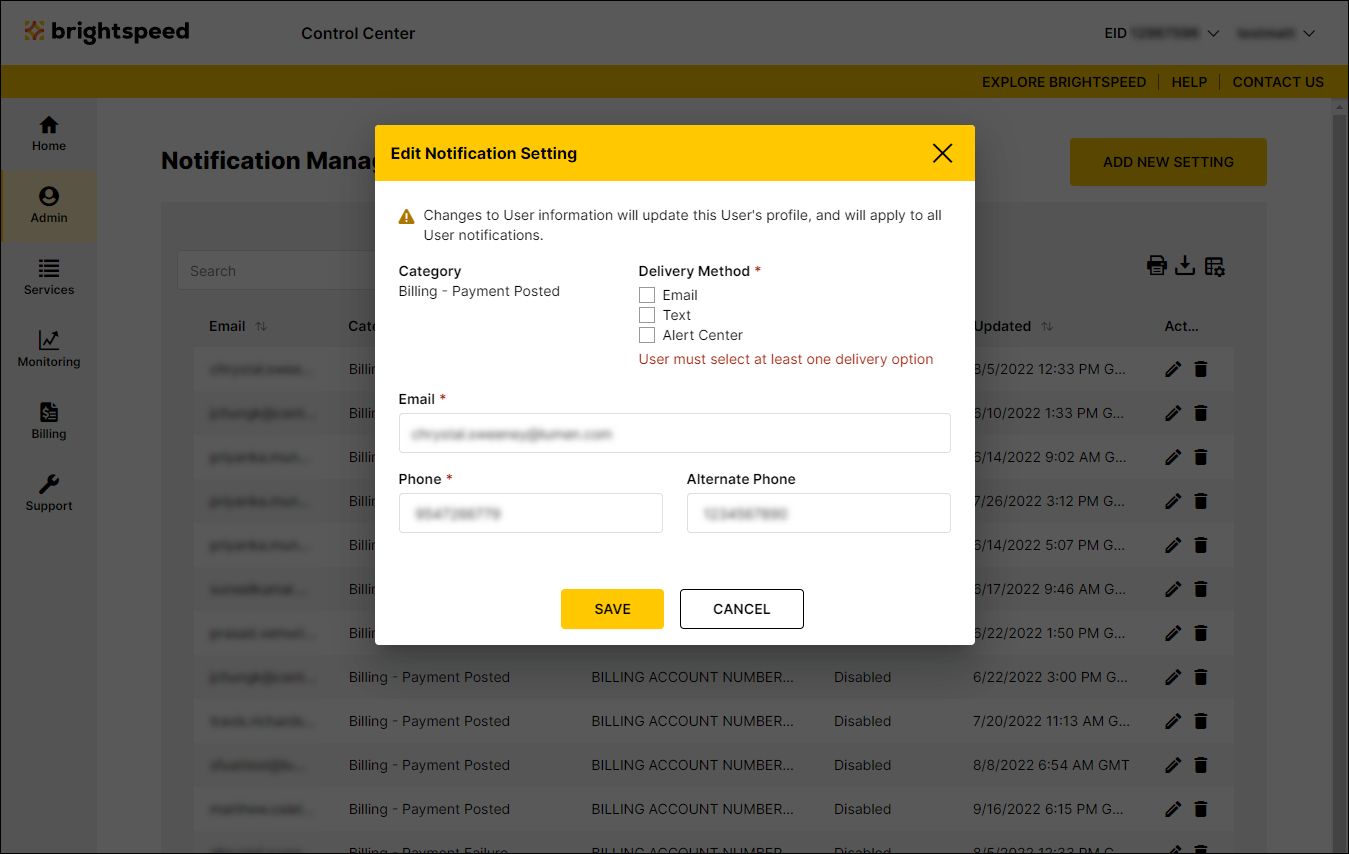
- Make edits to the notification setting:
- To change the contact information for the notification setting, edit the email address or phone numbers.
- To change the delivery method for the notification setting, use the checkboxes in the Delivery Method section to select how you want the user to be notified.
- To disable this notification setting, click the Disabled radio button in the Status section.
- To activate this notification setting, click the Active radio button in the Status section.
- To change the contact information for the notification setting, edit the email address or phone numbers.
- When you're done, click Save.
Control Center saves your edits to the notification setting.
Not quite right?
Try one of these popular searches:
Explore Control Center
