Moving a service to a different hierarchy level in Bill Analyst
When you initially assign an account to a node in a hierarchy, all of the services belonging to that account—such as account codes and subscriber numbers—are assigned to that node as well. You can move these services further down the hierarchy to any node that is assigned to the account. You can also update the account description to reflect changes in your reporting structure.
To move a service to a different hierarchy level:
- Sign in to Control Center. (Get help retrieving your username or password.)
- Click Billing, then click Bill Analyst.
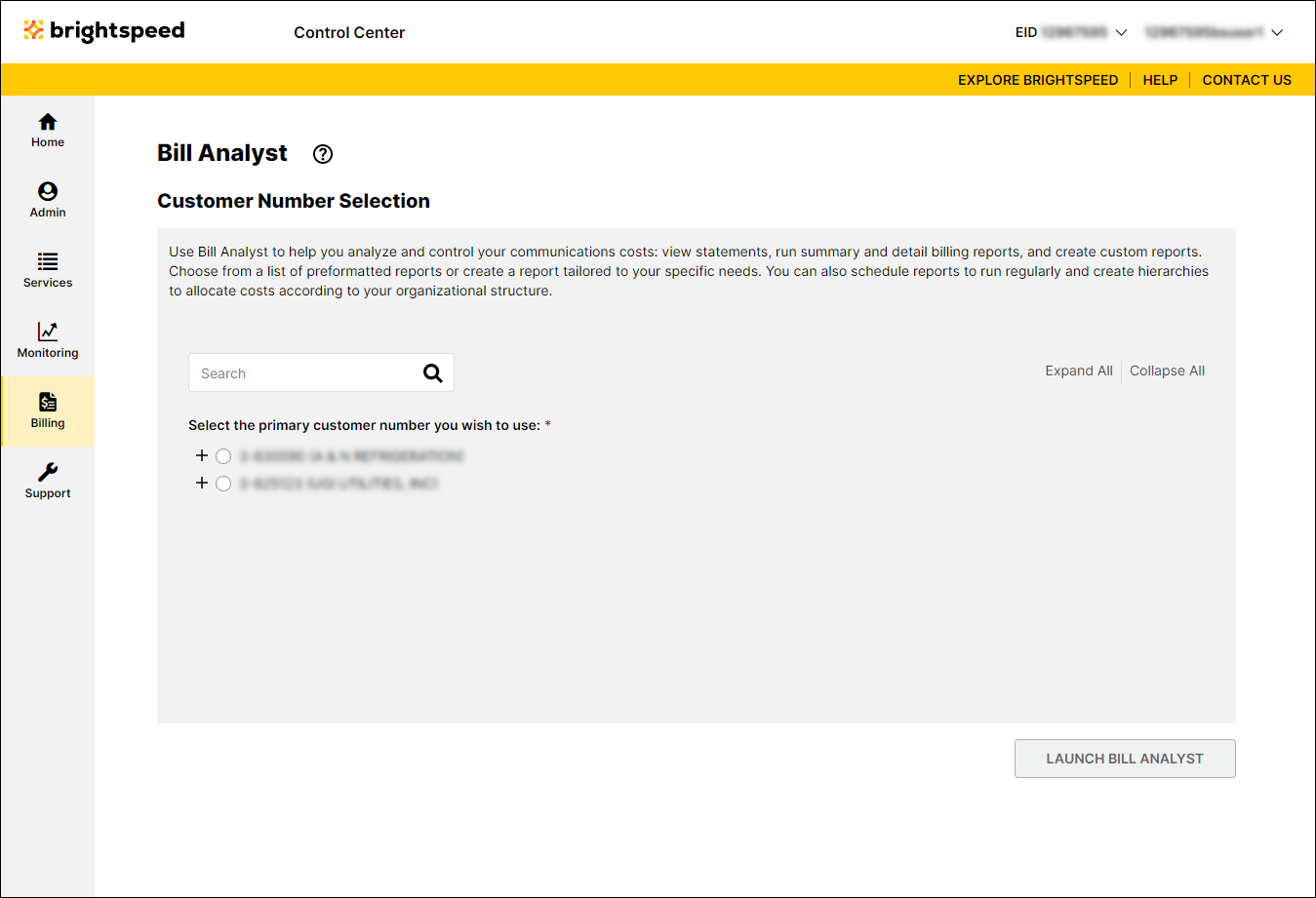
- Select the radio button next to the account you want to view, then click Launch Bill Analyst.
Control Center opens Bill Analyst on a new tab.
- Click the Setup tab.
- In the Hierarchies section, click Edit Levels.
- From the Display list, select Services.
- Select the checkbox next to the service you want to move, then click Move Services.
- From the Destination list, select the node you want to move the service to.
- Click OK.
- Click OK again.
Not quite right?
Try one of these popular searches:
Explore Control Center
