Ordering a standard summary report in Bill Analyst
You can order a standard or custom summary billing report to examine high-level trends in your billing data. (If you want a deeper understanding of patterns you're seeing in your telecom spending, order a detail report.)
To order a standard summary report:
- Sign in to Control Center. (Get help retrieving your username or password.)
- Click Billing, then click Bill Analyst.
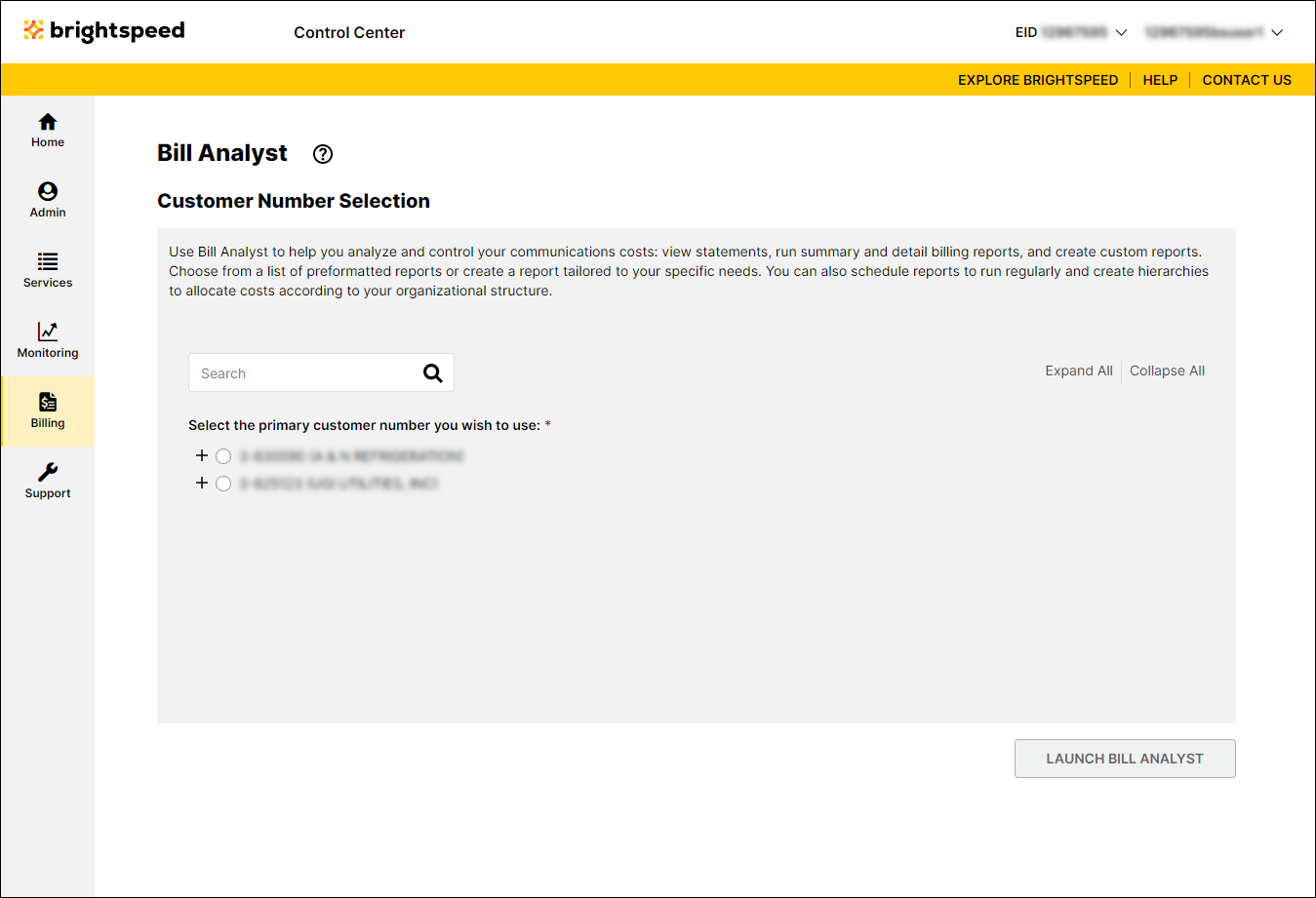
- Select the radio button next to the account you want to view, then click Launch Bill Analyst.
Control Center opens Bill Analyst on a new tab.
- Click the Reports tab, then click Summary Reports.
- On the row for the report you want to order, click the icon. In our example, we chose PICC Summary Report.
- In the Order section, set up how you want the report to be structured: select the hierarchy and level, select the data to use for the report, and apply any filter you want to use.
- In the Order Frequency section, select how often you want the report to be generated:
- To receive the report only once, select the One-time radio button.
- To receive the report each week, select the Weekly radio button, then select the day you want the report generated.
- To receive the report each month, select the Monthly radio button, then select the day of the month you want the report generated.
- To receive the report only once, select the One-time radio button.
- In the Order Format section, select the radio button for the file format you want your report in: PDF, CSV, or XML.
- In the Order Delivery section, select how you want to be notified or receive the report:
- To have Bill Analyst email only you when the order is complete, select the Notify me by e-mail when my order is complete radio button.
- To have Bill Analyst email both you and your colleagues, do one of the following:
- To receive a link to download the report without signing in to Hosted Bill Analyst, select the Notify me and any additional recipients below by e-mail, and include a link to download the order without logging into the application radio button.
- To receive the report as an attachment in the email, select the Notify me and any additional recipients below by e-mail, and attach the completed order. Files exceeding 2MB will not be attached radio button.
- To send the order to your SFTP location, select the Notify me and any additional recipients below by e-mail, and send the order to the selected SFTP location radio button, then from the SFTP Locations list, select the SFTP destination. Before you can select this option, you first need to add an SFTP location to your account.
- To receive a link to download the report without signing in to Hosted Bill Analyst, select the Notify me and any additional recipients below by e-mail, and include a link to download the order without logging into the application radio button.
- To have Bill Analyst email only your colleagues when your order is complete, type their email address in the Send Additional Notifications To field.
- To have Bill Analyst email only you when the order is complete, select the Notify me by e-mail when my order is complete radio button.
- Click Submit Order.
Bill Analyst processes your request. Depending on the delivery option you selected, Bill Analyst notifies you when the report is complete. If you didn't select to receive the file by email, you can retrieve and download your report. If you created a recurring order for a report, you can also edit the order or delete the order later as your reporting needs change.
Not quite right?
Try one of these popular searches:
Explore Control Center
