Splitting services across nodes in Bill Analyst
You can allocate a service between nodes in the hierarchy that are at or below where the parent account is assigned. This may be helpful to share the cost of services between offices or departments. For example, if two departments in your organization share the same internet circuit, you could allocate services between two hierarchy nodes.
To split services across nodes:
- Sign in to Control Center. (Get help retrieving your username or password.)
- Click Billing, then click Bill Analyst.
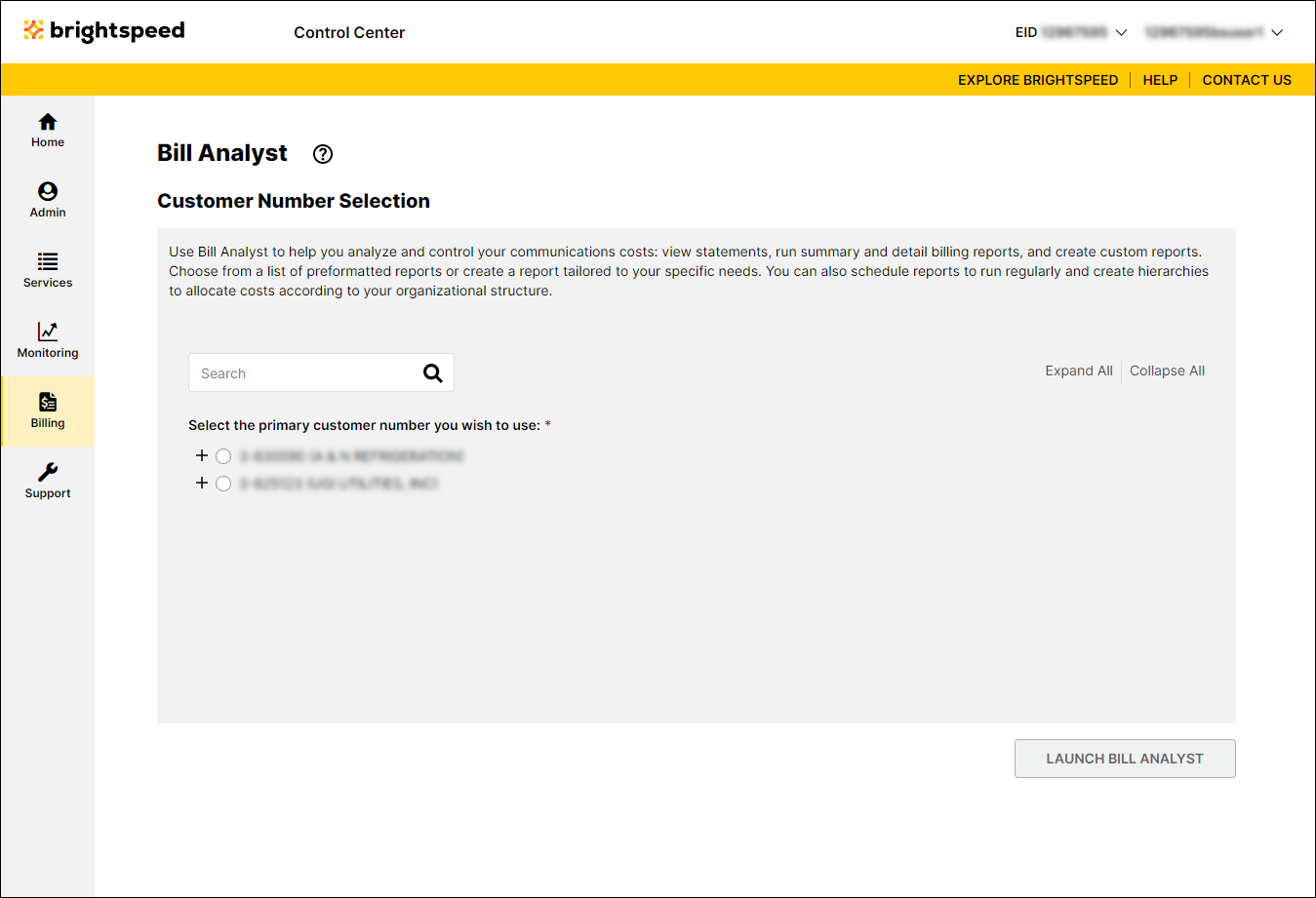
- Select the radio button next to the account you want to view, then click Launch Bill Analyst.
Control Center opens Bill Analyst on a new tab.
- Click the Setup tab.
- In the Hierarchies section, click Edit Levels.
- From the Display list, select Services.
- Select the checkbox for the first service you want to split, then click Split Services.
- In the Allocation field, type the percent you want to split for the node.
- From the Node list, select the node.
- Click Add.
- In the Allocation field, type the percent you want to split for the node.
- From the Node list, select the node.
- Click Add.
- Click OK.
Not quite right?
Try one of these popular searches:
Explore Control Center
