Canceling a scheduled payment
If you made a credit card or bank account payment and need to cancel the payment, you can cancel it using Control Center. To change the payment amount or the date the payment is scheduled for, cancel the scheduled payment, then make a new payment with the updated information.
To cancel a scheduled payment:
- Sign in to Control Center. (Get help retrieving your username or password.)
- Click Billing, then click Payments.
Control Center shows the payments made to your accounts for the current month.
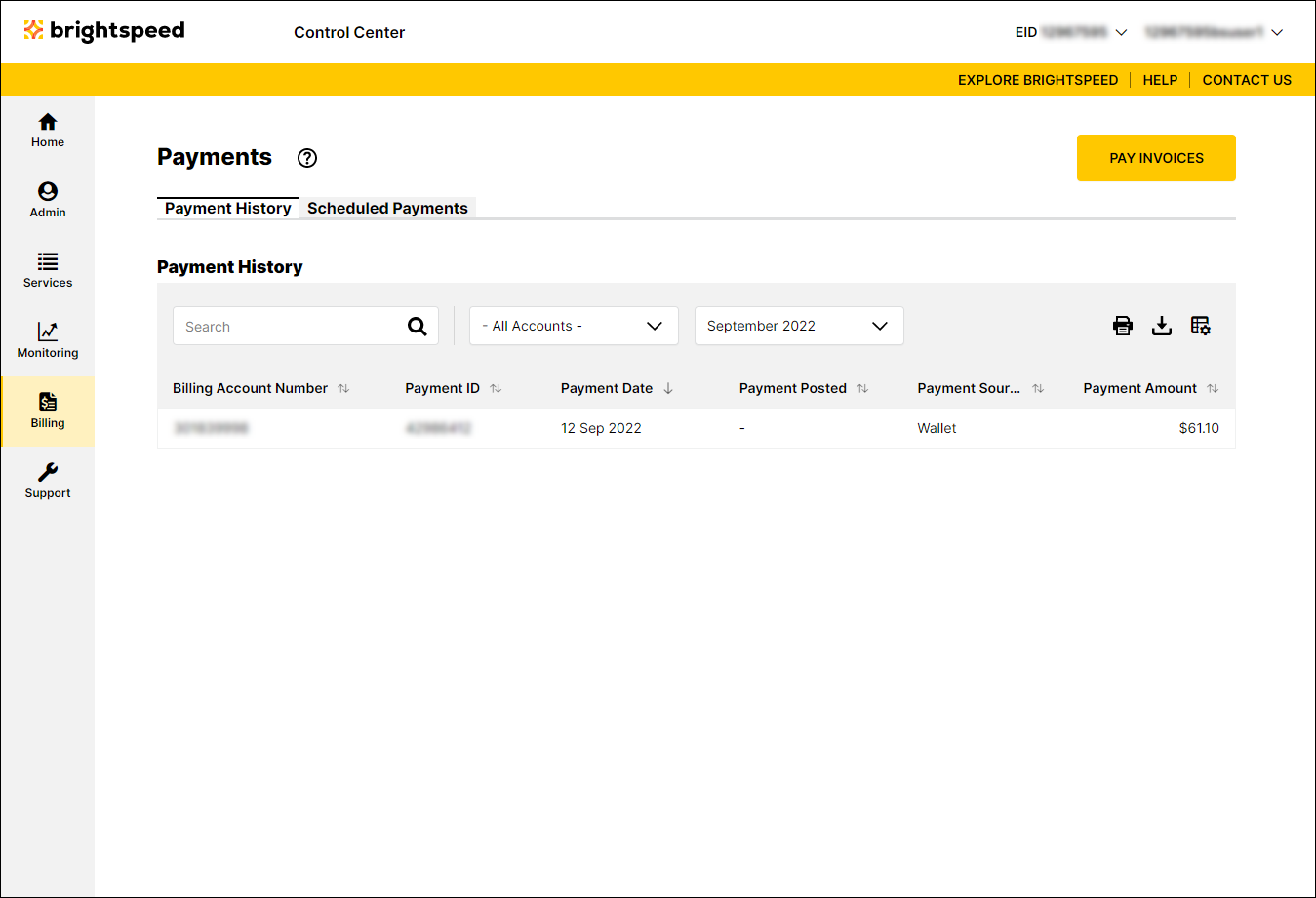
- Click the Scheduled Payments tab.
Control Center shows the payments currently scheduled for accounts on the enterprise ID.
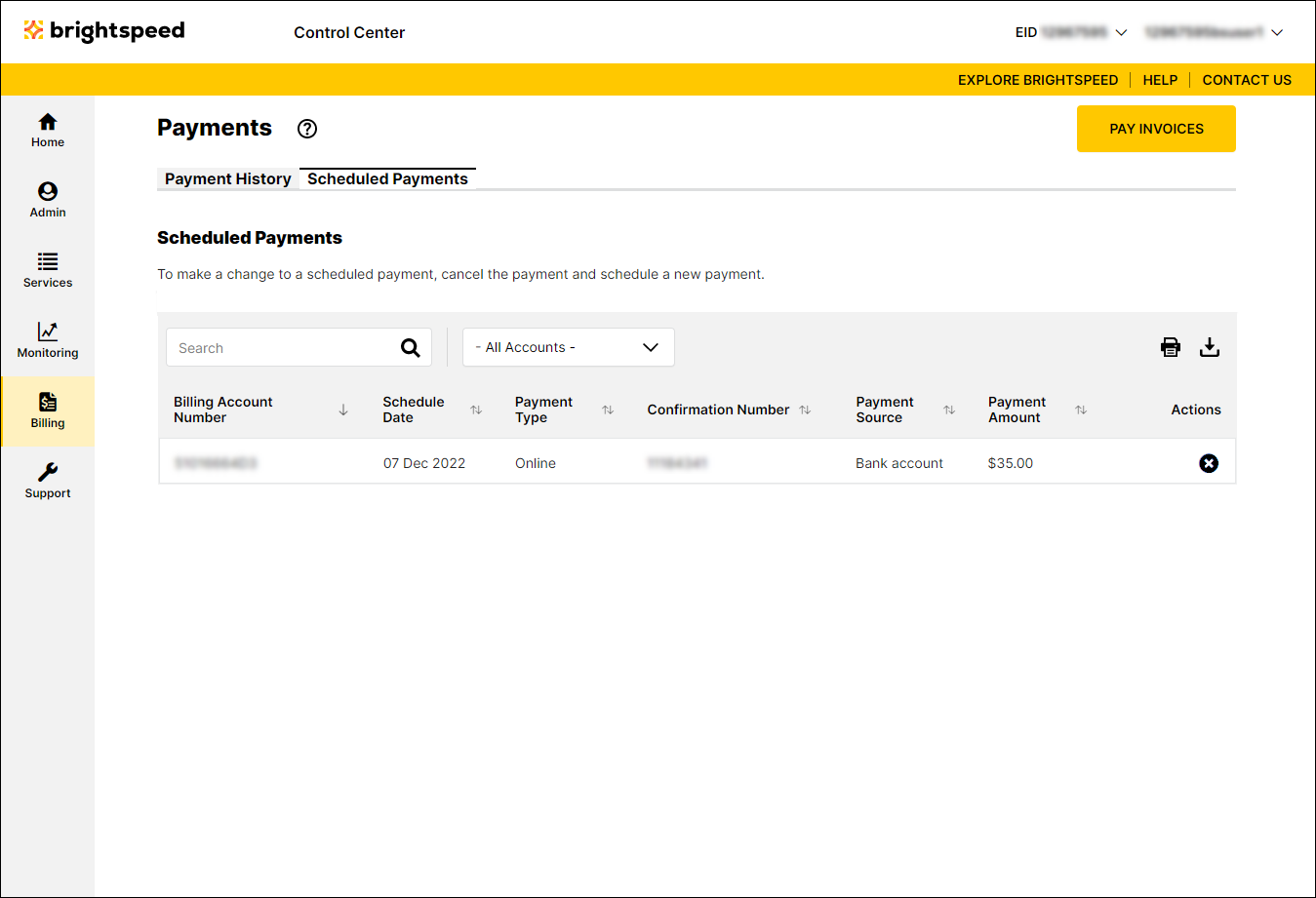
- On the row for the scheduled payment you want to cancel, click the icon (in the Actions column).
- In the window that appears, click OK, PROCEED to cancel the payment. (To keep the scheduled payment, click NO, KEEP PAYMENT.)
Control Center cancels the payment.
Not quite right?
Try one of these popular searches:
Explore Control Center
