Creating a billing request
You can change your billing address, dispute a charge, clarify a charge, or apply for a refund in Control Center. After you submit a billing request, you can view its status, update it, or close it in Control Center.
To create a billing request:
- Sign in to Control Center. (Get help retrieving your username or password.)
- Click Billing, then click Billing Requests.
Control Center shows open billing requests for your organization, closed billing requests for the past 18 months, and a status for each request: Open, Processing, Active, or Closed.
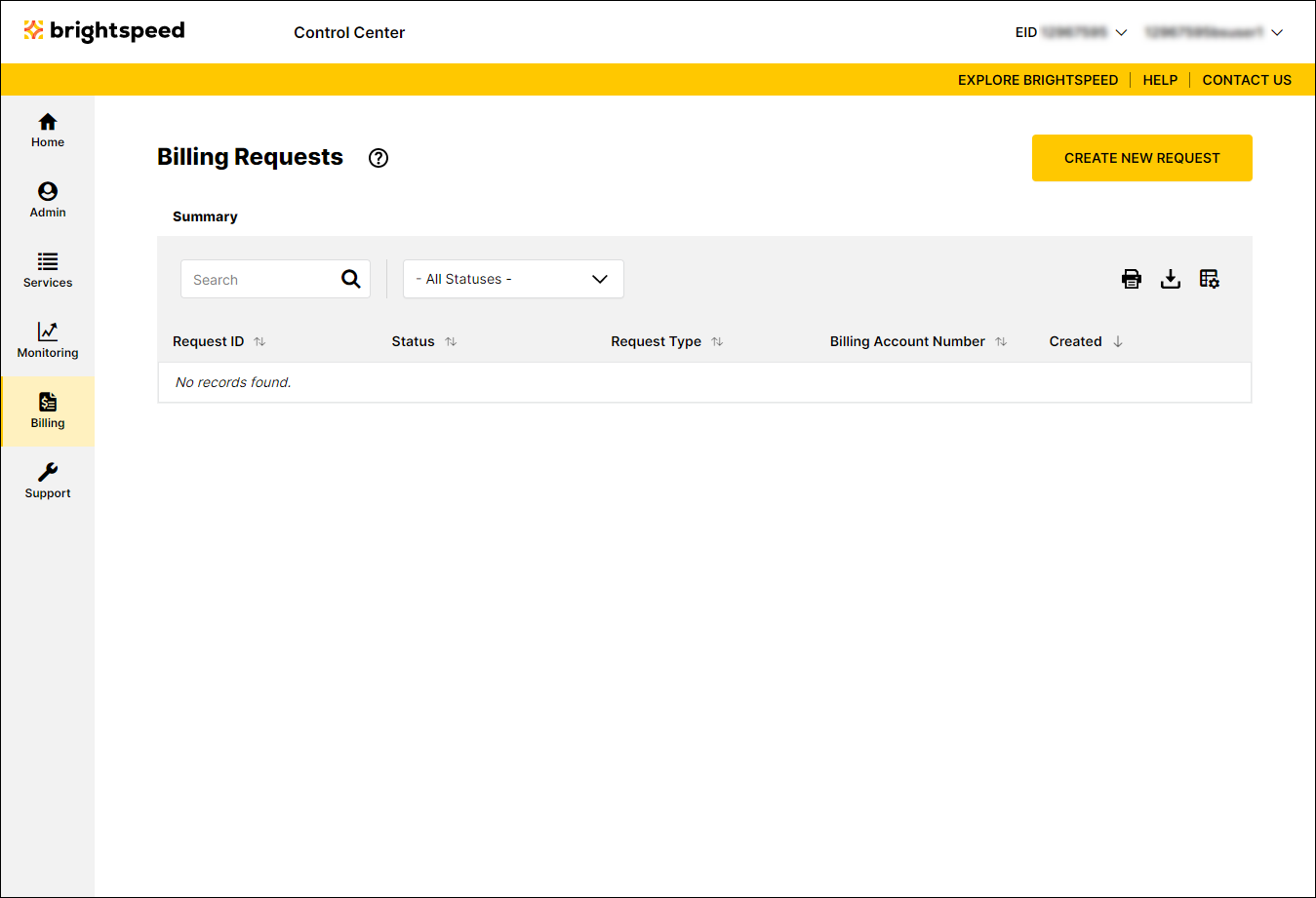
- Click Create New Request.
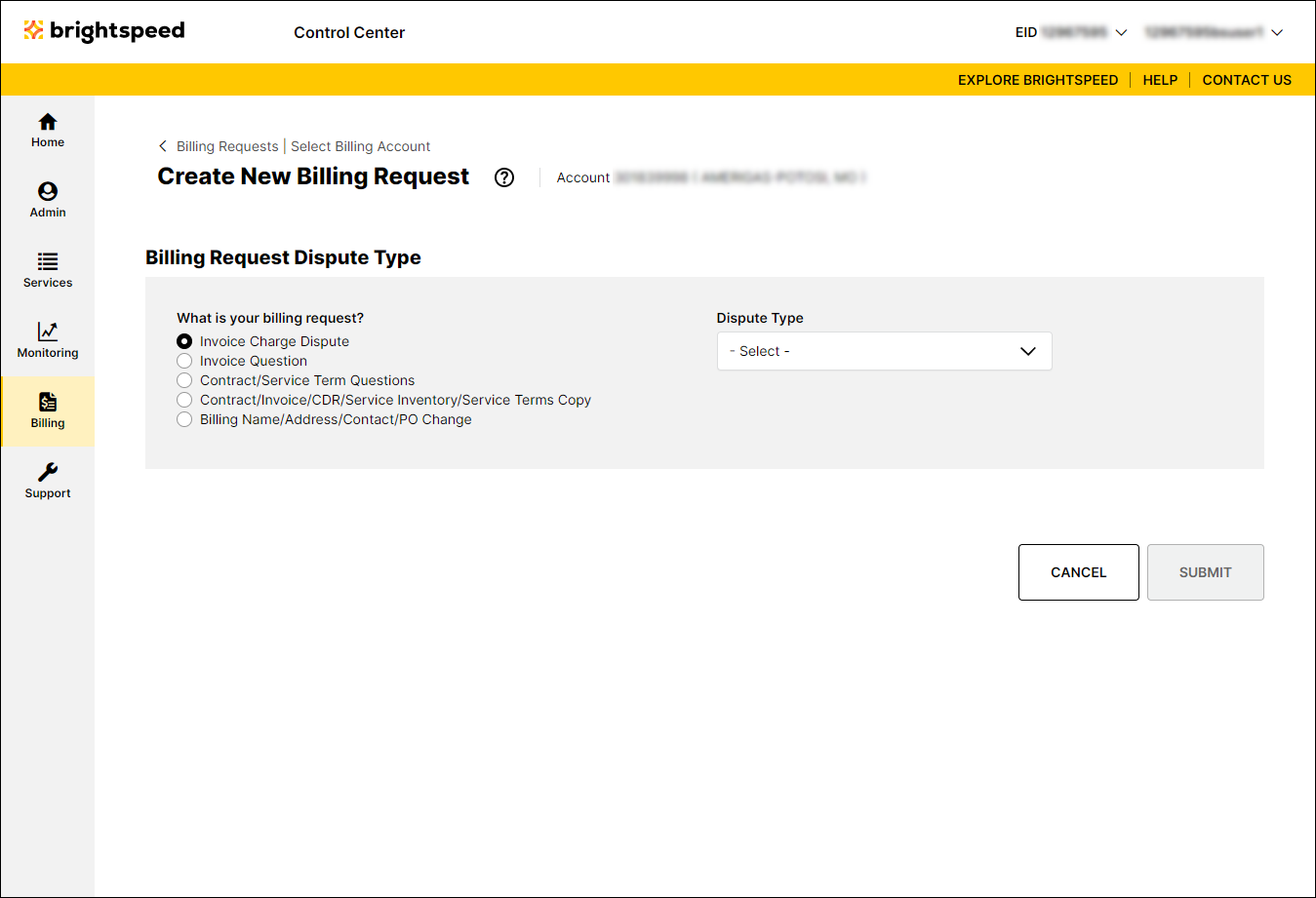
- Use the radio buttons to select the billing account number you want to create a request for, then click Continue.
- Use the radio buttons and Dispute Type list to select the type of billing request you want to create. (For example, if you selected Billing Name/Address/Contact/PO Change for the ticket type, you might select Billing Account Name or Address Change as the change type.)
- Fill in the form with the details for your request, add any attachments that will help us process your request, and provide contacts for the billing request. (By default, Control Center fills in your contact information as the primary contact for the request.) You can also add a tracking number for your organization to help you match this billing request with your systems.
- Click Submit.
Control Center submits your billing request and gives you a request ID; you can now track its status. A billing specialist will update your request within 72 hours; Control Center changes the status from Open to Processing.
Not quite right?
Try one of these popular searches:
Explore Control Center
