Requesting a PDF copy of an invoice
Control Center stores a current invoice and invoices from the previous 23 months. If you need to save a copy of your invoice, you can download and save it for future reference.
To request a PDF copy of an invoice:
- Sign in to Control Center. (Get help retrieving your username or password.)
- Click Billing, then click Invoices.
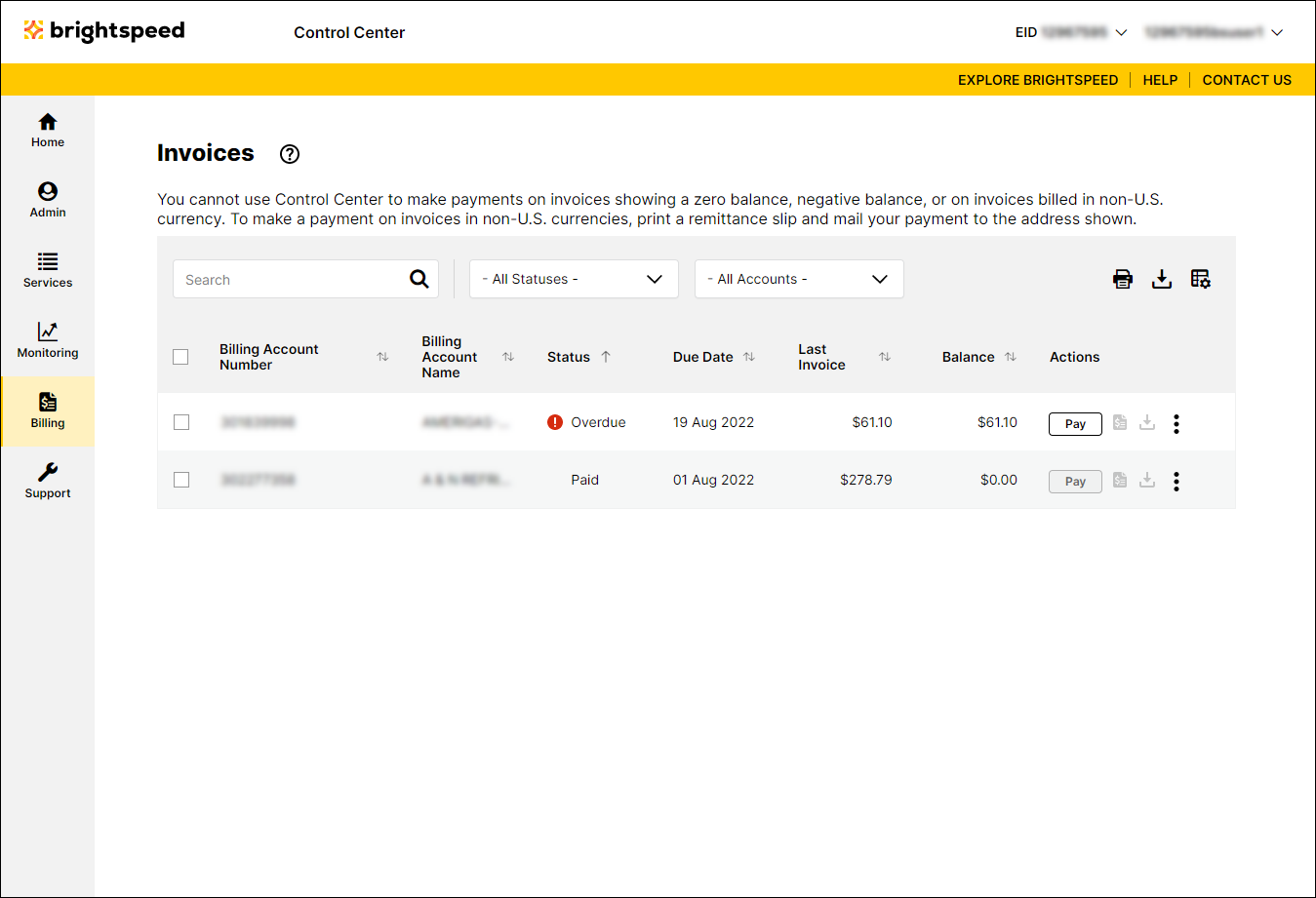
- Search for the account(s) you want to work with by doing one of the following:
- Scroll through the list of accounts. If you have more than 20 accounts, use the arrows at the bottom of the page to move between pages.
- Sort your accounts using the column headings (e.g., Account Number). You can toggle between descending and ascending order using the arrows to the right of the column heading.
- Filter your accounts by account group by selecting an option from the All Account Groups list.
- Search for a specific account (by invoice number, account number, etc.) using the Search field.
- Scroll through the list of accounts. If you have more than 20 accounts, use the arrows at the bottom of the page to move between pages.
- After you find the account(s) you want to request a PDF copy of an invoice for, do one of the following:
- To request a PDF copy of a single invoice, click the icon in the Actions column on the row for the account.
- To request a PDF copy of multiple invoices, select the checkbox on the row for the accounts, then click Download PDFs.
Control Center submits your request. Depending on the type of account, Control Center starts a download for the PDF or requests the PDF for you. When the PDF is ready for you Control Center emails you to let you know. Most PDFs are available for download within a few minutes. To view the status of your request and download the requested PDF, click VIEW INVOICES.
If you don't receive an email notifying you that your PDF request is ready to print, you probably need to update your contact information or you may need to change your notification settings. (You can also track the status of your request in Control Center.) Once the PDF is ready, you can print a copy or download and save the invoice. Be sure to download and save all PDFs you want to keep. Control Center saves requested PDFs for 30 days and then deletes them.
Not quite right?
Try one of these popular searches:
Explore Control Center
