Signing in to Control Center for the first time
When you first sign in to Control Center, you'll need to do a few things that you won't need to do on subsequent logins: acknowledging the user agreement, setting a password, and creating security questions with answers.
To sign in to Control Center for the first time:
- Open a browser and go to www.brightspeed.com/ew/business/login.
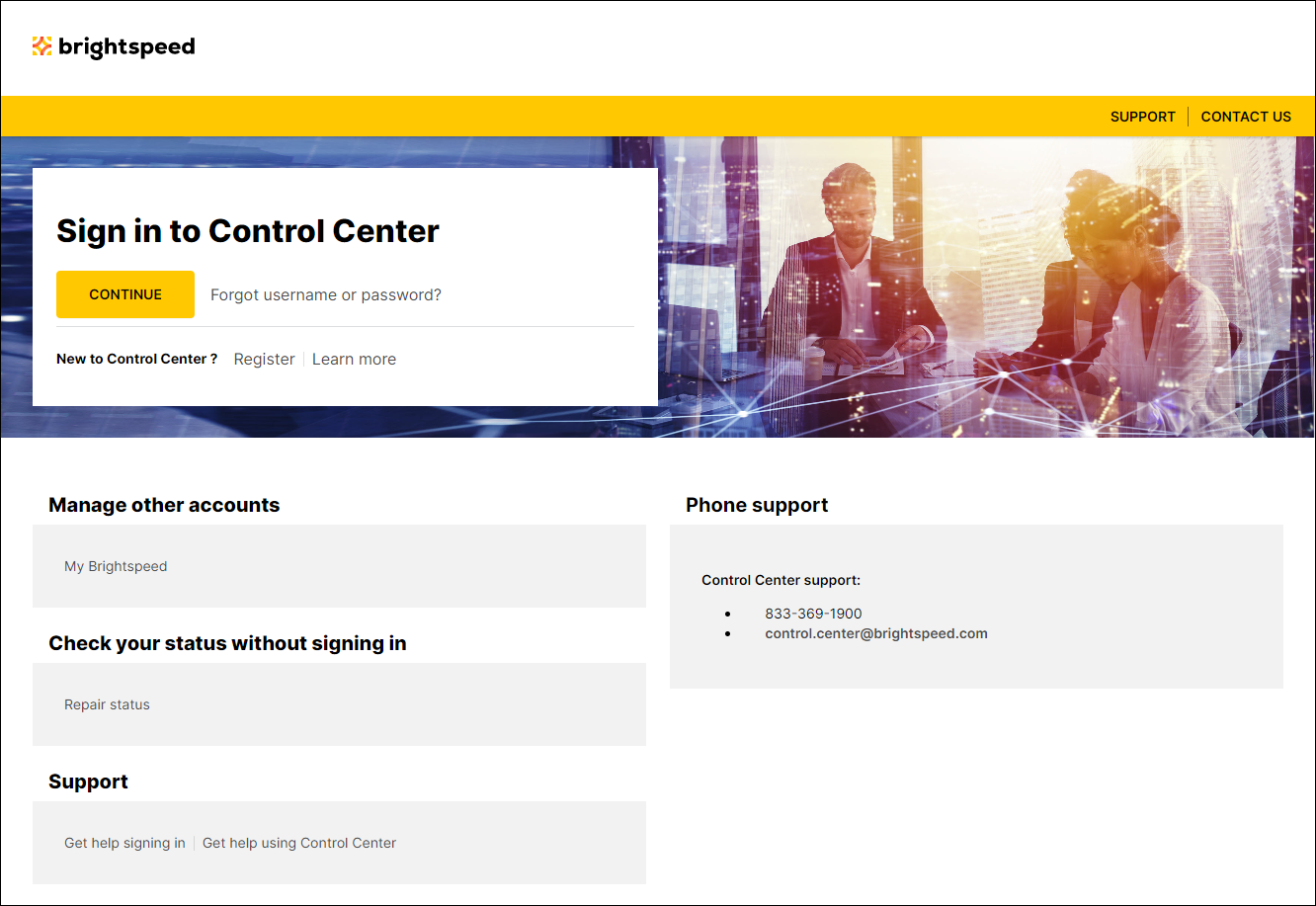
- Click Continue.
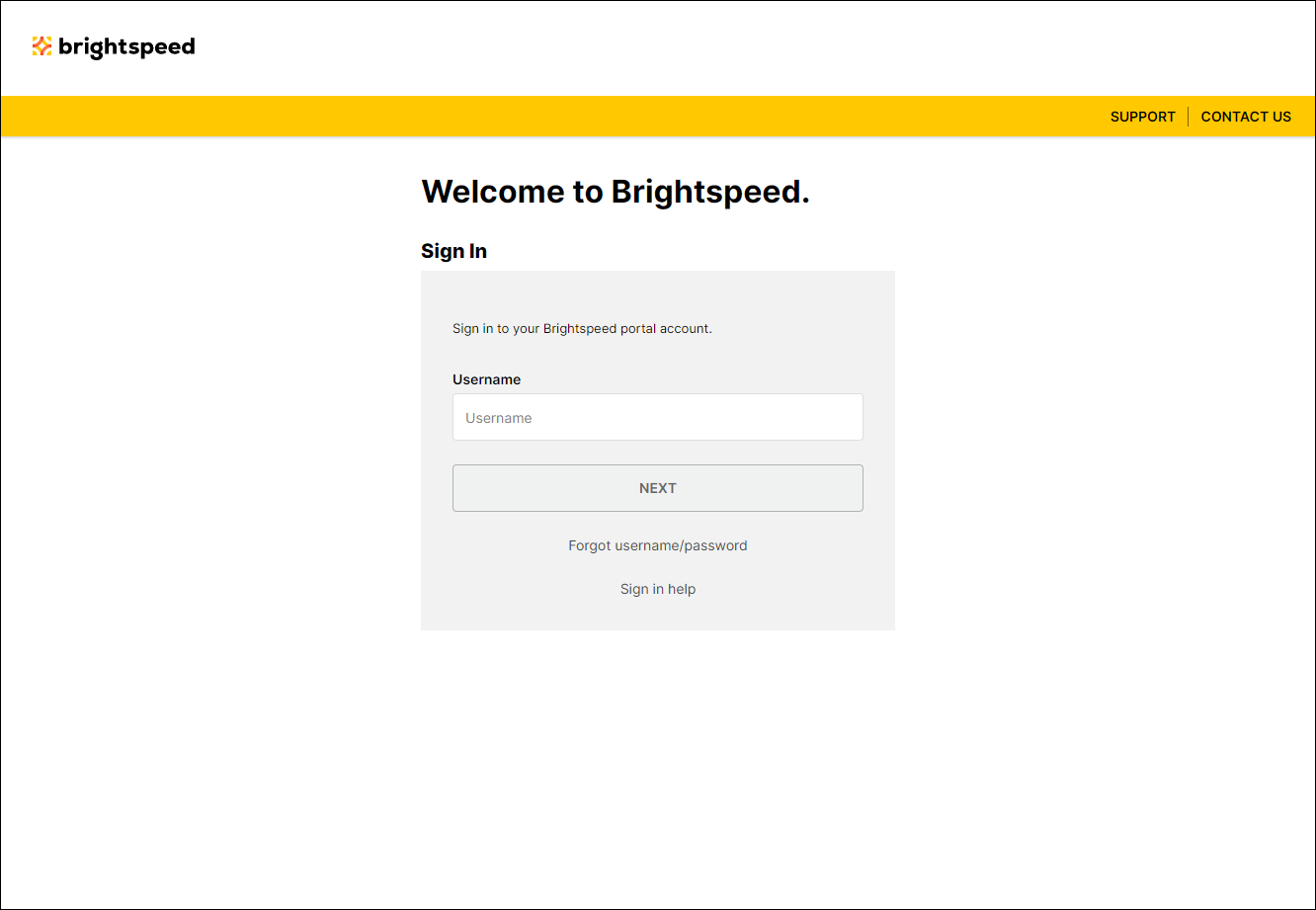
- Type your username, then click NEXT.
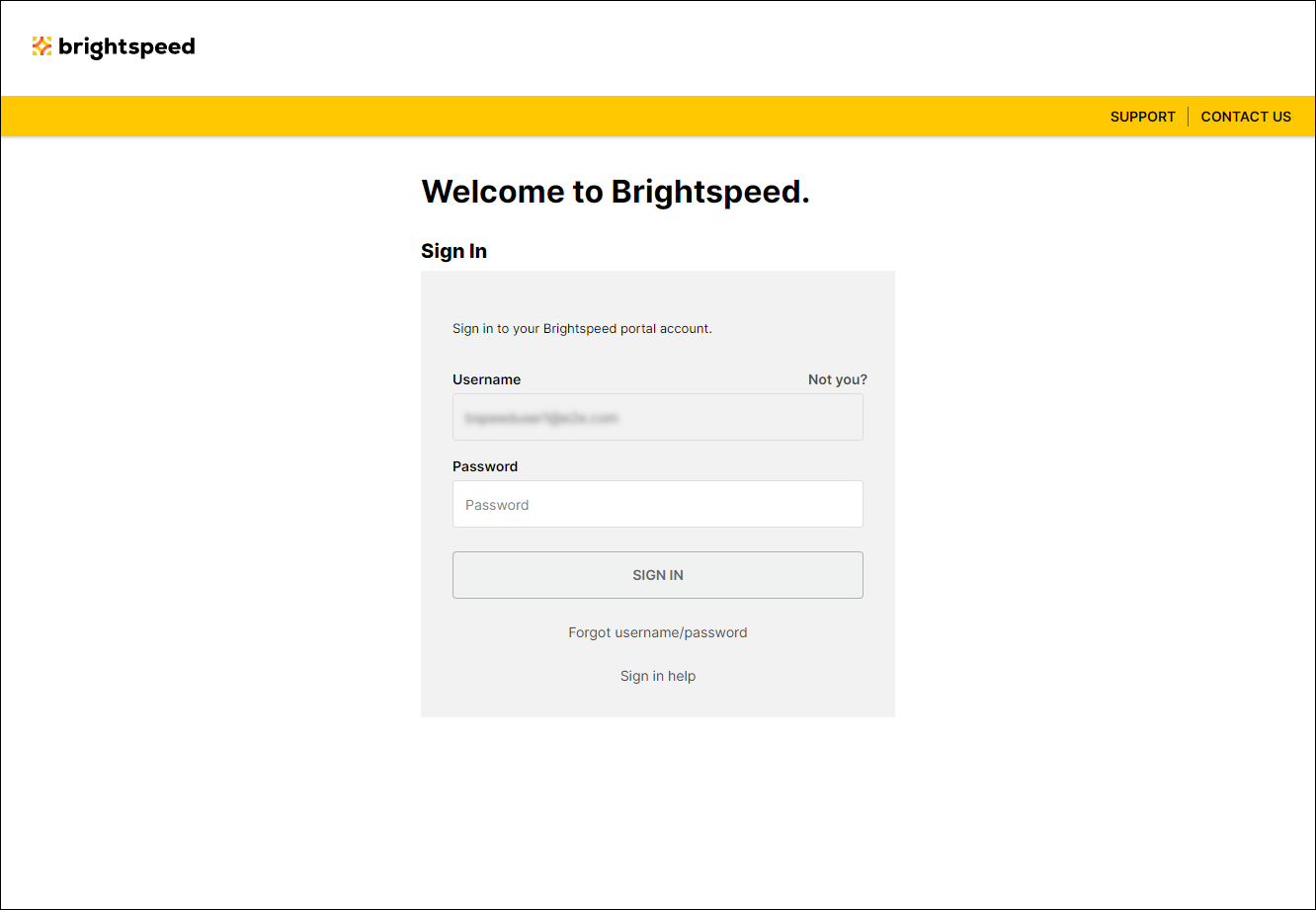
- Type your temporary password, then click SIGN IN. (If you registered yourself for Control Center, type the password you chose when you registered.)
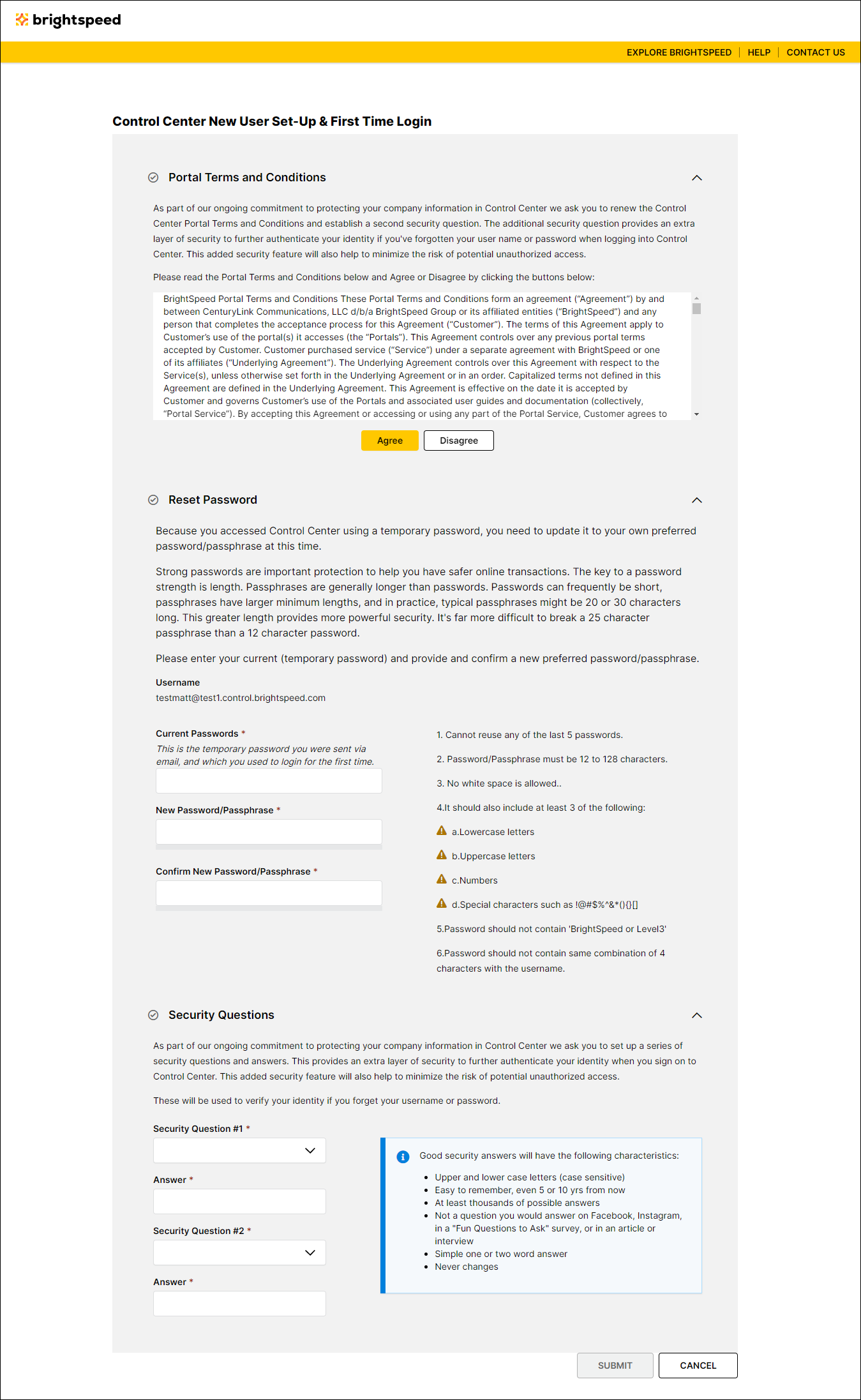
- Read through the user agreement, then click Agree.
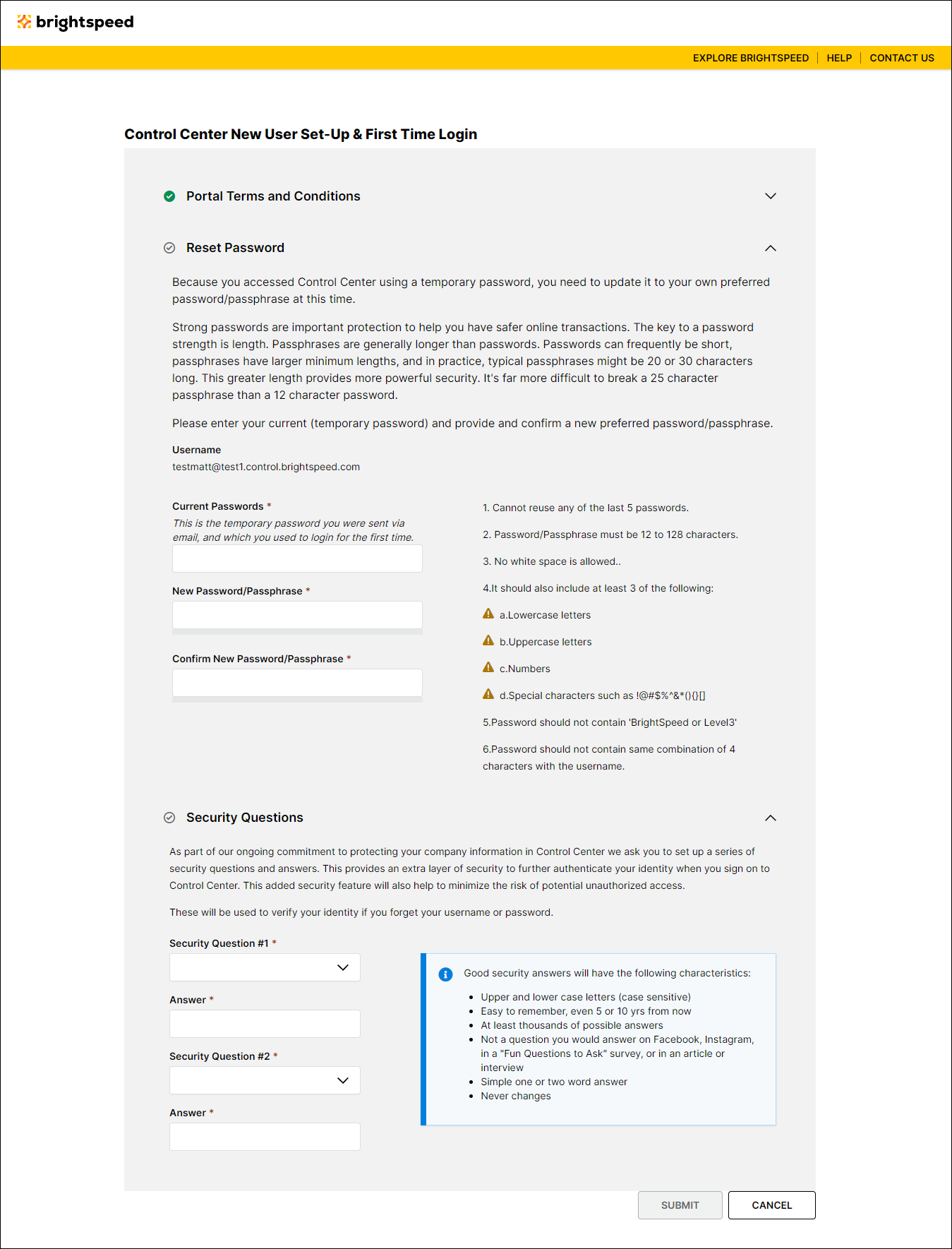
- In the Reset Password section, fill in the Current Password, New Password, and Confirm New Password fields. (Get help choosing a password)
- In the Security Questions section, select two security questions from the lists and type the answer to each question. Remember, your answers are case sensitive.
- Click Save & Go to Control Center.
You've finished setting up your Control Center user profile. The Control Center homepage appears. Use the tabs on the left to manage your services: Admin, Services, Monitoring, Billing, and Support. The homepage contains widgets that help you quickly access data related to your Brightspeed service, such as open orders and tickets and upcoming network maintenance. Learn more about the Control Center homepage.
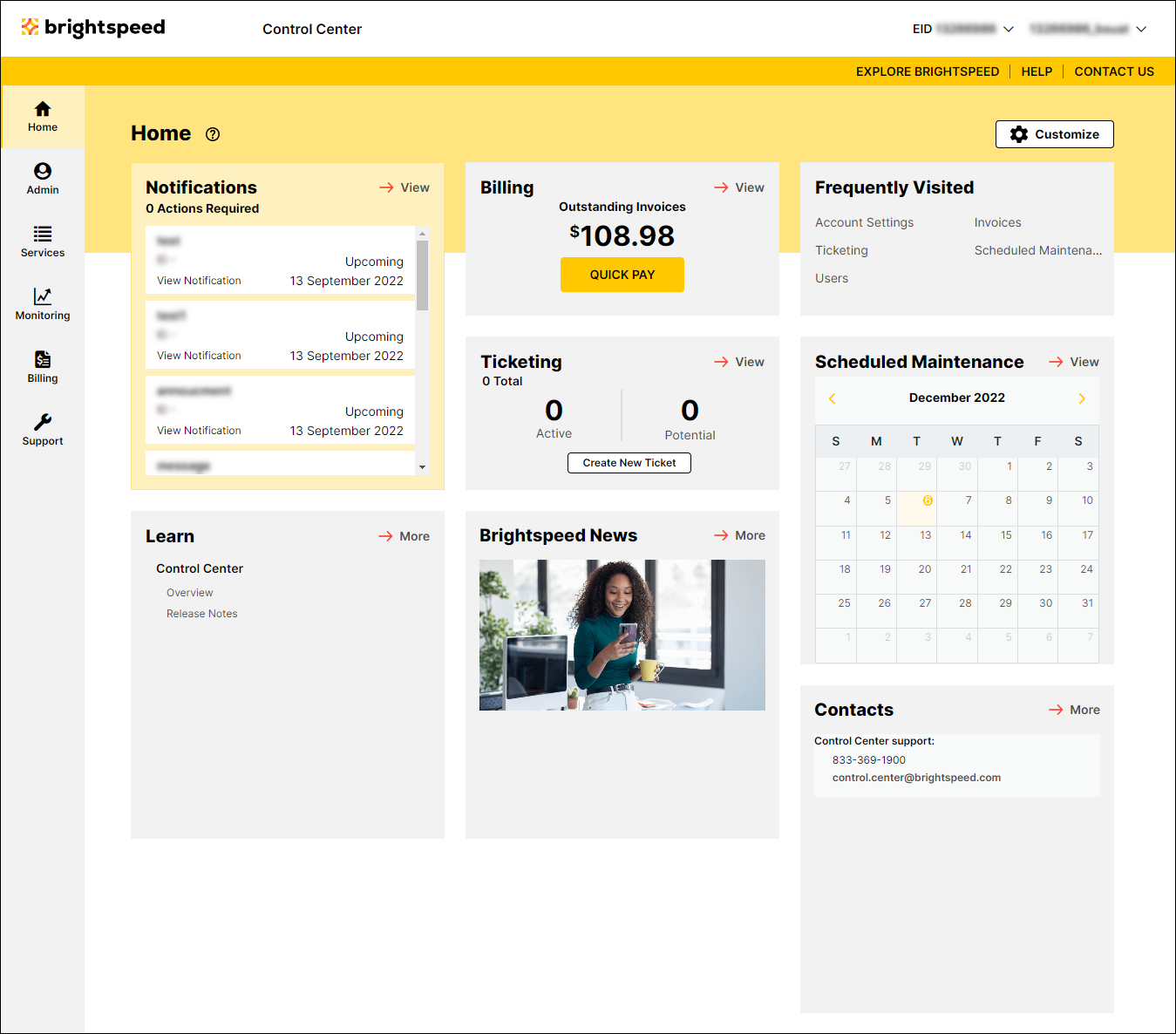
- Next, double-check the profile information (phone number, address, etc.) your system administrator entered when your account was created. In the upper-right corner above the main navigation tabs, click your username and then click My Profile.
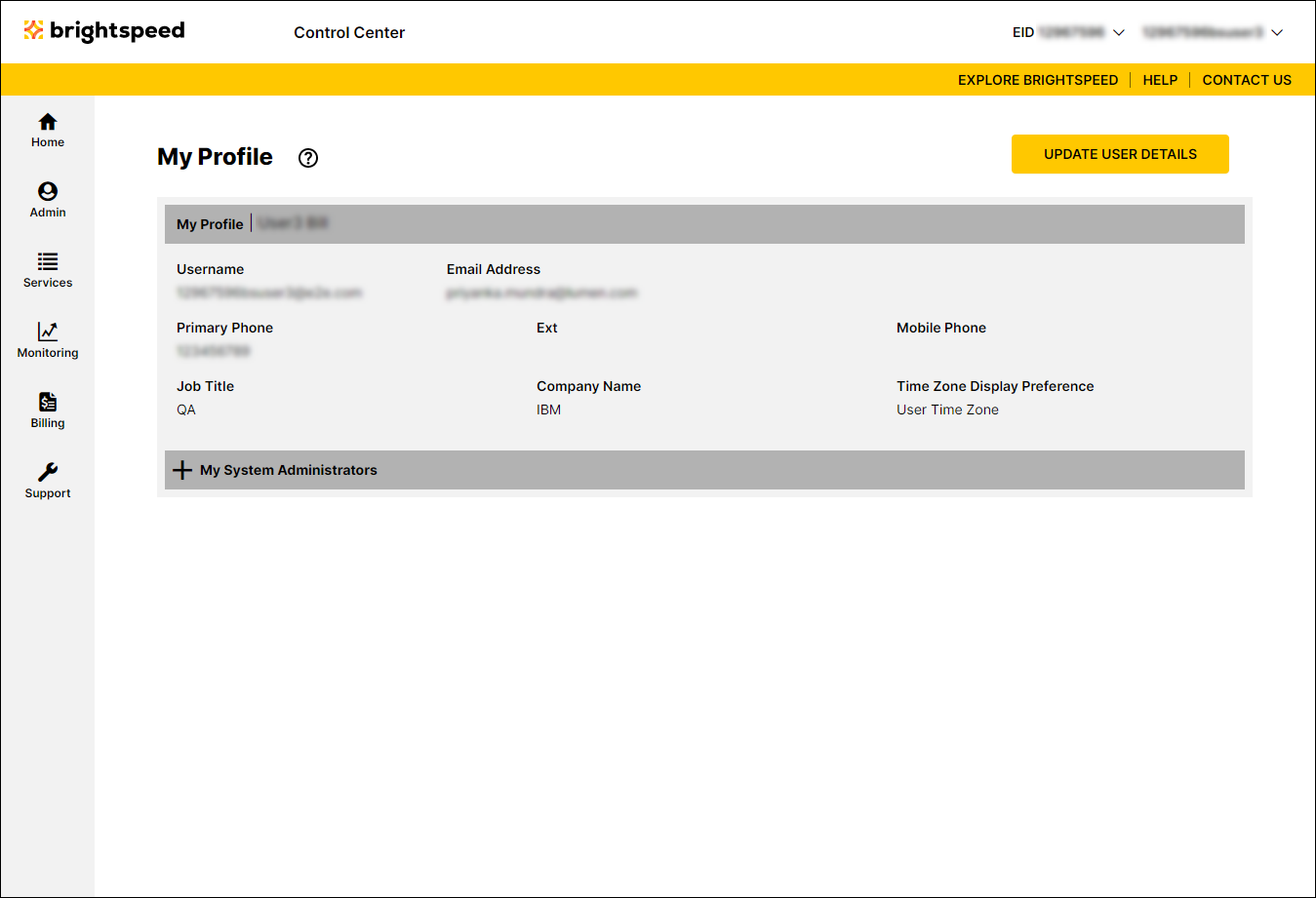
- Verify the information in your profile:
- If everything looks good, you're ready to start using Control Center.
- If you need to make changes, click Update User Details, make your changes, then click Return to Profile.
- If everything looks good, you're ready to start using Control Center.
Important: To help ensure your Control Center user profile(s) remain secure, here is how we actively clean up unused Control Center user profiles:
- After six months without signing in, we'll deactivate your Control Center user profile.
- After an additional six months without signing in, we'll delete your Control Center user profile.
- We'll email you 30 days before deactivating or deleting your Control Center user profile so you can sign in (if you still need your user account) and reset the counter for deactivation/deletion.
- If your user profile has been deactivated, your organization's Control Center system administrator can reactivate your user profile.
- If your user profile has been deleted, your system administrator can recreate it for you. (Your old username may not be available.)
Not quite right?
Try one of these popular searches:
Explore Control Center
