Creating an inquiry ticket on a scheduled maintenance event
Brightspeed makes every effort to list scheduled maintenance events that my impact your services so that you're able to plan around them or request that they be rescheduled. If you have questions about a maintenance event or if an event conflicts with your business activities, you can create an inquiry ticket on that event to get more information or to request that Brightspeed reschedule it.
To create an inquiry ticket on a scheduled maintenance event:
- Sign in to Control Center. (Get help retrieving your username or password.)
- Click Support, then click Scheduled Maintenance.
Control Center shows a list of scheduled maintenance events (if any) affecting your Brightspeed services for the current month: in-progress maintenance, upcoming maintenance, and completed maintenance.
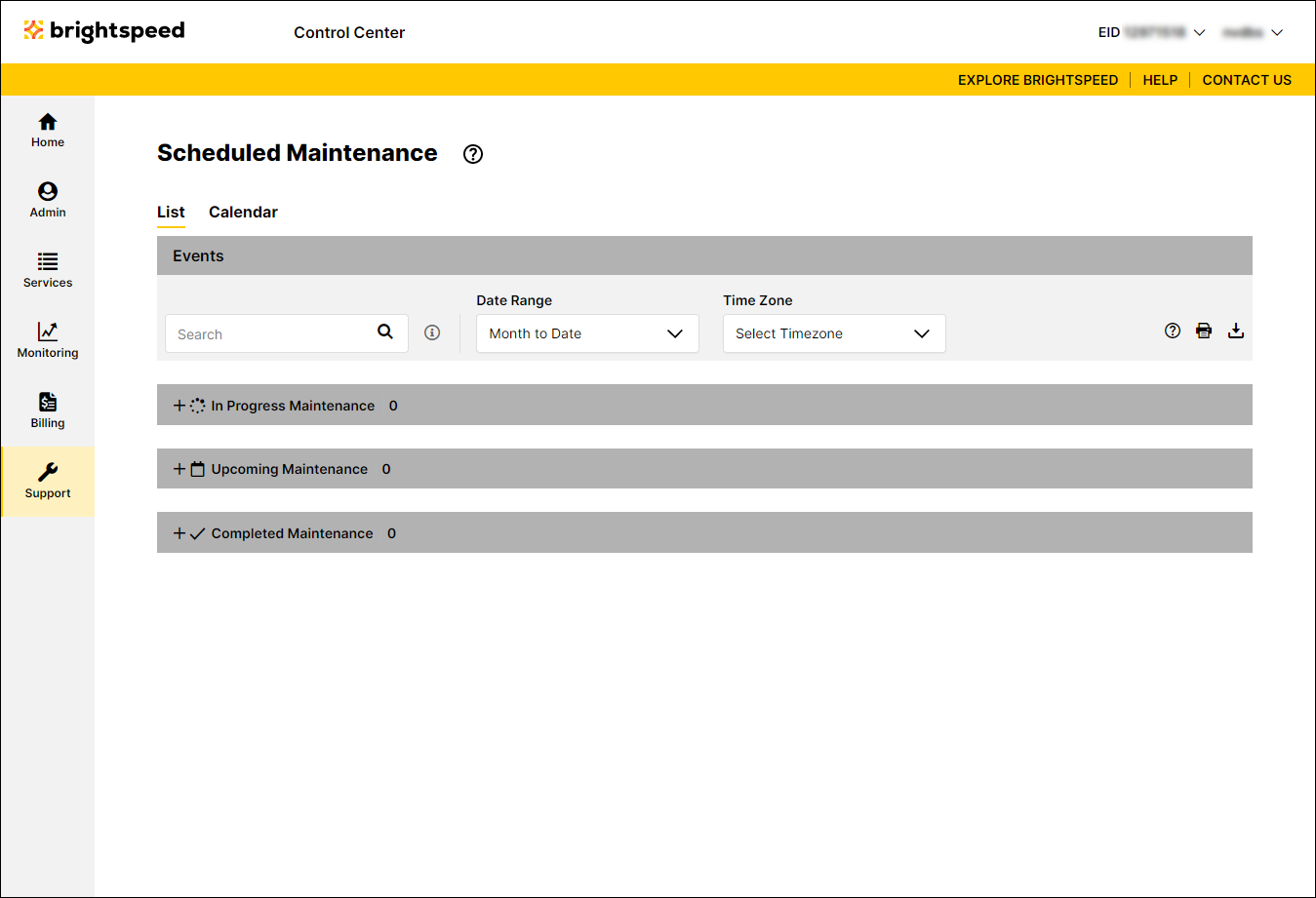
- Search for the maintenance event you want to submit an inquiry ticket for.
- When you find the event, click the link for the event.
Control Center shows the details for the event: start/end date and time, affected services, etc.
- Click Create Inquiry Ticket.
- Fill in the information for the inquiry ticket:
- From the Service ID list, select the service (or select All Circuits) you want to create the inquiry ticket for.
- From the Inquiry Type list, select the type of inquiry you're requesting (e.g., clarifying the impact to your service or requesting to have the maintenance rescheduled).
- If you need to add an internal tracking number for your organization, type it in the Customer Internal ID field.
- Type the contact information for the person you'd like Brightspeed to contact about this inquiry ticket (name, email address, and phone number).
- If you have any additional information to add, such as a detail for the request or questions you'd like answered, type that in the Additional Information field.
- If you have any attachments you'd like to add, click Add Attachment, find the file(s) on your computer you'd like to attach, highlight the file, then click Open.
- From the Service ID list, select the service (or select All Circuits) you want to create the inquiry ticket for.
- When you're done, click Submit.
Control Center submits the inquiry ticket. You can view and track the status of your ticket with your repair tickets. (Search for tickets with a Scheduled Maintenance type.)
Not quite right?
Try one of these popular searches:
Explore Control Center
