Viewing the status of a repair ticket
In Control Center, you can check the status of repair tickets created by your organization. You can also make changes to open tickets (such as adding notes to communicate with Brightspeed) or cancel tickets you no longer need. In a hurry or on a mobile device? You can get status on a ticket without having to sign in to Control Center. You just need your billing account number and ticket ID.
To locate a specific repair ticket, you can search for it or sort and filter the list of tickets. Click the column headers to sort all the records in ascending or descending order. Use the All Statuses, All Ticket Types, and All Created Dates fields to filter the list of tickets.
To view the status of a repair ticket:
- Sign in to Control Center. (Get help retrieving your username or password.)
- Click Support, then Ticketing.
Control Center lists all tickets—repair, potential repair, activation, configuration, maintenance inquiry, and reason for outage (RFO)—including tickets Brightspeed created on your behalf. By default, tickets are organized by the date the ticket was created (starting with the newest). The Status column shows the status for each ticket: Active, Canceled, Closed, etc. Potential tickets are marked with a yellow flag. Tickets needing a reply from you are marked with a green flag.
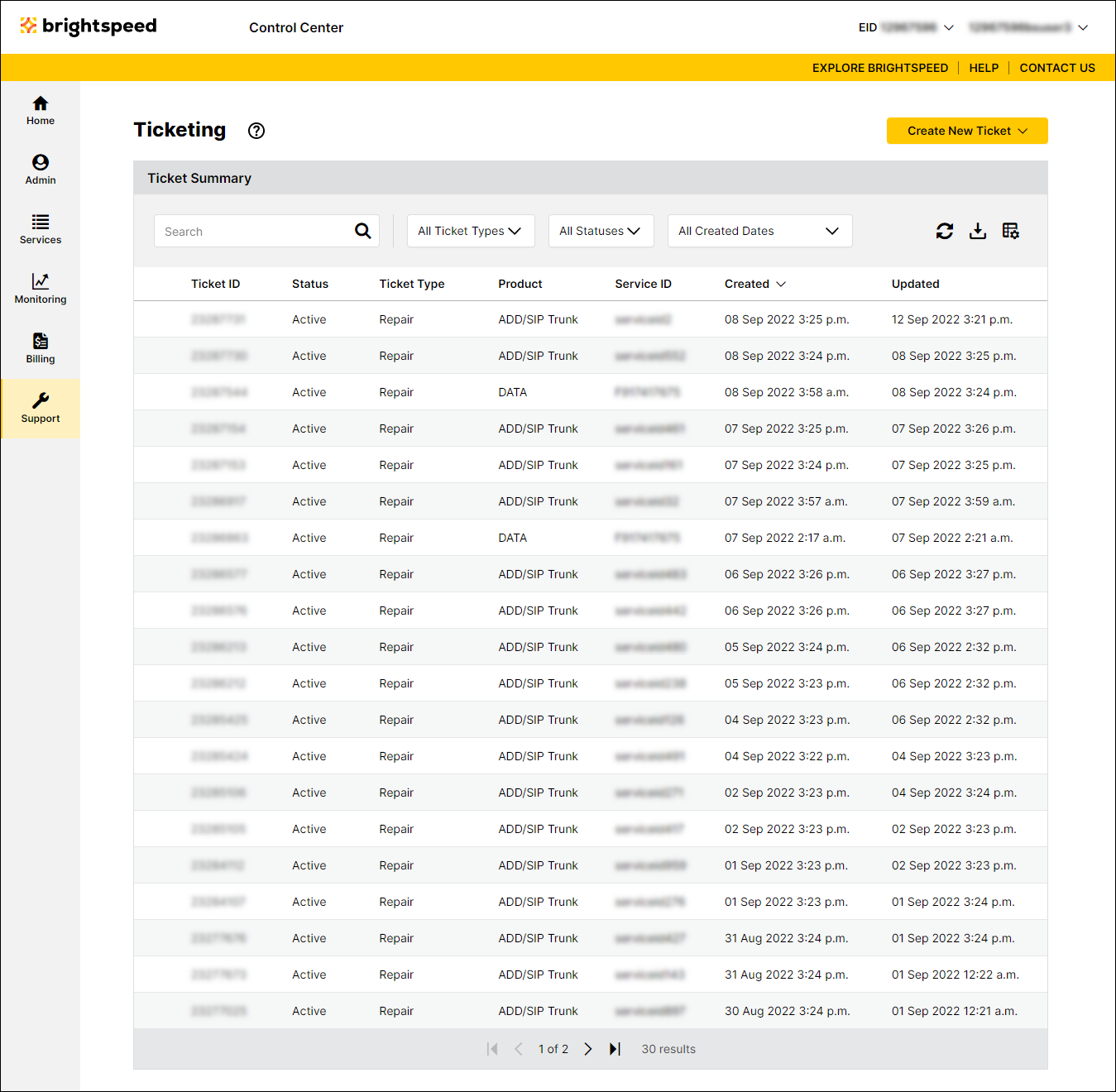
- Do any of the following:
- To view details or work log notes for a ticket, click anywhere on the row for the ticket.
Control Center shows details for the ticket you selected.
- To filter the list so you see only repair tickets, select Repair from the All Ticket Types list.
- To refresh the list, click the refresh icon ().
- To download a spreadsheet (.xls) of the tickets, click the download icon ().
- To view details or work log notes for a ticket, click anywhere on the row for the ticket.
Not quite right?
Try one of these popular searches:
Explore Control Center
