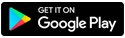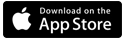Prepaid internet account support
What is Brightspeed Prepaid?
Brightspeed Prepaid Internet is a convenient plan that gives you the simplicity of month-to-month pricing, no long-term contract, and no credit check or deposit required.
Prepaid customers are billed automatically each month on a credit or debit card of choice, and service is auto-renewed until you choose to cancel. Prepaid Fiber customers can also pay using a bank account. Learn more about top topics for Prepaid service:
Enroll in My Brightspeed
Installation
Payment date and amount
Online account management
You can manage your Prepaid account online after you complete enrollment in My Brightspeed.
After you confirm an order for new service from Brightspeed, you should receive an email from Brightspeed Notifications with a personalized link to create a My Brightspeed account. When you click this link, you'll be directed to the My Brightspeed registration page, which will be auto-filled with your email address. You will then enter your service address zip code. When your account is verified, you'll be able to create your account password, acknowledge the terms and conditions, and you're done!
If you don't receive the enrollment email, don't worry, you can still sign up. Learn how to enroll in My Brightspeed.
If you order a technician install: A Brightspeed technician will bring the modem to your home and connect it to start your internet service. Someone over the age of 18 years old needs to be home for the technician.
If you are installing your service: Your Brightspeed modem will be delivered on or before your activation date. See instructions provided in the modem box to connect your internet. You can plug in the modem after 5 PM on the service start date.
Your first payment is made when you place your order, which may include one-time charges for a modem or installation, etc. Your next monthly payment will be automatically charged to your credit/debit card or deducted from your bank account on file one month after your internet service is activated, and then on the same payment date each month.
Refer to your confirmation email for your monthly service amount or sign in to My Brightspeed to view the information at any time.
When you log into your account, you can view past bills and payment history, as well as view and add new payment methods using the navigation menu on the left:
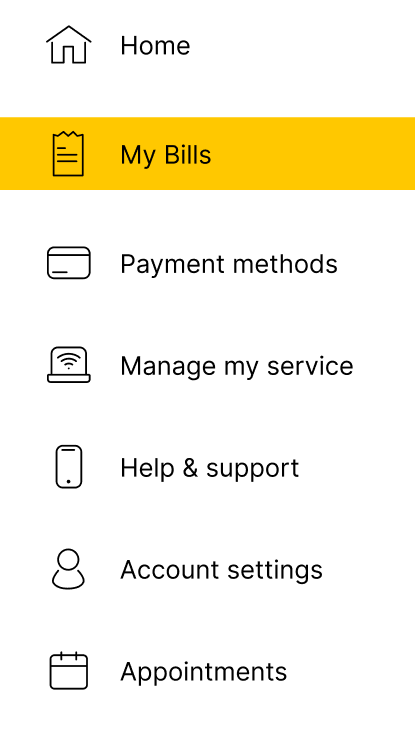
Note on paperless billing
Paperless billing is enabled automatically with your Prepaid account. You will receive monthly reminders that your automatic payment is scheduled to go through on the set date, as well as a notification once the payment has been withdrawn. These notifications will contain links to log in and view and manage your account.
Tip: If you don't start receiving emails from us, check your spam, bulk or junk folders, and add Brightspeed to your approved senders list.
Sign in to My Brightspeed
Manage your account preferences and billing information online.
Top tools
Log in to access our most popular tools.
Brightspeed services support