Deactivating or reactivating a Control Center user
After six months of inactivity, Control Center automatically deactivates a user's account. (After an additional six months of inactivity, Control Center deletes the user account.) As a Control Center system administrator, you can reactivate users so they're able to sign in again. You can also manually deactivate users temporarily if they don't need Control Center access and you can delete them entirely.
If it's been a while since the user last signed in, they may not remember their password. They can either retrieve their own password or you can reset their password for them.
To deactive or reactivate a Control Center user:
- Sign in to Control Center. (Get help retrieving your username or password.)
- Click Admin, then click Users.
Control Center lists the users for your organization. Users with additional permissions or roles have icons next to their username: system administrators ().
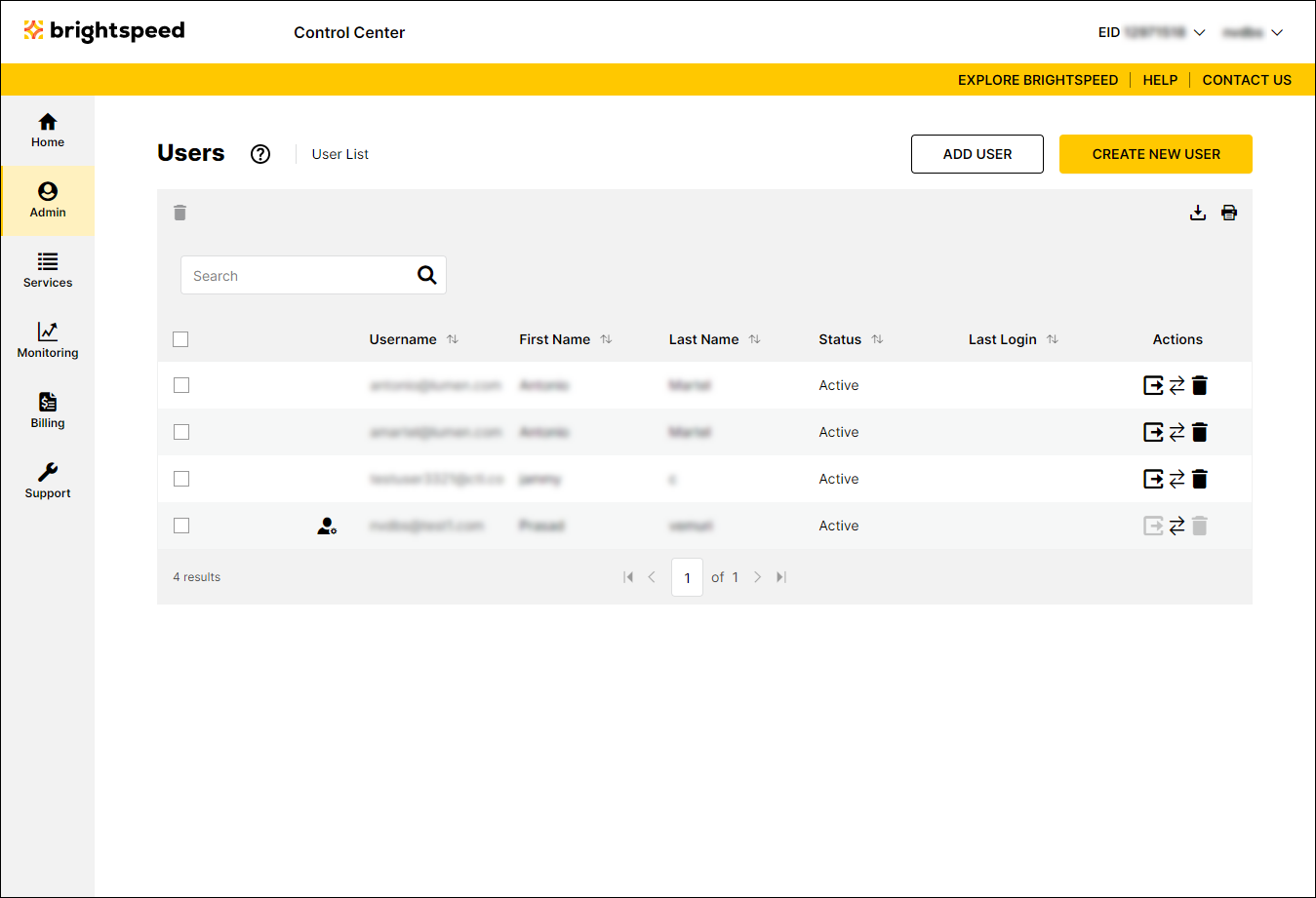
- Search for the user by doing one of the following:
- Scroll through the list of users. If you have more than 20 users, use the arrows at the bottom of the page to navigate between pages.
- Start typing part of the user's first name, last name, or username in the Search field. (Control Center filters the user list as you type.)
- When you find the user, click the row for the user.
Control Center shows profile information for the user.
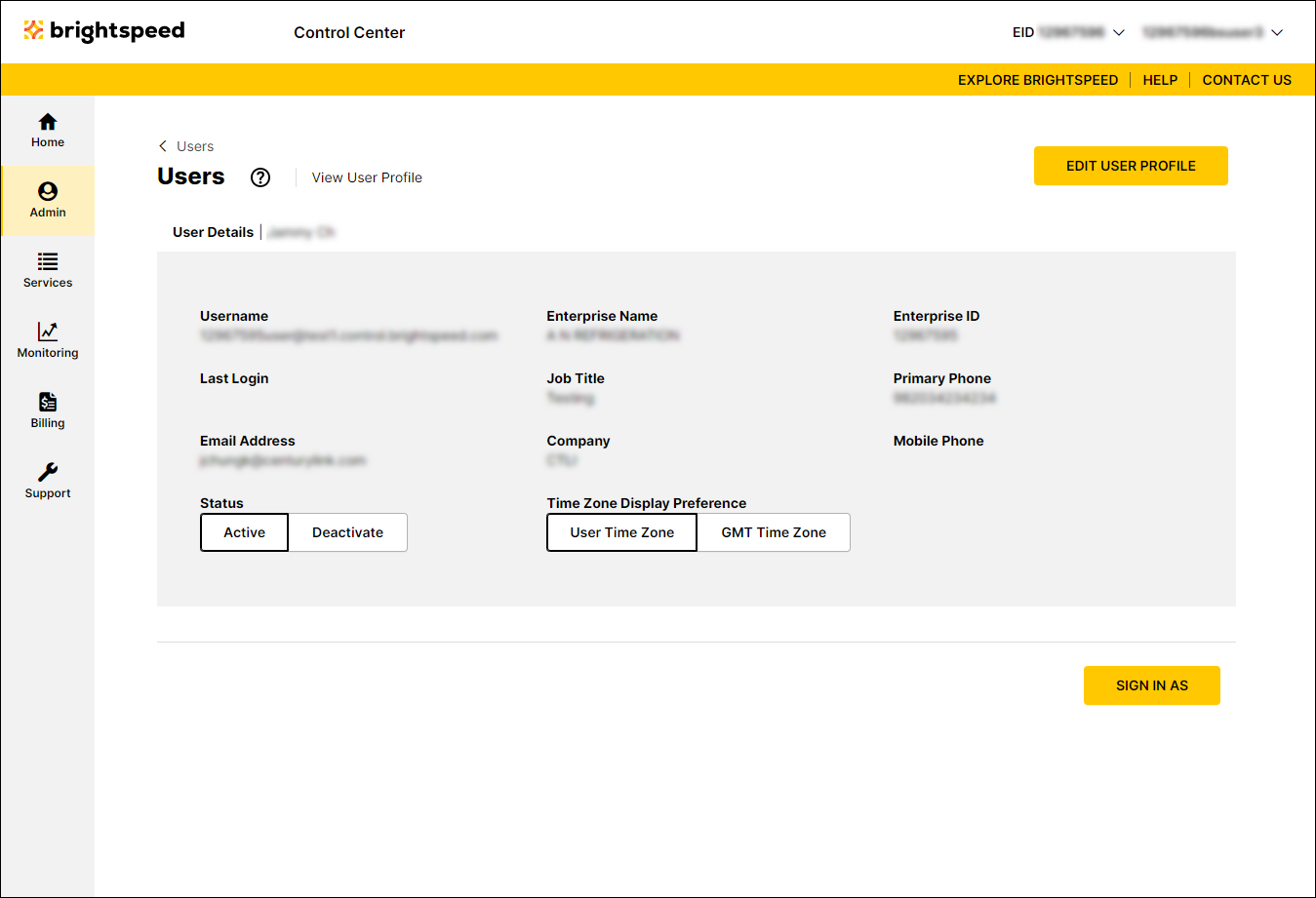
- Do one of the following:
- To deactivate the user, click Inactive.
- To reactivate the user, click Active.
- To deactivate the user, click Inactive.
Not quite right?
Try one of these popular searches:
Explore Control Center
