Deleting a hierarchy in Bill Analyst
You can remove a private hierarchy (a hierarchy you created for yourself) at any time, but you can only remove a public hierarchy if you are an administrator or if the administrator gives you permission.
To delete a hierarchy:
- Sign in to Control Center. (Get help retrieving your username or password.)
- Click Billing, then click Bill Analyst.
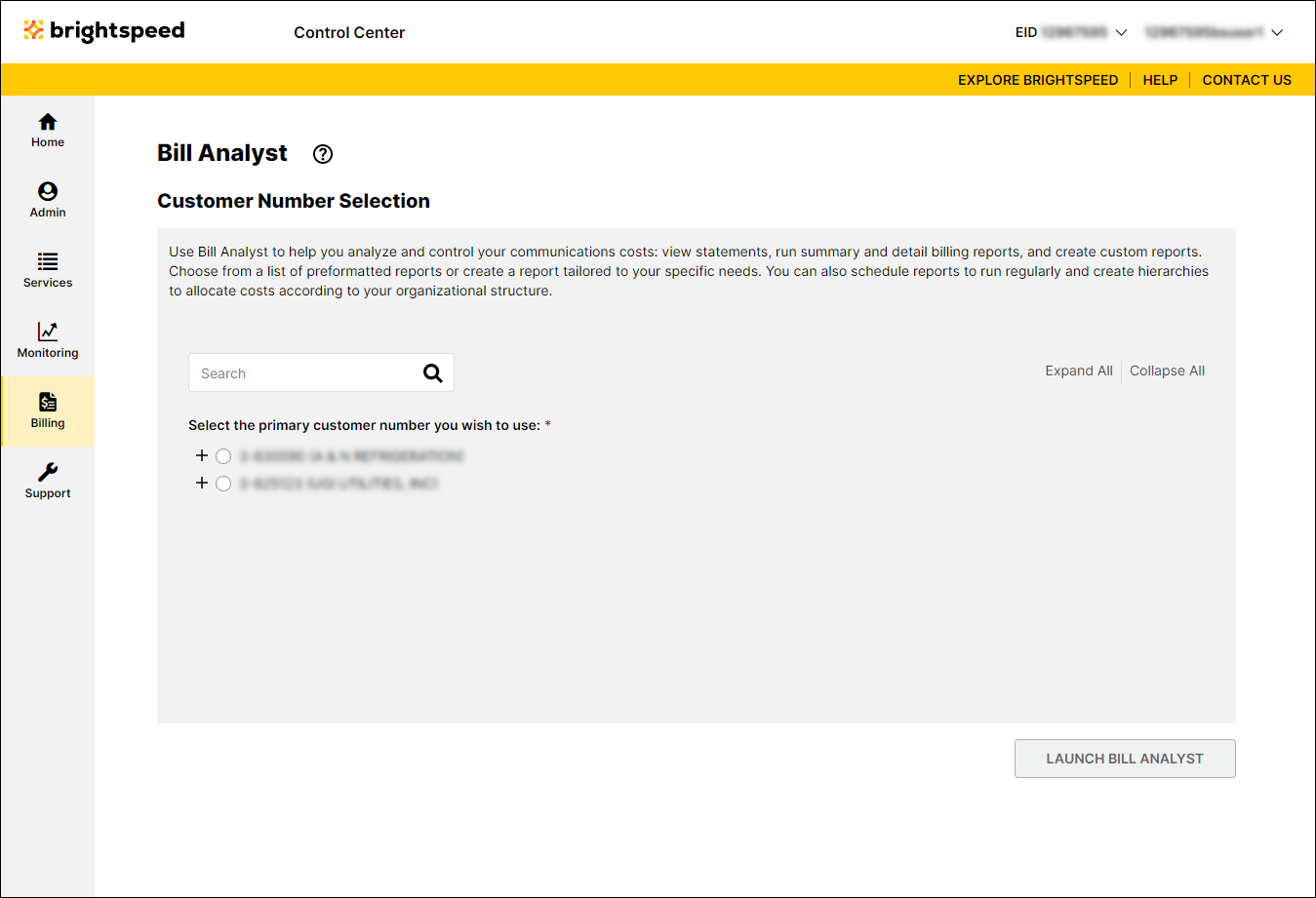
- Select the radio button next to the account you want to view, then click Launch Bill Analyst.
Control Center opens Bill Analyst on a new tab.
- Click the Setup tab.
- In the Hierarchies section, click Set Hierarchy.
- Select the radio button next to the hierarchy you want to delete, then click Remove Hierarchy.
- Click Ok.
Not quite right?
Try one of these popular searches:
Explore Control Center
