Editing a node description in Bill Analyst
After you create a hierarchy and add nodes to it, you can update node descriptions to reflect changes in your organization. Use the Tree Builder tool to edit a node description—descriptive name (department or cost center) and general ledger (GL) code. (You can't change nodes on a hierarchy built by someone else.)
Make your hierarchy the active hierarchy when you open Bill Analyst.
You must create a hierarchy and make it active before you can add a node, move it, or change the description.
To edit a node description:
- Sign in to Control Center. (Get help retrieving your username or password.)
- Click Billing, then click Bill Analyst.
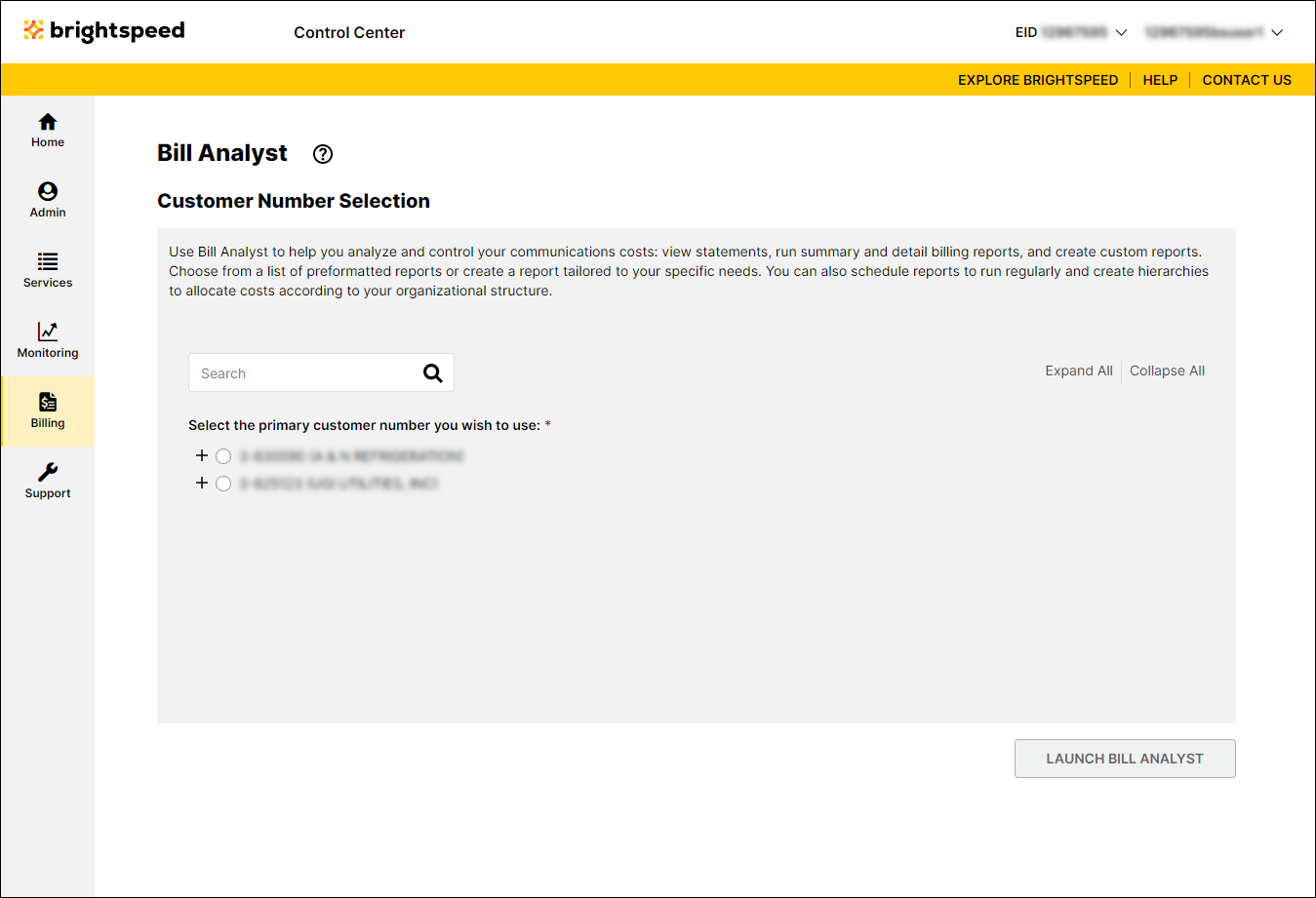
- Select the radio button next to the account you want to view, then click Launch Bill Analyst.
Control Center opens Bill Analyst on a new tab.
- Click the Setup tab.
- In the Hierarchies section, click Tree Builder.
- Click the node(s) you want to change.
- Click Edit Descriptions.
- Click the Node field, then type a new description for the node.
- Click the GL Code field, then type a new description for the GL code.
- Click Save.
Not quite right?
Try one of these popular searches:
Explore Control Center
