Removing branches in Bill Analyst
After you create a hierarchy, activate it, and add nodes and branches to it, you can can go back into the hierarchy and remove branches as needed to match your organization's structure.
To remove branches:
- Sign in to Control Center. (Get help retrieving your username or password.)
- Click Billing, then click Bill Analyst.
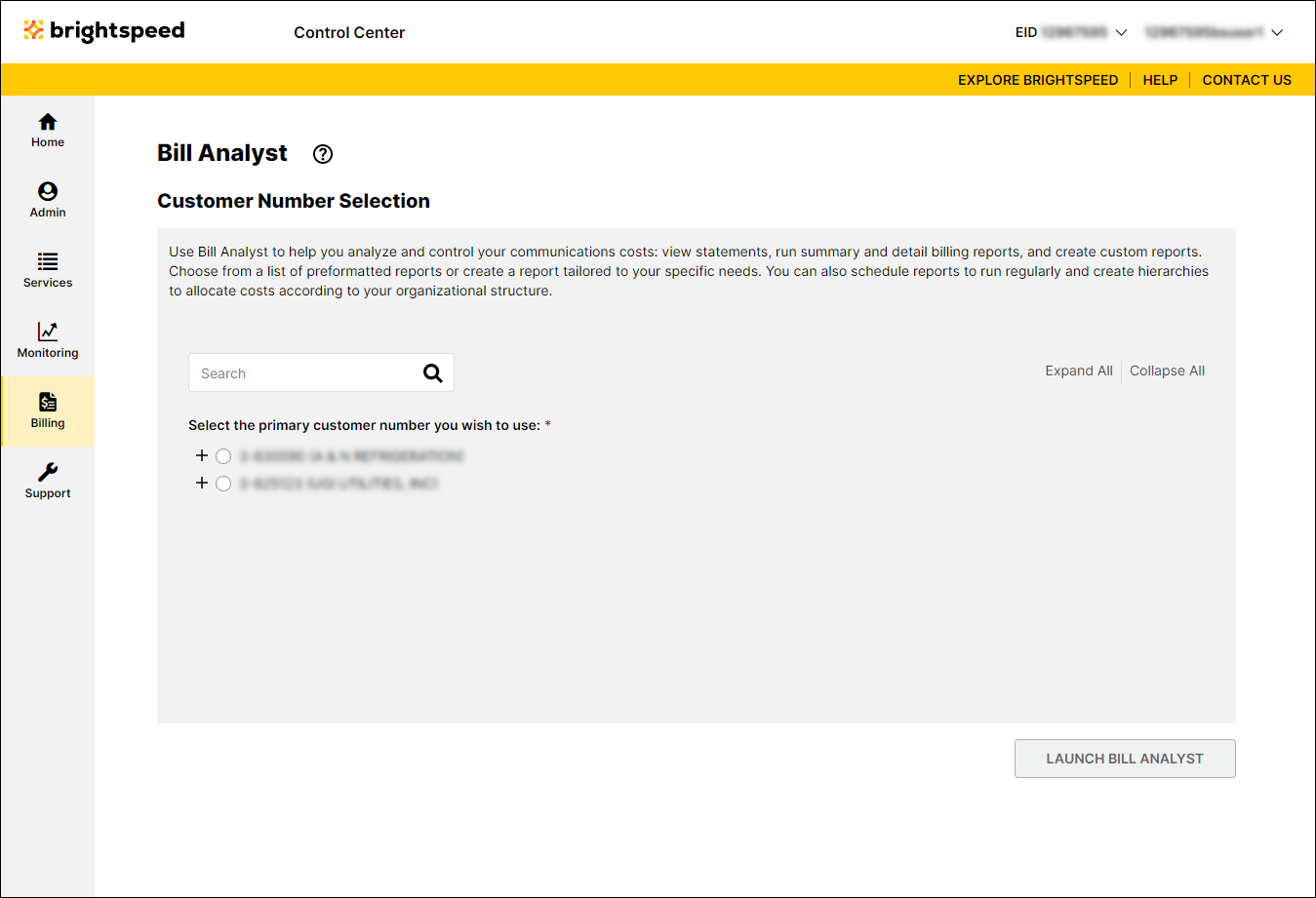
- Select the radio button next to the account you want to view, then click Launch Bill Analyst.
Control Center opens Bill Analyst on a new tab.
- Click the Setup tab.
- In the Hierarchies section, click Tree Builder.
- Select the topmost node for the node(s) you want to delete.
- Click Remove Branch.
Not quite right?
Try one of these popular searches:
Explore Control Center
