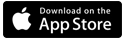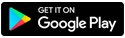Understand MAC randomization and Secure WiFi
MAC randomization helps ensure the privacy of your mobile device by concealing the original MAC address, making it significantly harder to track a device based on its MAC address (especially when connecting to public hotspots).
MAC randomization is a process that hides the exact identity of a mobile device. It works by concealing what is called the media access control (MAC) address of that device and creating an artificial one in its place, which is then transmitted to any surrounding WiFi access points.
How does MAC randomization affect Secure WiFi?
If you have multiple networks (SSIDs) set up on your Secure WiFi-enabled home router (for example, a 2.4 GHz and 5 GHz network), MAC randomization will generate a random address for at least one of those networks.
Devices that have MAC randomization enabled will show up as two separate devices connected to your Secure WiFi. Aside from the manufacturer, the fingerprint for each device should be the same. This means the following:
- Devices will show up twice in the device list
- Device-focused actions (blocks, time rules, etc.) will need to be performed on both devices
- You will have to add both devices to your profile for full coverage
We recommend that you disable MAC randomization for the best experience with your Secure WiFi.
How to disable MAC randomization
Depending on the operating system of your device, MAC randomization will be available in different ways:
- Android Q: Enabled by default
- Android P: Available as a developer option, disabled by default
- iOS 14: Available as a user option, disabled by default
- Windows 10: Available as an option in two ways – random for all networks or random for a specific network
Disable procedure for Android
- Open the Settings app
- Select Network and Internet
- Select WiFi
- Connect to your home wireless network
- Tap the gear icon next to the current WiFi connection
- Select Advanced
- Select Privacy
- Select "Use device MAC"
Contact us with any questions about Secure WiFi - we're here to help!
Questions about Secure WiFi?
Curious about where anti-virus protection comes into play? What about guests? Find answers here.
Top internet security topics
Brightspeed services support