Registering yourself as a Control Center user
If your organization has at least one active billing account with Brightspeed, you can register yourself as a Control Center user. Guest accounts are not available. To register, you need a Brightspeed billing account number and current invoice number.
Note: As a Control Center system administrator, you can turn self registation on or off for an enterprise ID. This enables (or disables) users registering themselves for access to Control Center.
To register yourself as a Control Center user:
- Open a browser and go to www.brightspeed.com/ew/business/login.
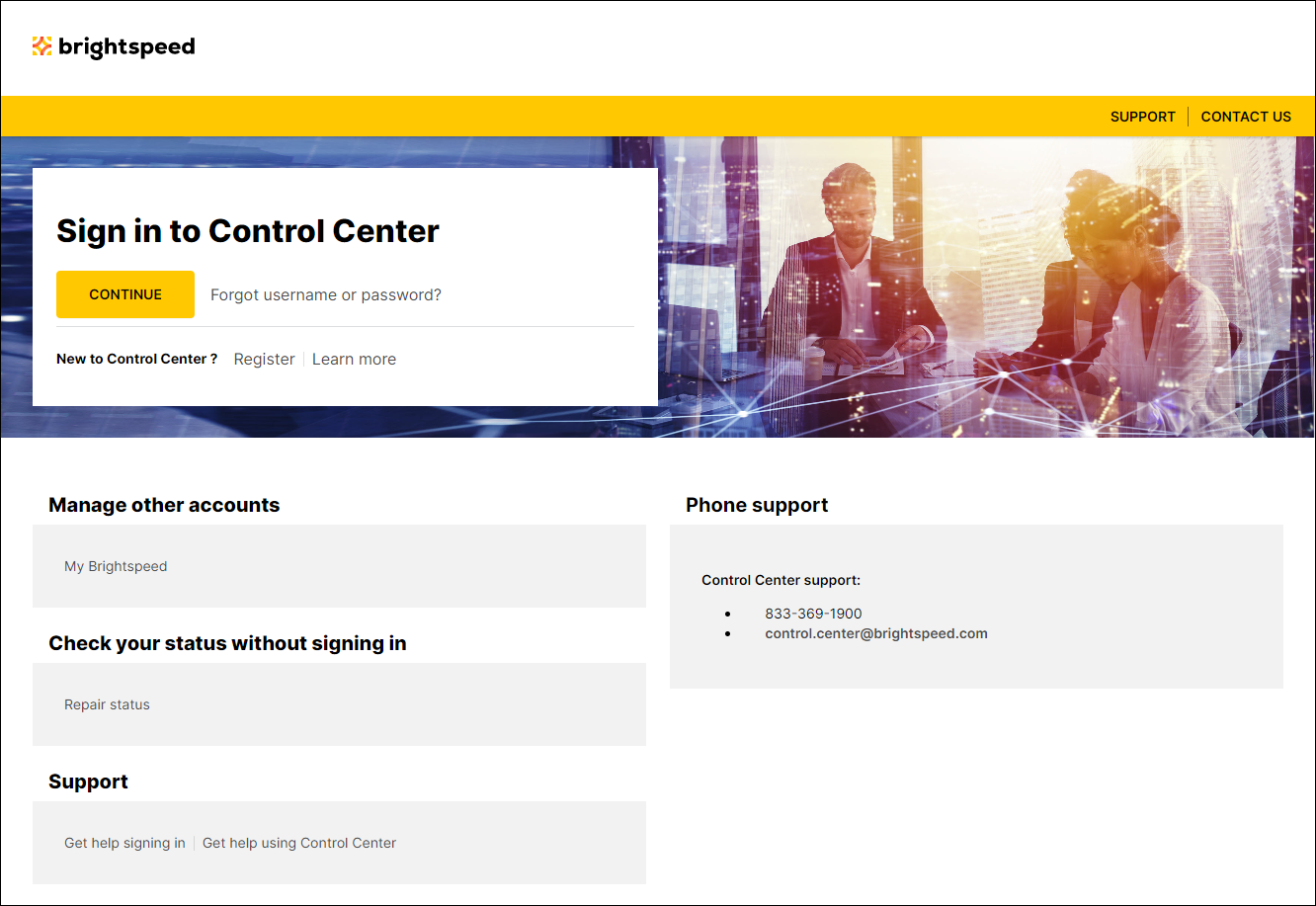
- Click Register (below the Continue button).
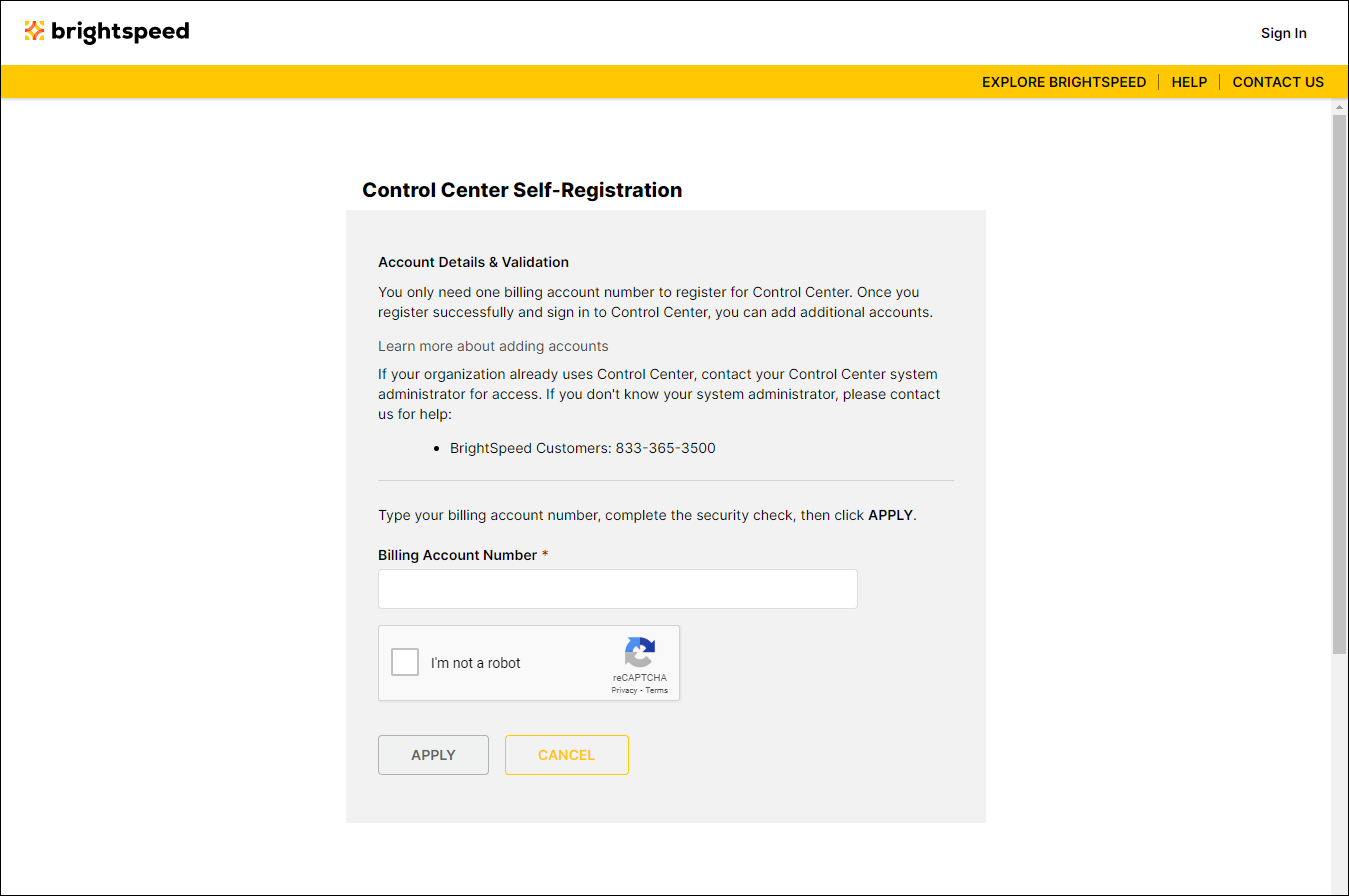
- To register using billing information, do the following:
- Type your billing account number (located at the top of your invoice).
- Select the I'm not a robot reCAPTCHA checkbox and verify yourself.
- Click Apply.
- Depending on the type of account you have Control Center asks for different invoice information, such as your invoice number, bill date, or total amount due. You need to provide this information from an invoice within the past four months.
- Type your billing account number (located at the top of your invoice).
- In the Username field, type the username you want to use for Control Center, then click Validate.
Control Center checks to see whether the username is available.
- Fill in the rest of your profile information: first and last name, job title, etc.
Note: If the account you are trying to register is already in Control Center, you'll get an email telling you to contact your system administrator.
- When you're done, click Submit.
Control Center emails you to confirm your registration. After you sign in, you can add additional accounts.
- If you're ready to sign in, click Take Me to Login Page to sign in, acknowledge the end-user agreement, and finish the setup of your Control Center user profile.
Not quite right?
Try one of these popular searches:
Explore Control Center
