Brightspeed internet or phone service not working?
Important: If your internet or phone service is not working and you usually need to enter a PPPoE username and password to bring your modem and home internet/phone online, after installing it or after a reset, then follow these instructions to troubleshoot your service.
If you have a non-brightspeed modem and your internet or phone service is not working, then follow these instructions to troubleshoot your service.
Check for outages and troubleshoot your service
When service stops working, it's usually for one of these reasons:
- Area outage: A problem with the Brightspeed network that affects your larger area and not just your home.
- Home outage: A problem with the lines or equipment that provide service specifically to your address.
- Other home technical problem: A problem with your router or cords, your modem configuration, or any number of other issues that can cause service to stop working or to work poorly.
- Service suspension: A missed payment or problem with your account that leads to service being turned off.
Use Troubleshooter to help identify the cause of your issue. With your account number and zip code, you can diagnose problems with your service.
Need help with Troubleshooter? See our tips for using this tool.
About Troubleshooter
This tool indentifies known outages or existing problems with your line, and starts the repair process if needed without having to make a call. You can use the troubleshooter to do the following:
- Check for a problem with your home service and create a repair ticket for you with optional alerts.
- Provide additional resources to address problems with your phone and/or internet service.
- Create, manage or cancel any open repair requests.
Tips for using Troubleshooter
- You need your account number (can be 9, 11 or 13 digits, depending on your area) or your billing phone number, plus your service zip code.
- While testing is in progress, stay on the page. Usually this only takes a moment. If you close the window or turn off your computer, you will need to start the test again at another time.
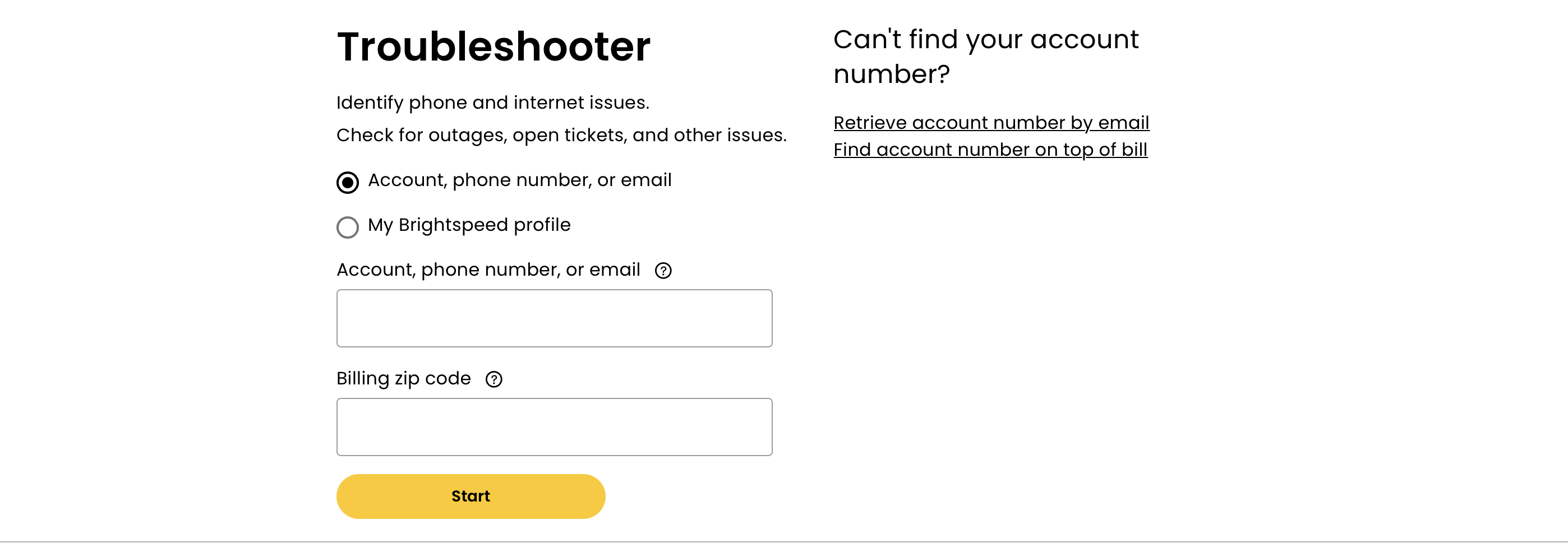
- You can also access Troubleshooter if you're already signed into your account. Click on the link located under the Products tab. This will autofill your account information and run the troubleshooter for you.
More self-help solutions
If the problem is within your home and not the larger network, you may be able to fix it yourself. You might be suprised by how often a service problem is solved by these two simple solutions:
- Double-check that all power cords and connection cables are fully plugged into your devices and into the wall jacks/outlets
- Try resetting your modem
Or try one of these other troubleshooting articles:
If you need more assistance, contact our support team. We're here to help!
Top tools
Log in to access our most popular tools.
Brightspeed services support
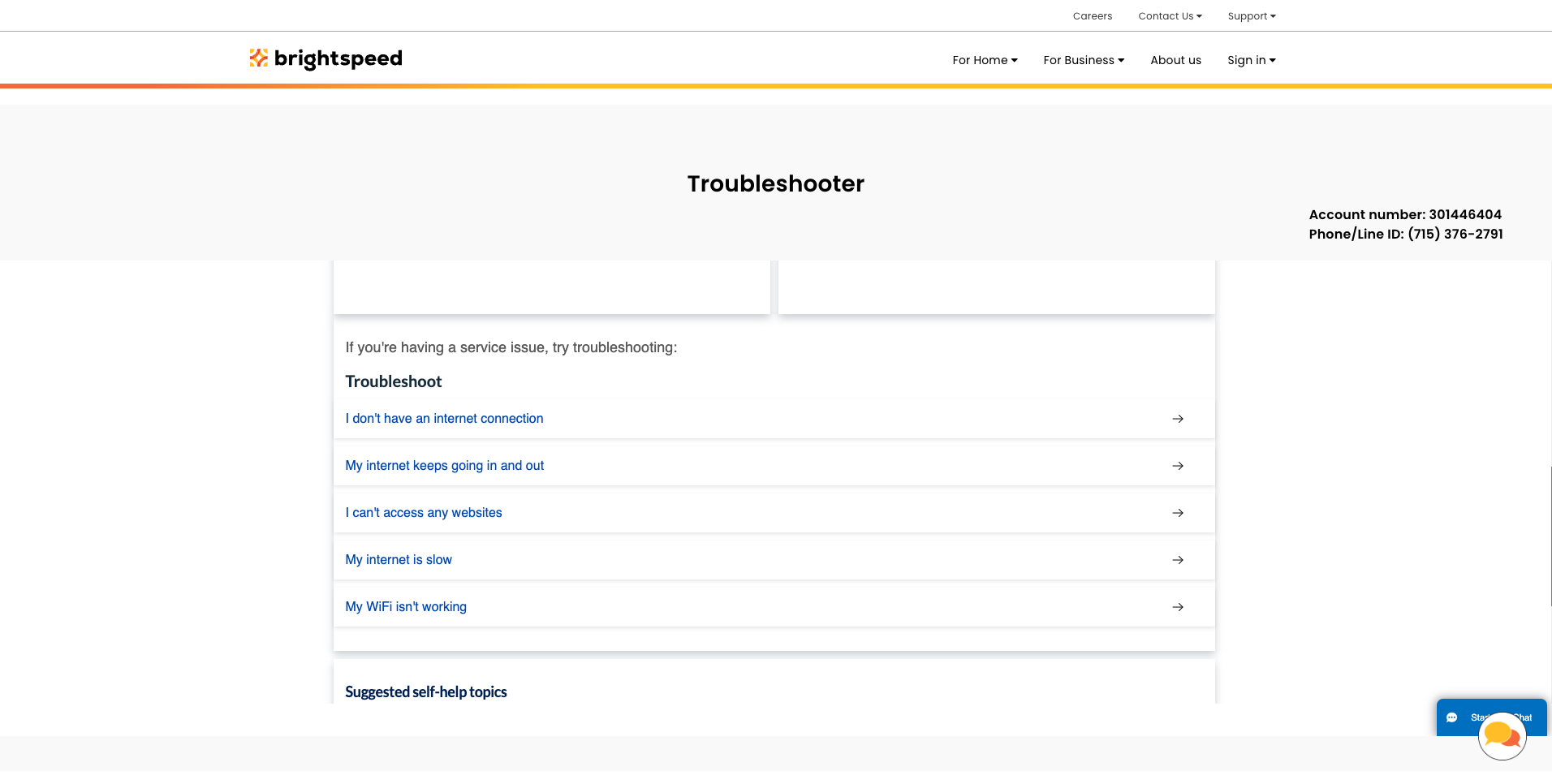







.png)




