How to configure a CBRAS connection on your modem
BRAS (or B-RAS) stands for "broadband remote access server." CBRAS is a specialized Brightspeed server that allows multiple sources of internet traffic (cable, DSL or broadband wireless) to converge in a single network, routing traffic to and from remote access devices.
Caution! The CBRAS configuration will typically only be used by some Static IP customers. We recommend that you do not change the settings below unless advised to do so by a technician.
1. Connect a device, such as a computer or tablet, to the internet through WiFi or using an Ethernet cable connected to your modem.
2. Open a web browser and type http://192.168.0.1 into the web address field.

3. Log in to the modem's settings interface (Modem GUI) using your Admin Username and Admin Password. Note that these are different from your wireless network name (SSID) and WiFi password (security key).
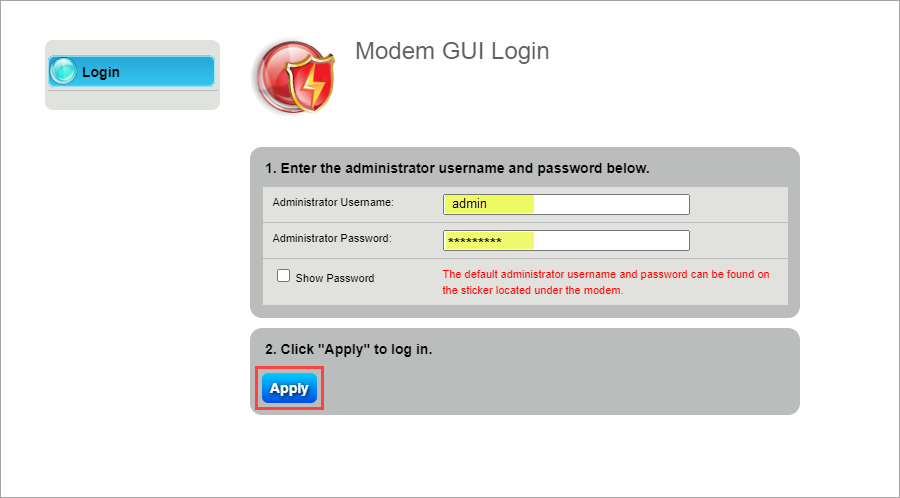
4. Select the Advanced Setup icon in the main menu.
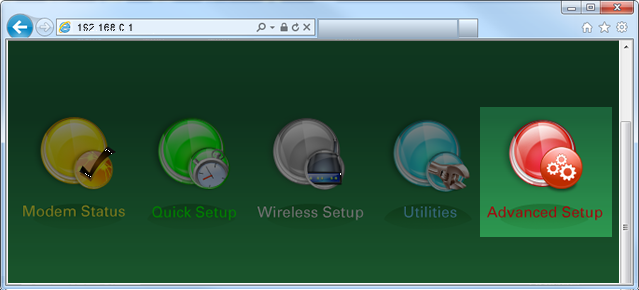
5. Select "WAN Settings" in the left sidebar menu.
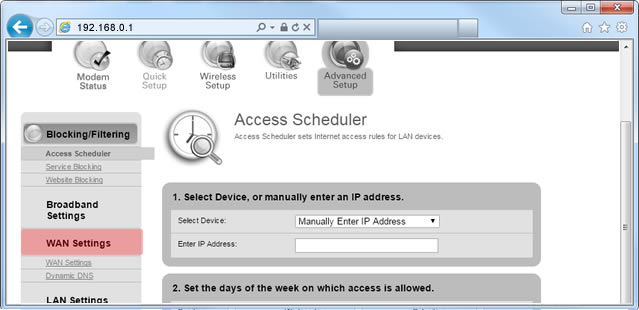
6. Select "Auto Select" from the drop-down for the ISP Protocol, then "Apply."
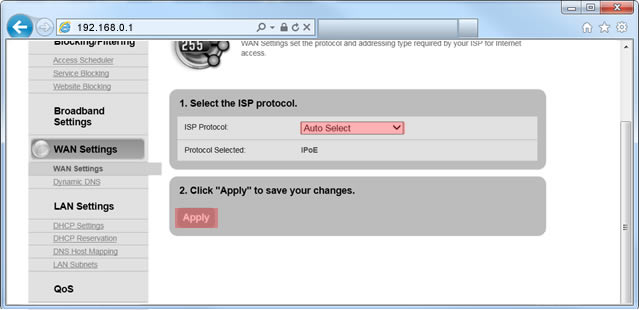
7. Select "LAN Subnets" in the next section of the side menu.
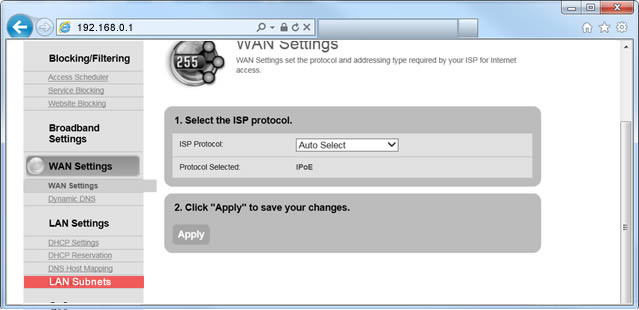
8. Enter the name for the LAN subnet you want to create. Note: The LAN subnet name cannot contain spaces.
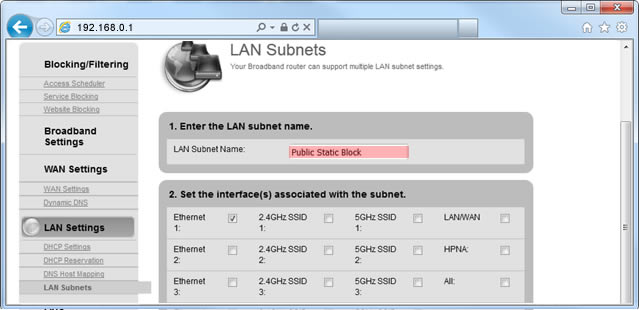
9. Select the interface(s) you want to associate with the subnet you are adding. Only select the port connecting the static to and leave the remaining ports open for dynamic traffic.

10. Select "Enable" next to both "IPv4 Addressing State" and "Modem IPv4 Admin Access."
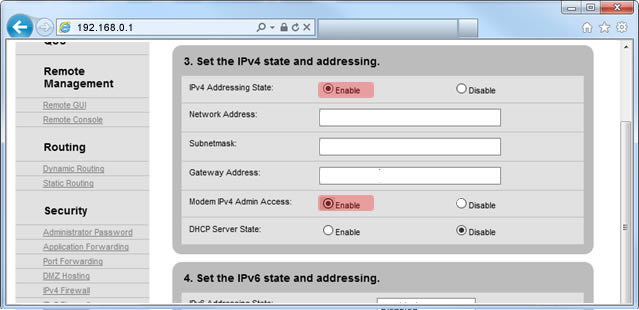
11. Enter the Network Address, Subnet Mask and Gateway Address that were provided to you when you leased your IP address.
Zyxel users: If you have a Zyxel modem, it may incorrectly fill in the gateway address. Click in the Gateway Address field, and enter the address provided when you leased your Static IP address. If you need help locating this information, contact us.
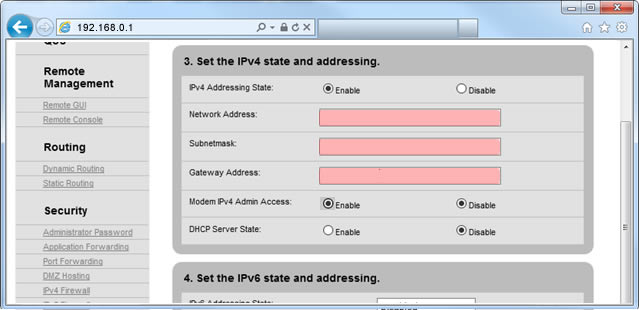
12. Select "Apply" to save your changes.
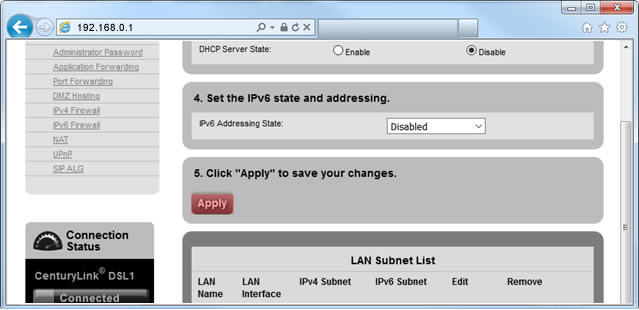
Top modem/router topics
- Set up your modem and activate internet
- Connect devices to your WiFi network
- Should you use 2.4 or 5 GHz WiFi?
- Brightspeed compatible modems
- How to read your modem lights
- When and how to use modem reset
- How to return a modem
- How to upgrade your modem's firmware
- Modem or router: What's the difference?
View all Modem/Router topics
Top tools
Log in to access our most popular tools.
Brightspeed services support
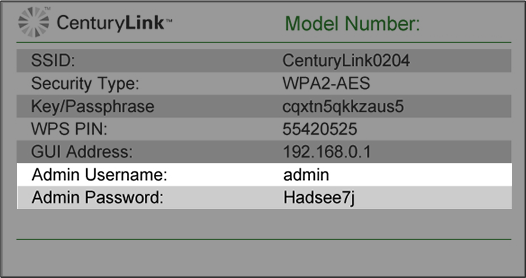
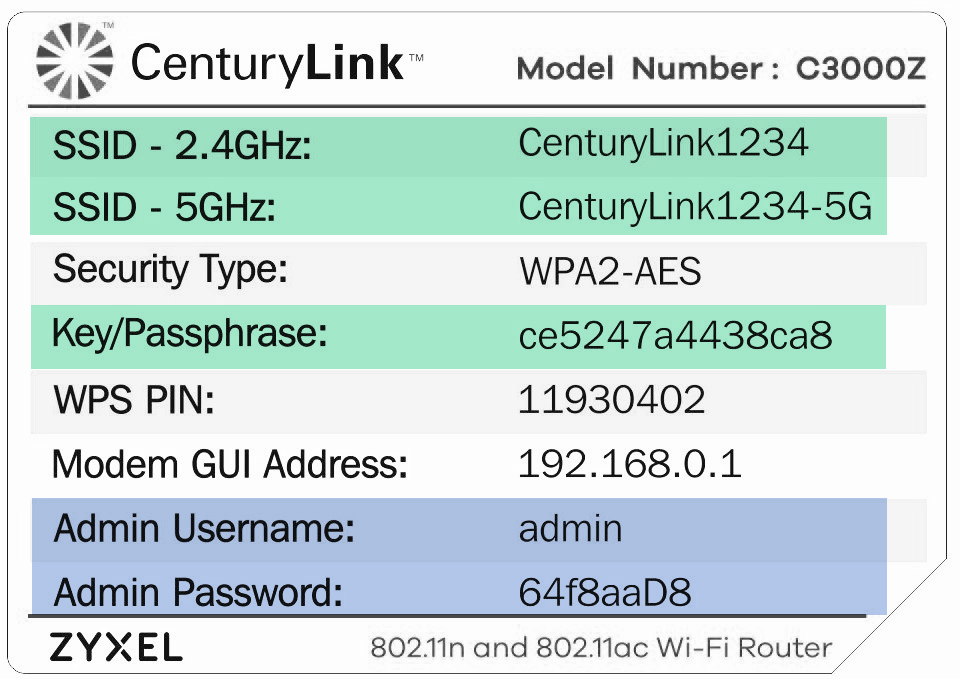







.png)




