How to set up 5GHz WiFi on your modem
The "Radio Setup" section of your modem's wireless setup allows you to set the wireless channel, power level, 802.11 mode, spatial streams, aggregation, and MIMO power save.
NOTE: Depending on your model, your modem's user interface may appear slightly different from the images below.
1. Connect a device, such as a computer or tablet, to the internet through your Brightspeed WiFi or using an Ethernet cable connected to your modem.
2. Open a web browser and type http://192.168.0.1 into the web address field.

3. Log in to the modem's settings interface (Modem GUI) using your Admin Username and Admin Password. Note that these are different from your wireless network name (SSID) and WiFi password (security key).
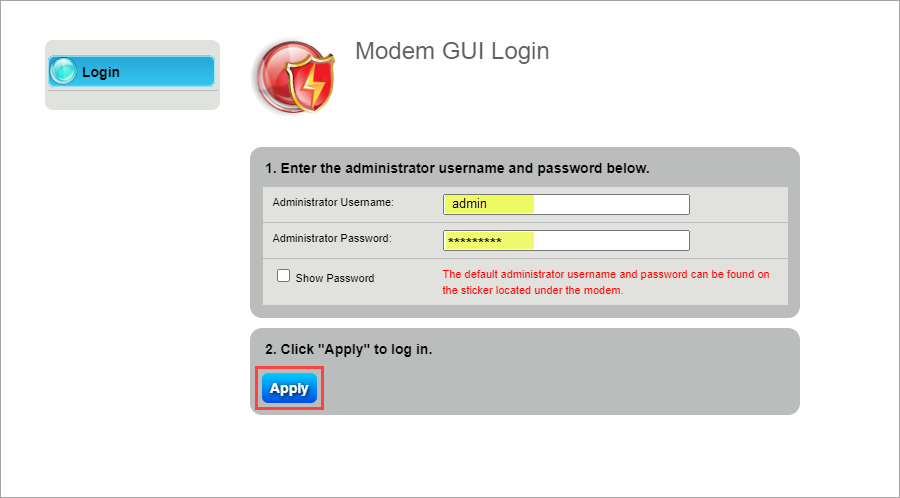
4. Select the Wireless Setup icon in the main menu.
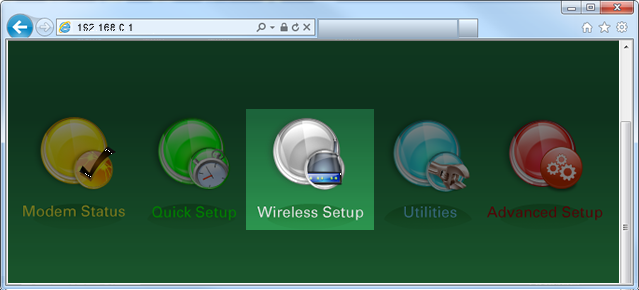
5. Select "5 GHz" in the left sidebar.
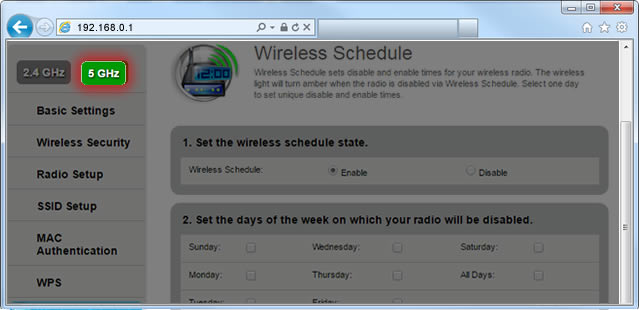
6. Select "Radio Setup."
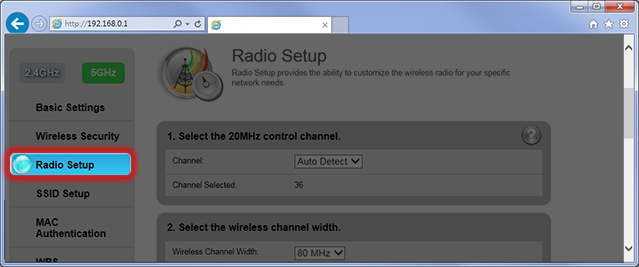
7. Select a channel, from 1 to 11. Learn how to check your modem's wireless status for the best available channel.
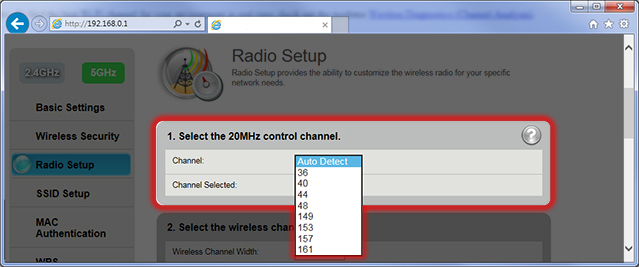
8. Select the desired wireless channel width.
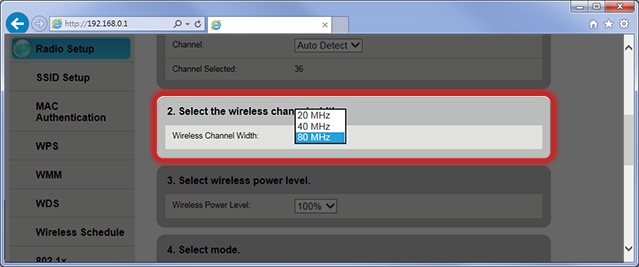
9. Select a wireless power level, from 25% to 100%. The optimal power level depends on your environment.
- Lower power settings create a circular coverage area with better coverage near the modem but a shorter signal range.
- Higher power settings create an elliptical coverage area with a longer range but with reduced coverage closer to the modem.
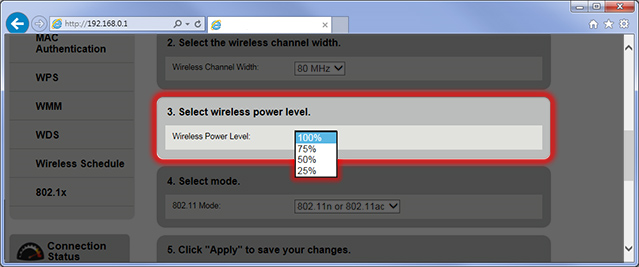
10. Select a 802.11 mode.
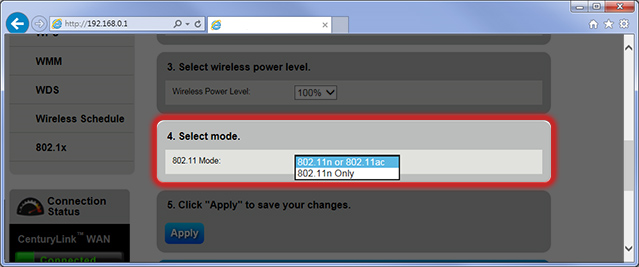
11. Select "Apply" to save your changes.
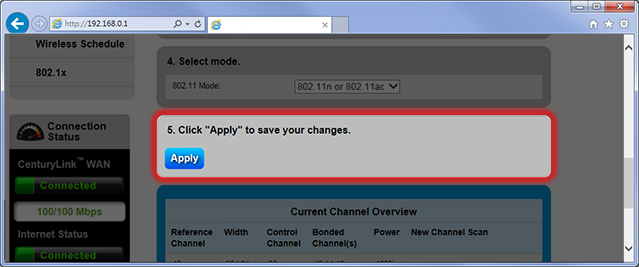
An overview of the 5 GHz channel will be displayed at the bottom of the screen.
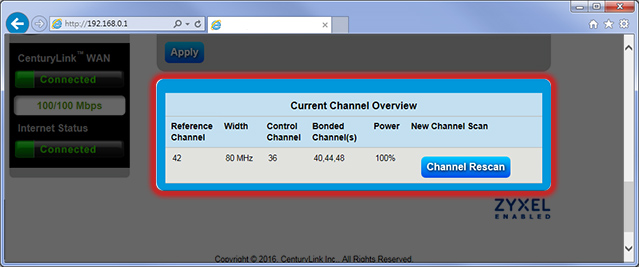
Top modem/router topics
- Set up your modem and activate internet
- Connect devices to your WiFi network
- Should you use 2.4 or 5 GHz WiFi?
- Brightspeed compatible modems
- How to read your modem lights
- When and how to use modem reset
- How to return a modem
- How to upgrade your modem's firmware
- Modem or router: What's the difference?
View all Modem/Router topics
Top tools
Log in to access our most popular tools.
Brightspeed services support
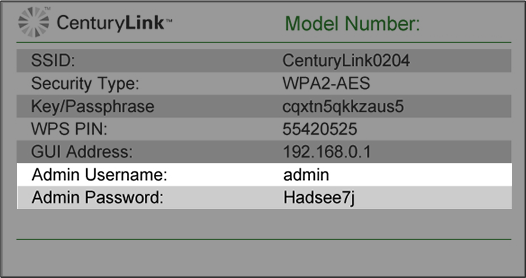
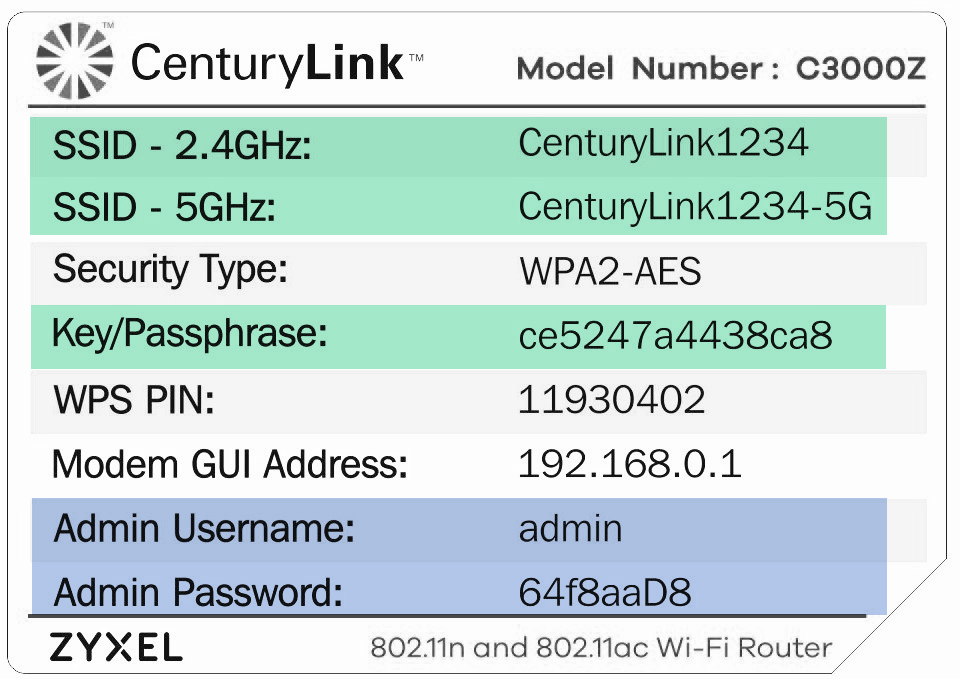







.png)




