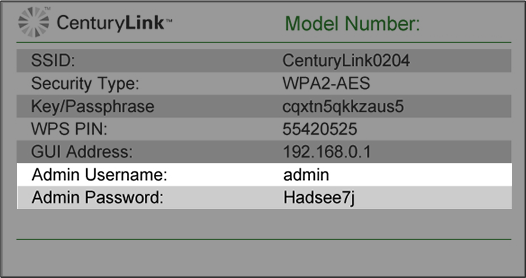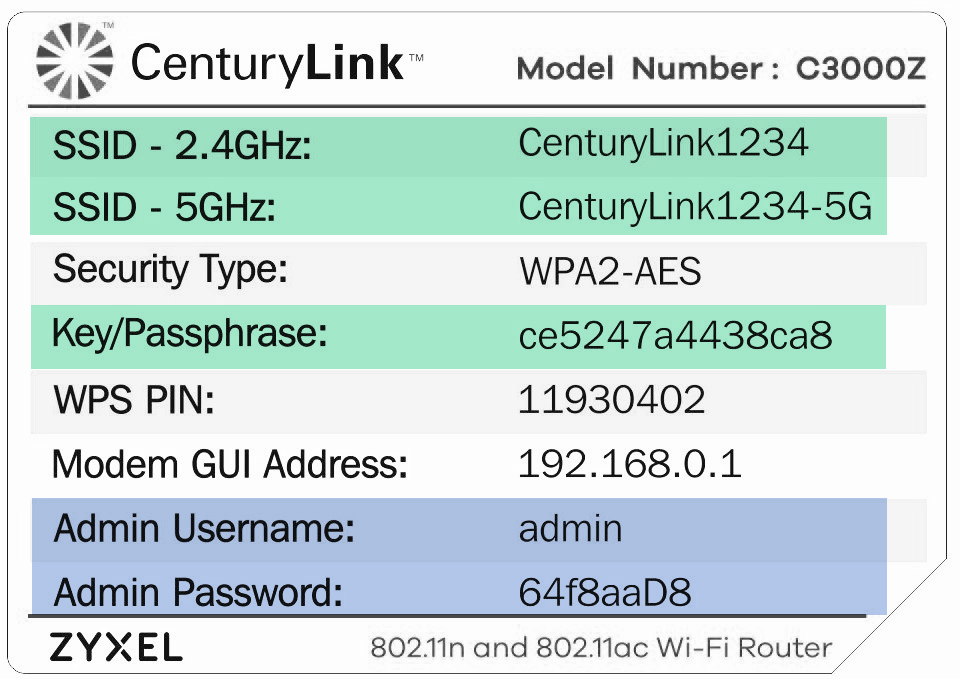Set up MAC authentication on your modem
MAC authentication allows you to limit who can and can't connect to your WiFi network by allowing or denying devices by their media access control (MAC) address.
NOTE: Depending on your model, your modem's user interface may appear slightly different from the images below.
1. Connect a device, such as a computer or tablet, to the internet through your Brightspeed WiFi or using an Ethernet cable connected to your modem.
2. Open a web browser and type http://192.168.0.1 into the web address field.

3. Log in to the modem's settings interface (Modem GUI) using your Admin Username and Admin Password. Note that these are different from your wireless network name (SSID) and WiFi password (security key).
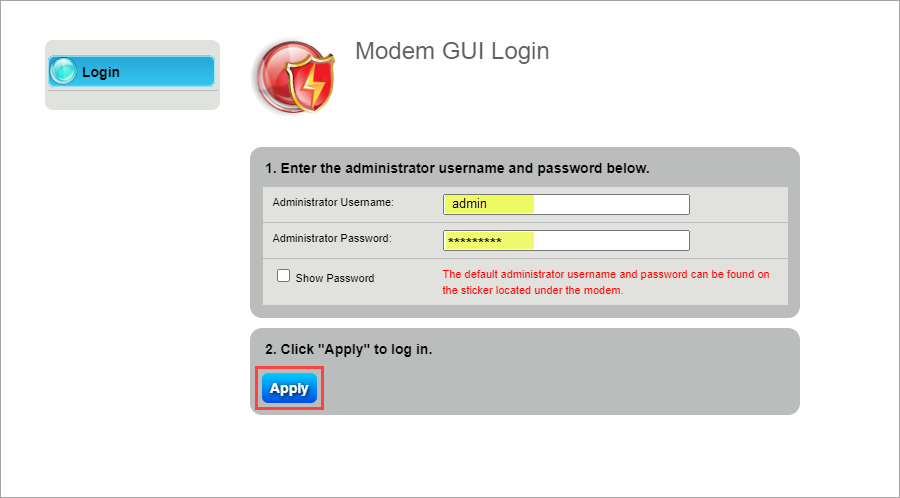
4. Select the Wireless Setup icon in the main menu.
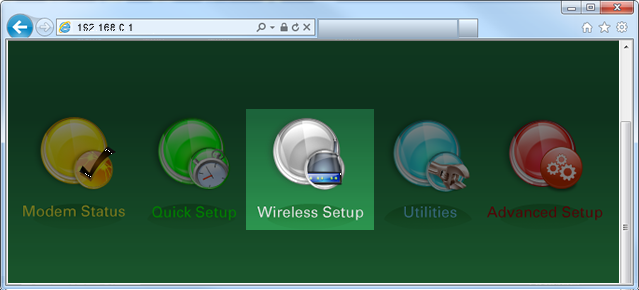
5. If given the choice, select "2.4 GHz" or "5 GHz" in the left sidebar. Some models do not offer this option. Read more about the how to choose between 2.4 and 5 GHz frequency, and learn which modems have this capability.
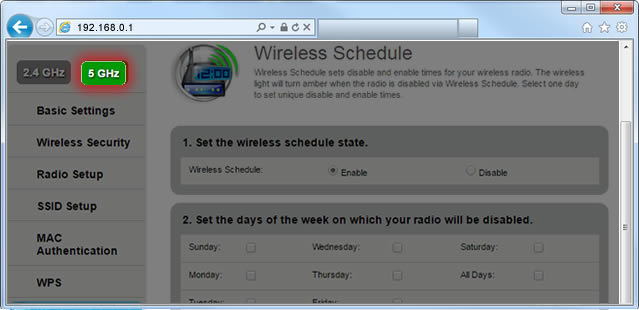
6. Select "MAC Authentication" in the menu on the left.
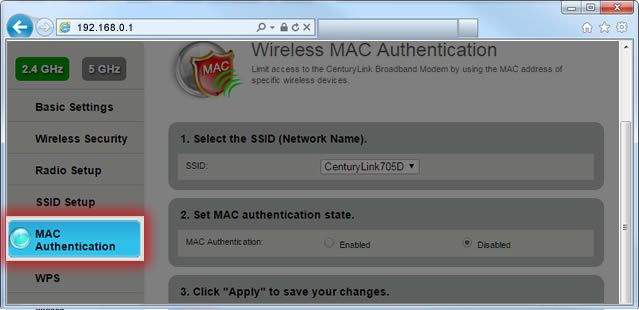
7. Select your wireless network (SSID). Your active network will usually be the one at the top of the drop-down list..
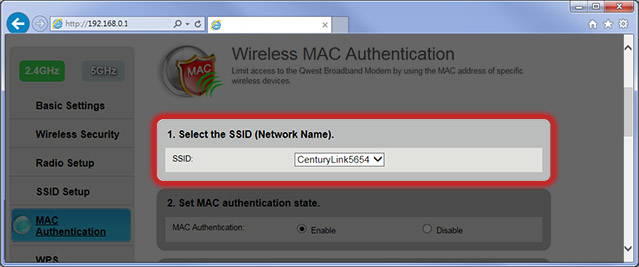
8. If you are setting up MAC authentication, select "Enable."
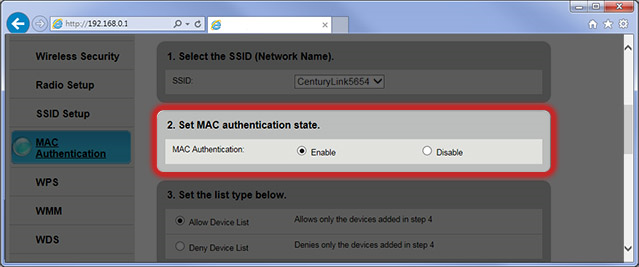
9. Set the list type to "Allow" or "Deny." This determines whether the MAC addresses you enter in the next step will be allowed to access your network or forbidden.
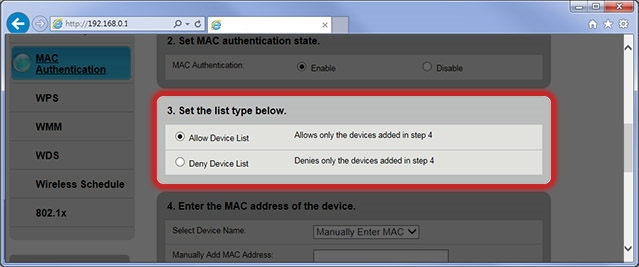
10. Enter the MAC address (or select a device from the drop-down) that you want to allow deny, depending on the "list type" set in step
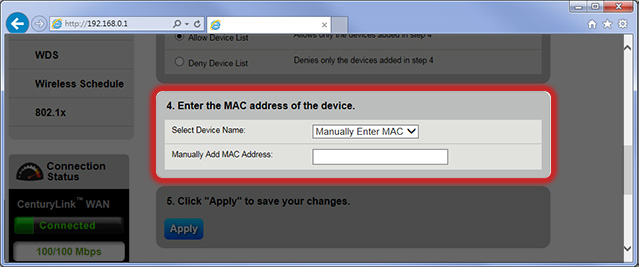
11. Select "Apply" to save your changes.
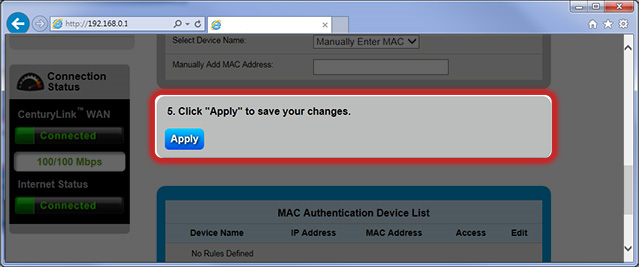
Top modem/router topics
- Set up your modem and activate internet
- Connect devices to your WiFi network
- Should you use 2.4 or 5 GHz WiFi?
- Brightspeed compatible modems
- How to read your modem lights
- When and how to use modem reset
- How to return a modem
- How to upgrade your modem's firmware
- Modem or router: What's the difference?
View all Modem/Router topics
Top tools
Log in to access our most popular tools.
Brightspeed services support