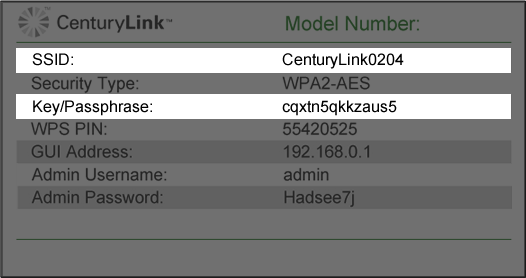Brightspeed Wireless Internet for rural areas
With Wireless Internet (antenna-based internet) from Brightspeed, you can surf the web and stream your favorite shows, even if you’re in a rural or underserved area.
Our wireless internet technology combines our robust fiber-optic network with wireless technology to deliver internet service to rural areas where traditional cable internet isn’t available. The wireless network broadcasts a radio signal from a wireless tower in the area to a receiver unit positioned on your home, providing a minimum speed of 10 Mbps (Megabits per second).
Wireless Internet installation
Proper installation requires one of our certified technicians to mount a small wireless antenna to the top of your home and activate the service.
Step 1

A Brightspeed certified technician will survey your home to find the best location for the wireless antenna to be installed, ensuring the strongest connection possible.
Step 2
The technician will then mount the wireless antenna on your roof and calibrate it for optimal performance.

Step 3
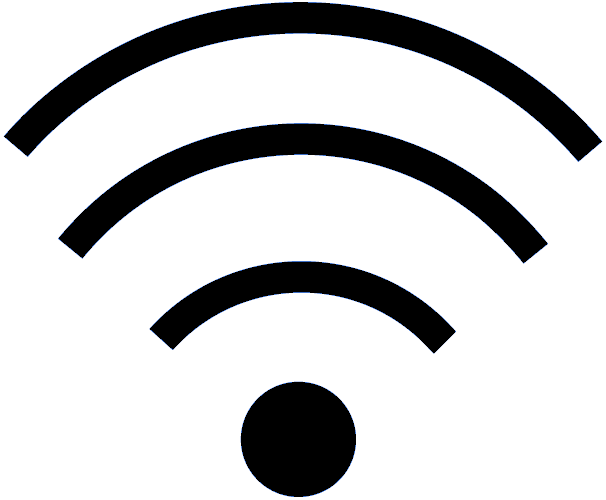
During the last step of the installation process, the technician will connect the wireless antenna to your in-home router to enable WiFi. Then you will have the internet and a world of possibilities at your fingertips.
Connect to your WiFi network
Start by locating the SSID and Key/Passphrase on the bottom of your router. If needed, you can look up the security settings in the modem's online settings.
Now you're ready to connect your devices to the WiFi network! Setup varies by device, but most devices have a Settings > Wireless option where you can enter the security information to get connected:
- The SSID (Network Name) printed on the router label will show up on your device under the list of available wireless networks
- The Key/Passphrase on the router label is the password you will enter into your device to complete the connection
More help topics
See what internet speeds are available in your neighborhood
Top tools
Log in to access our most popular tools.
Brightspeed services support