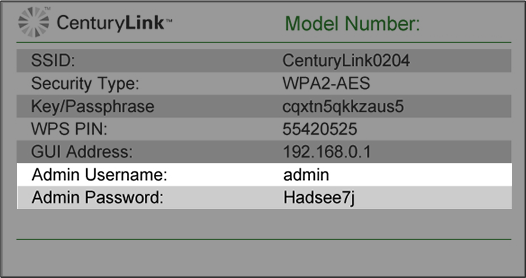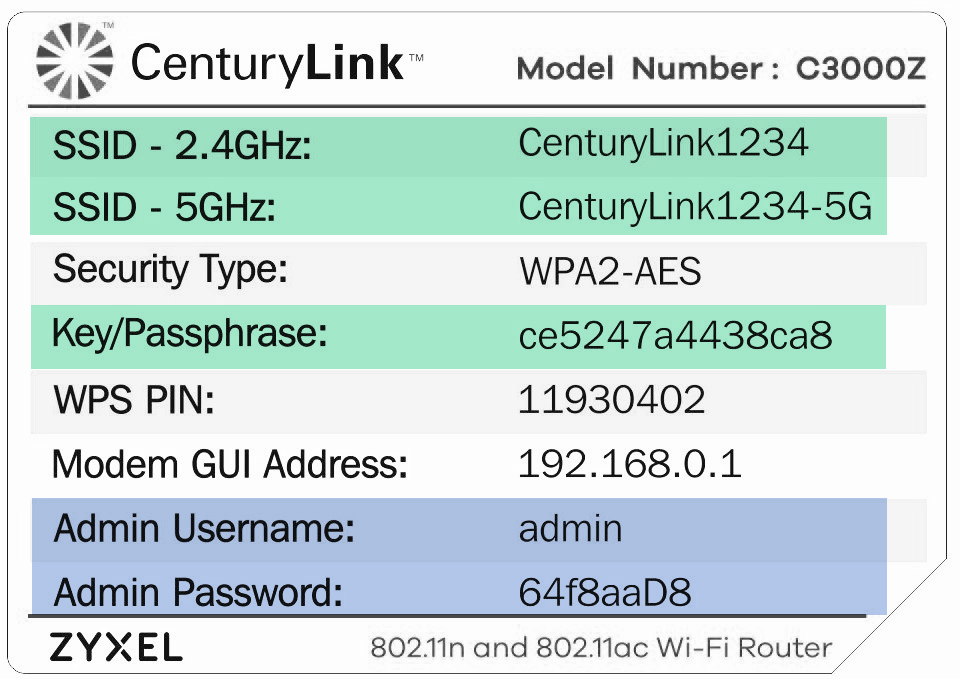Access the Modem Status menu for an older Brightspeed modem
The Modem Status menu of the user interface allows you to view several options to see how your modem is running. Follow the steps below to access the status menu.
This page applies to the following retired or soon-to-be retired modems, which should be replaced:
- Actiontec PK5000
- Actiontec Q1000
- Actiontec Q2000
- Zyxel PK5000Z
- Zyxel Q1000Z
NOTE: Depending on your model, your modem's user interface may appear slightly different from the images below.
1. Connect a device, such as a computer or tablet, to the internet through WiFi or using an Ethernet cable connected to your modem.
2. Open a web browser and type http://192.168.0.1 into the web address field.

3. Log in to the modem's settings interface (Modem GUI) using your Admin Username and Admin Password.
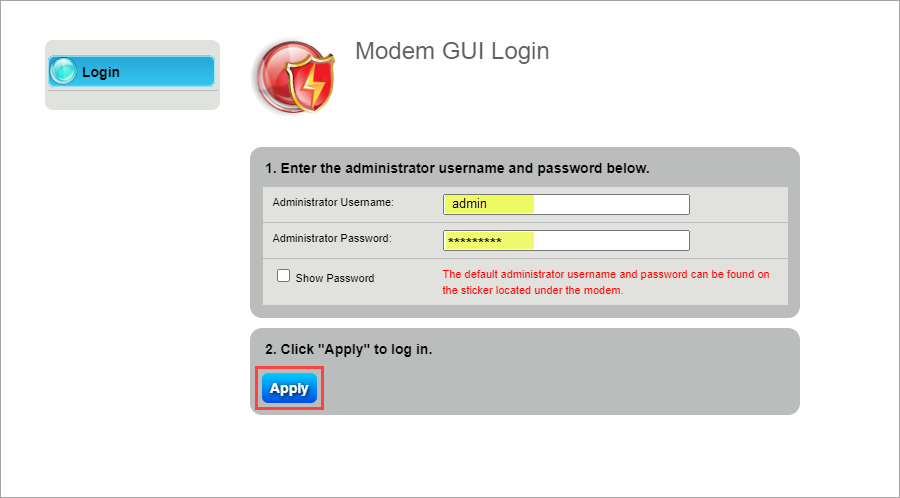
4. Select "Modem Status."
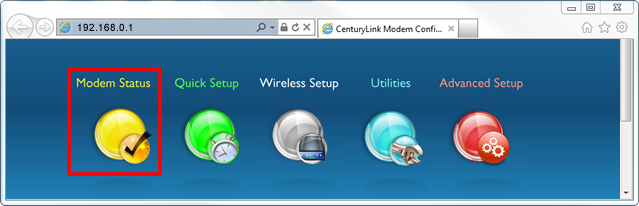
5. From the main status menu, you will be able to select an option to view more information. A brief description of each status option is below.
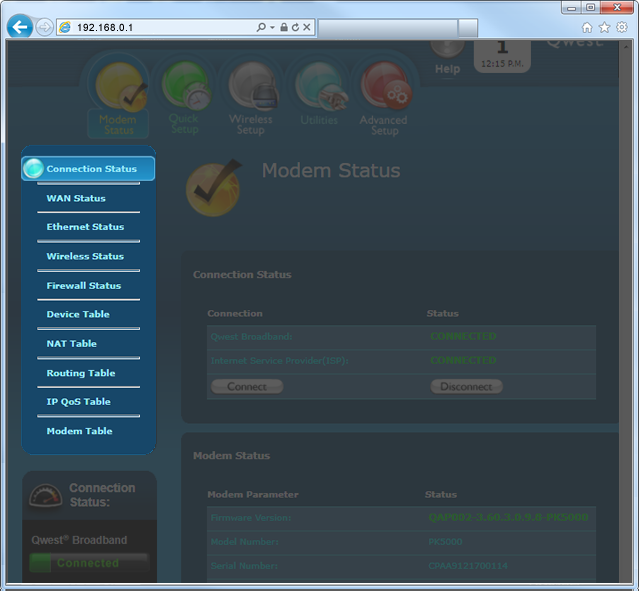
Connection Status
- Displays details about the firmware version, model number, MAC Address, connection (upstream/downstream), encapsulation, and the IPv4 address of the modem
WAN Status
- Displays details about the DSL port (back of the router) and the DSL light which corresponds to the DSL port on the back of the router. Details include broadband mode, loss of power, loss of link, SNR, attenuation, errored packets, CRC, and FEC corrections.
Ethernet Status
- Displays details on the Ethernet ports on the back of the router. Details include packets sent/received, code violations, and uncorrected packets.
Wireless Status (best channel available)
- Displays details about the wireless connection. Details include best channel available, channel utilization, number of connected devices, mode, and state.
Firewall Status
- Displays details on any firewall settings that have been modified. Details include displays all devices and connection types that are connected to your modem.
Device Table
- Displays all devices connected to your Local Area Network (LAN).
NAT Table
- Displays details about the internal (private) network to the external (public internet) network translation.
Routing Table
- Displays details about which route the device uses to find the best path when forwarding packets.
IP QoS Table
- Displays traffic information on a queue basis. (Not a feature on all models.)
Modem Table
- Displays the modem's hardware resources. Details include processor, memory, sessions, recommendated actions, and LAN device log.
Top modem/router topics
- Set up your modem and activate internet
- Connect devices to your WiFi network
- Should you use 2.4 or 5 GHz WiFi?
- Brightspeed compatible modems
- How to read your modem lights
- When and how to use modem reset
- How to return a modem
- How to upgrade your modem's firmware
- Modem or router: What's the difference?
View all Modem/Router topics
Top tools
Log in to access our most popular tools.
Brightspeed services support