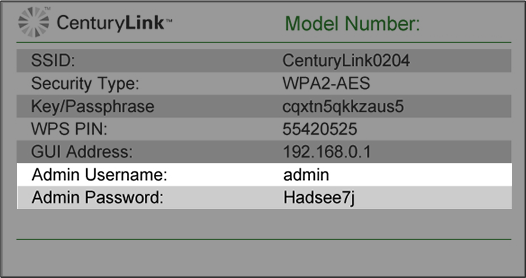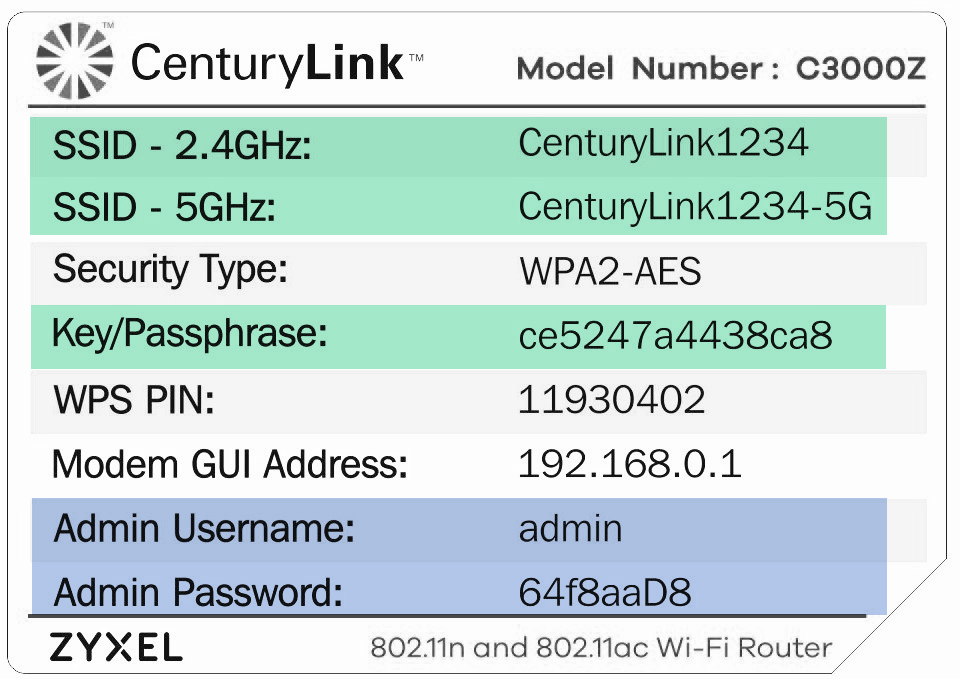How to create a second WiFi network
Sometimes a WiFi device won't connect to the WiFi network and you can't find the reason. If you've tried everything else, you can fix the problem by setting up a secondary WiFi network (SSID) with different security settings to connect to the device.
NOTE: Depending on your model, your modem's user interface may appear slightly different from the images below.
1. Connect a device, such as a computer or tablet, to the internet through your Brightspeed WiFi or using an Ethernet cable connected to your modem.
2. Open a web browser and type http://192.168.0.1 into the web address field.

3. Log in to the modem's settings interface (Modem GUI) using your Admin Username and Admin Password. Note that these are different from your wireless network name (SSID) and WiFi password (security key).
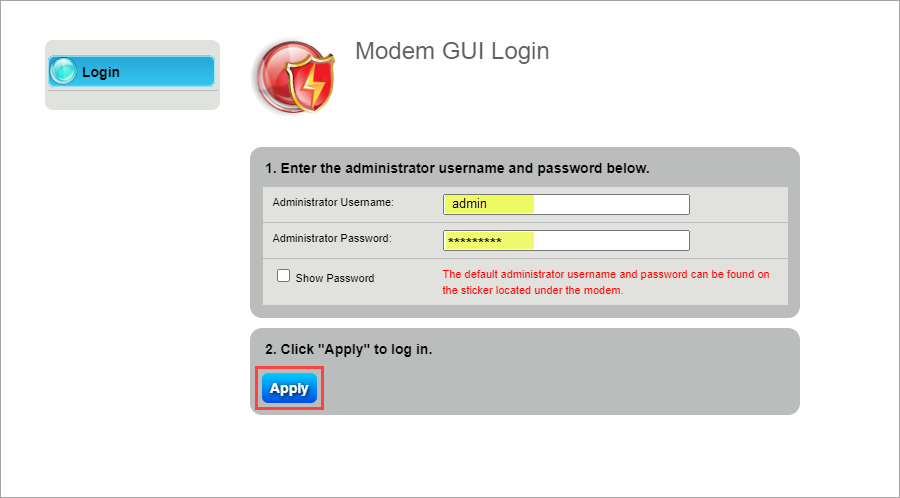
4. Select the Wireless Setup icon in the main menu.
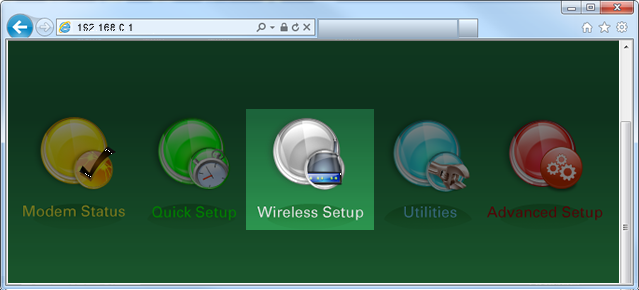
5. If given the choice, select "2.4 GHz" or "5 GHz" in the left sidebar. Some models do not offer this option. Read more about the how to choose between 2.4 and 5 GHz frequency, and learn which modems have this capability.
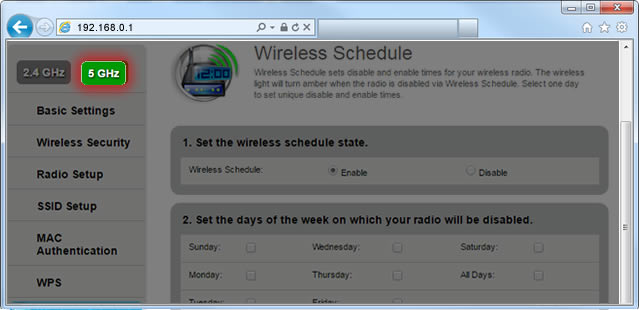
6. Select "SSID Setup" from the menu on the left sidebar.
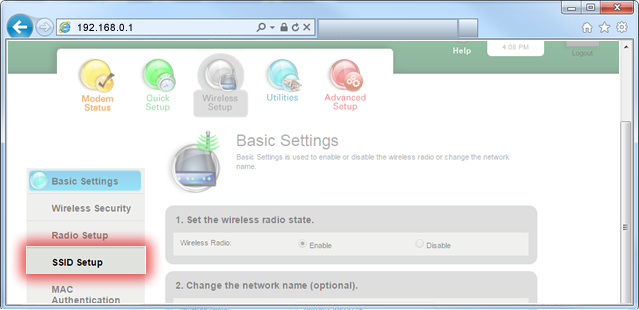
7. Your primary network should appear at the top of the SSID dropdown list. Choose "SSID2" to set up a second network. (You can repeat this process with SSID3 and SSID4, if needed.)
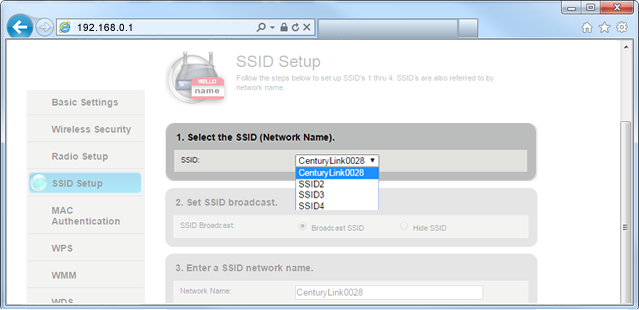
8. Select "Enable SSID" to activate the network. For some models you may see an option to "Broadcast" the network, which allows the network to be seen by users within range.
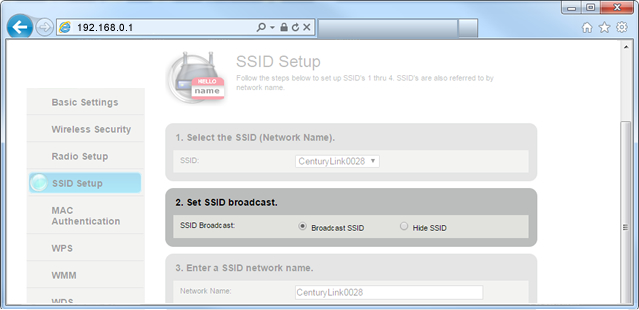
9. If you want, you can customize the network name to make it easier to remember.
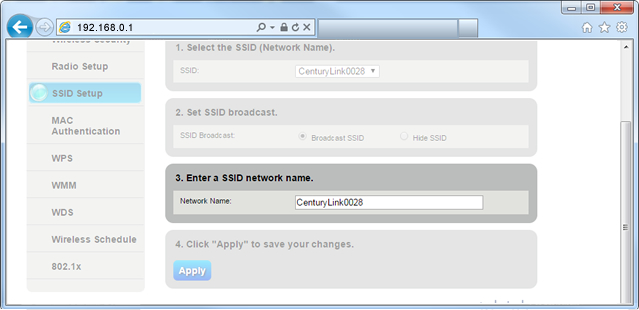
10. Select "Apply" to save your changes. The second network has now been created and enabled.
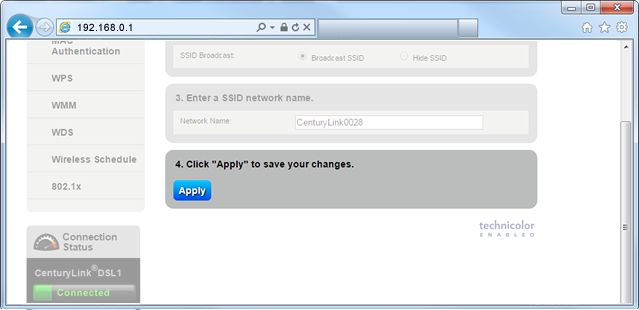
11. Next you will need to change some of the security settings. Choose "Wireless Security" in the left sidebar.
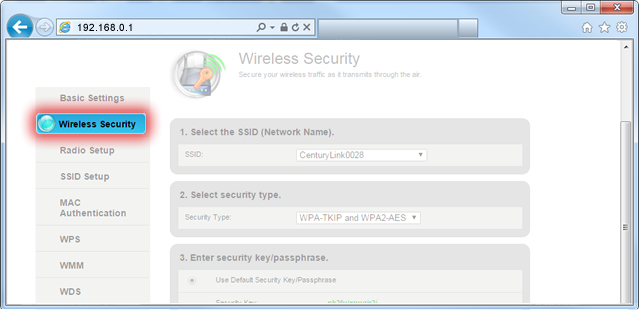
12. Select the name of the new SSID that you just created.
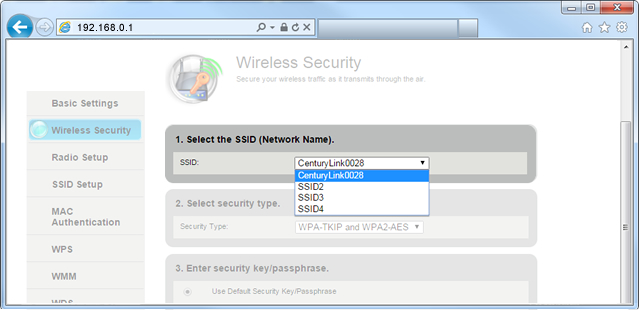
13. Select the desired security type. Sometimes choosing WEP (when available) will allow older devices to connect successfully, but generally you will want to choose WPA2 for the strongest security.
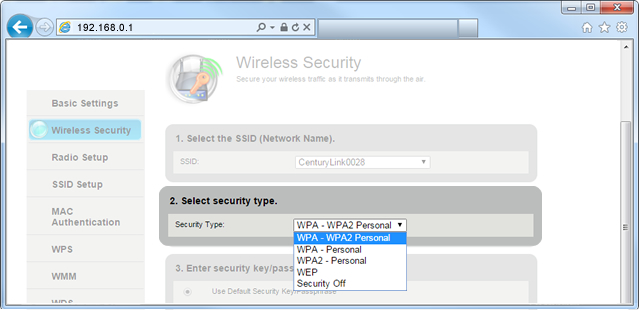
14. From here you can choose the default security key/passphrase, or set your own customized key.
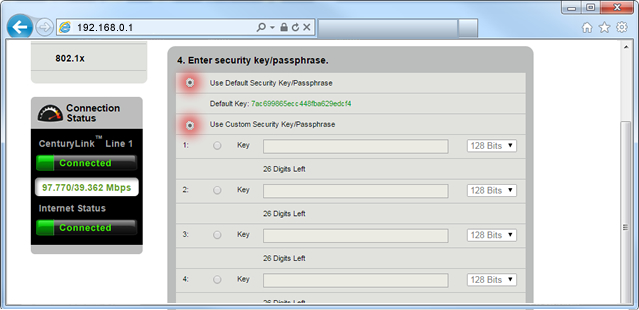
15. Select "Apply" to save your changes again. Now your new network should be live and you can connect your device(s) to it by entering the network name and security key created above into the device's WiFi settings.
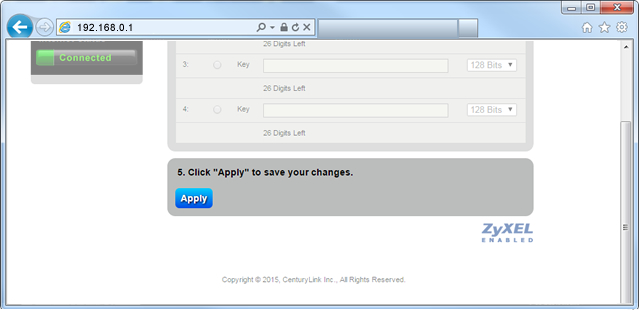
Learn more about home WiFi security
Top modem/router topics
- Set up your modem and activate internet
- Connect devices to your WiFi network
- Should you use 2.4 or 5 GHz WiFi?
- Brightspeed compatible modems
- How to read your modem lights
- When and how to use modem reset
- How to return a modem
- How to upgrade your modem's firmware
- Modem or router: What's the difference?
View all Modem/Router topics
Top tools
Log in to access our most popular tools.
Brightspeed services support