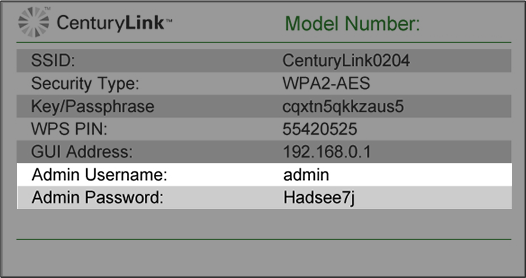How to change WiFi settings on the Zyxel C3510XZ modem
The WiFi network settings for the Zyxel C3510XZ gateway must be accessed through the Zyxel modem settings interface. This article will show you how to log in on a computer or other connected device and view or change your WiFi password and/or your network name (SSID). This allows you to set a custom name and password to make your network more secure and easier to recognize and access.

How to change WiFi settings through the user interface
1. On a computer or tablet that is connected to your network, open a web browser and type http://192.168.0.1 into the web address field.

2. Log in to the Zyxel settings using your Admin Username and Password. These are printed on the sticker found on the side of your modem. Note that these are different from your wireless network name (SSID) and password (key).
3. On the home screen, locate the WiFi Settings block. Here you will see a summary of your WiFi network information, including whether the 2.4 GHz and 5 GHz frequency bands are enabled or disabled, plus the network name (SSID) and password for each band. To edit these settings, click on the arrow in the lower corner of the box.
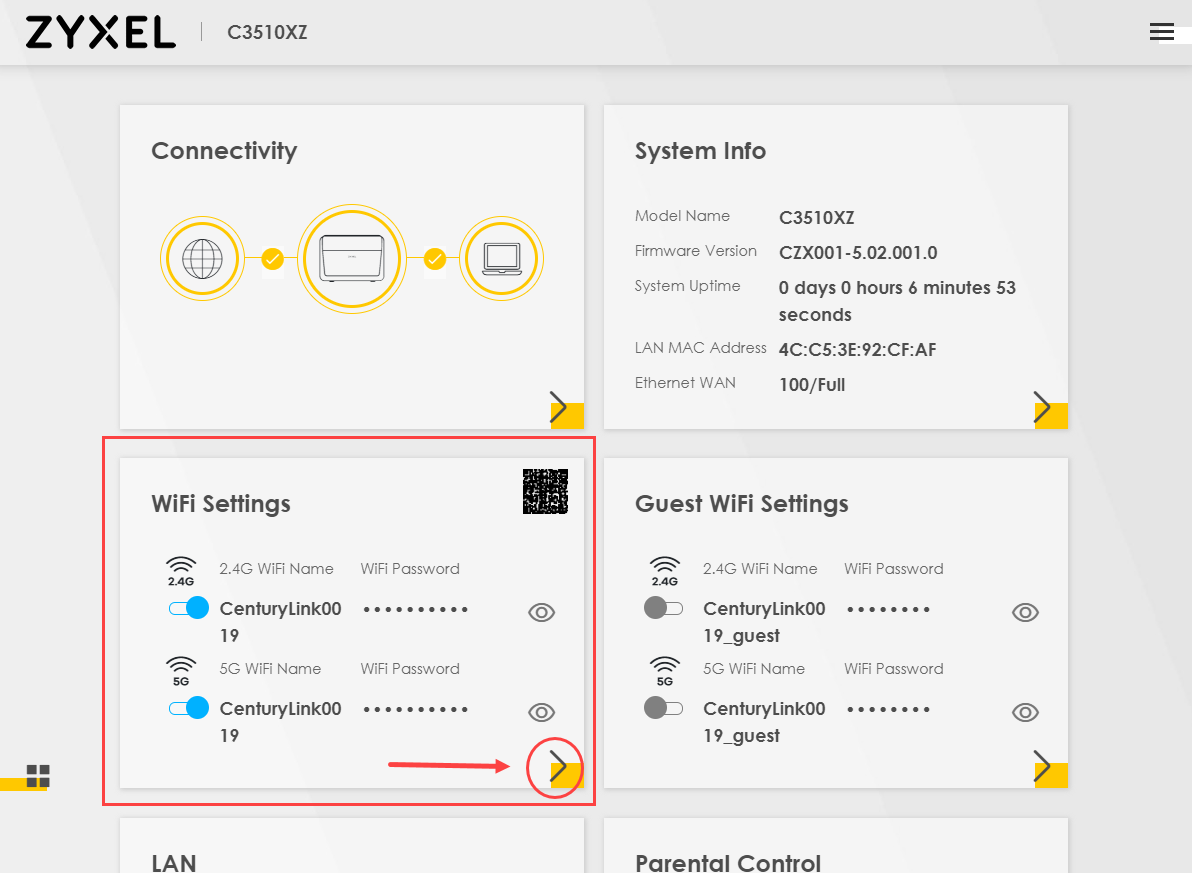
4. Enter a custom WiFi name and/or WiFi password. You will need to uncheck "Random Password" to be able to enter your own password. Click "Save" to enable the new settings.
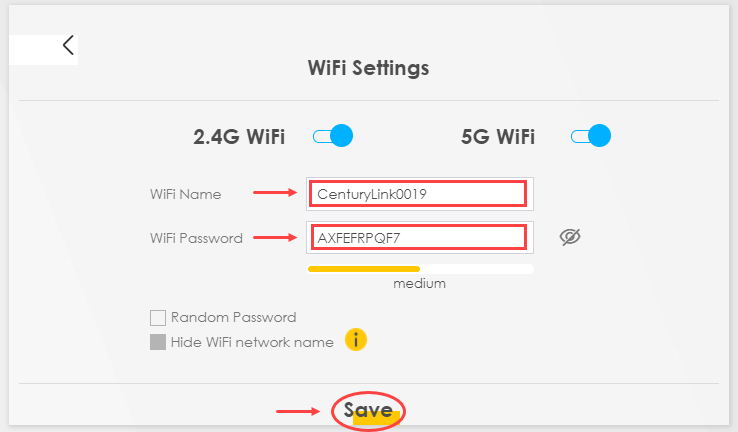
You may have to reboot your modem before the new settings take effect. Once they are active, you will need to reconnect any WiFi devices that were connected using the previous network name and password.
Top tools
Log in to access our most popular tools.
Brightspeed services support