How to increase Wi-Fi signal strength in your home
Whether you’re working from home, gaming online, or streaming from multiple devices, a powerful and steady Wi-Fi connection is a must. These tips can help you improve your wireless internet connection in your home.
Start with your router
Reboot your router
Before you take any more steps, try rebooting your router—it’s easy, fast, and can solve a lot of common problems that slow down a router’s performance. Learn how to reboot your Brightspeed modem.
Choose the right router
Make sure you’re using a router that supports the latest Wi-Fi protocols, including dual-band Wi-Fi and Wi-Fi 6. For the best connection performance, we recommend using a router/modem combo from Brightspeed. We calibrate these routers for great performance with our networks, and all models feature dual-band and Wi-Fi 6 compatibility.
Position your router centrally
Your Wi-Fi connection's functionality and speed are significantly impacted by the distance and obstructions between your device and the router. Choose a location for your router that is as in the middle as you can manage. Higher locations (like a bookcase, shelf, or upstairs) will usually provide better coverage.
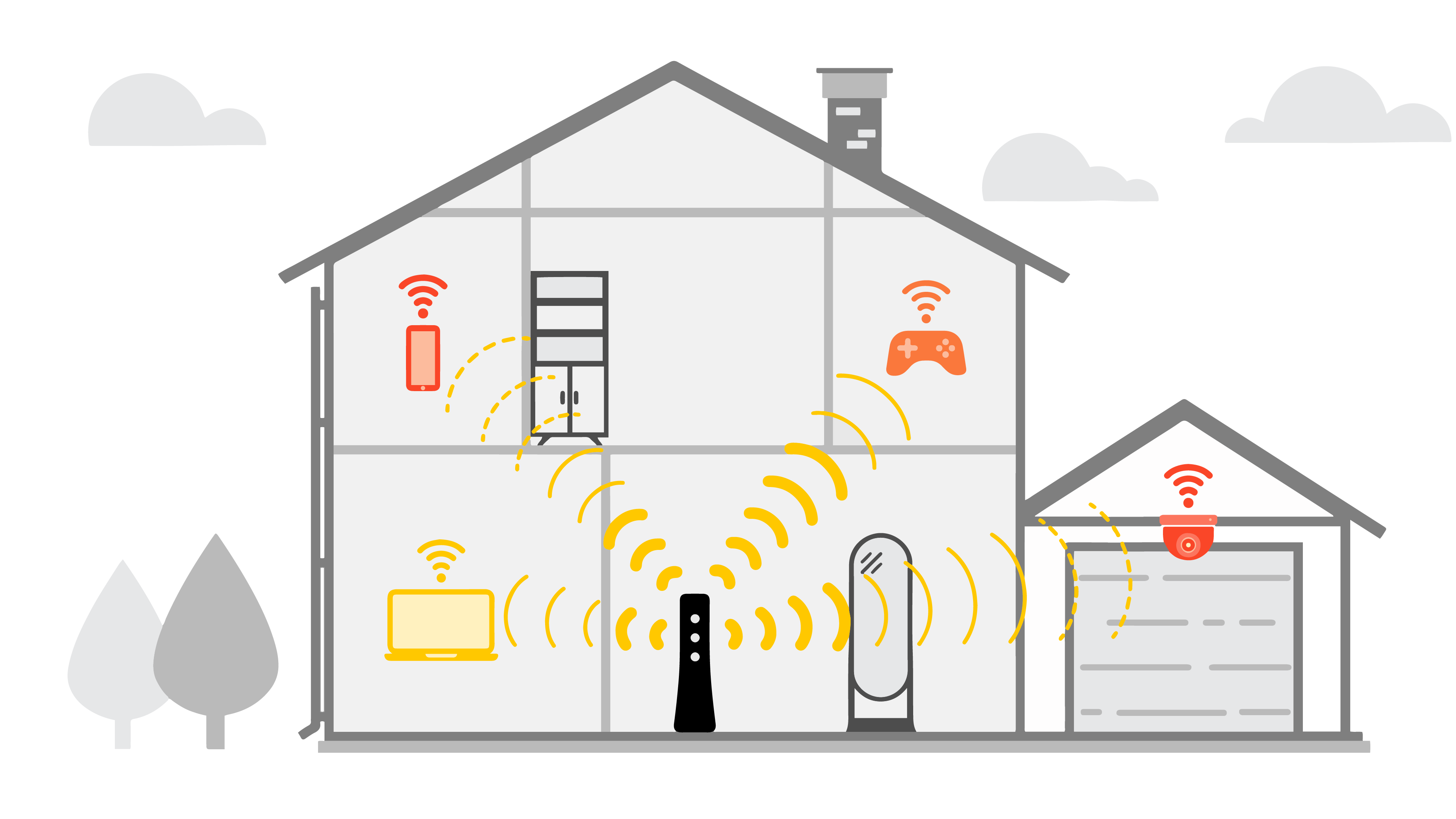
Distance, as well as obstructions like walls and floors, can weaken your WiFi signal strength.
Position your router away from sources of interference:
Physical impediments can also decrease your Wi-Fi speed. Avoid placing in in a closet or on a crowded bookshelf, and try to keep it away from the following:
- Brick or concrete walls or floors
- Thick, heavy doors or windows
- Large containers of water (such as fish tanks)
- Large metal appliances (especially refrigerators)
Finally, if you can, try opening doors between rooms to create the clearest possible path.
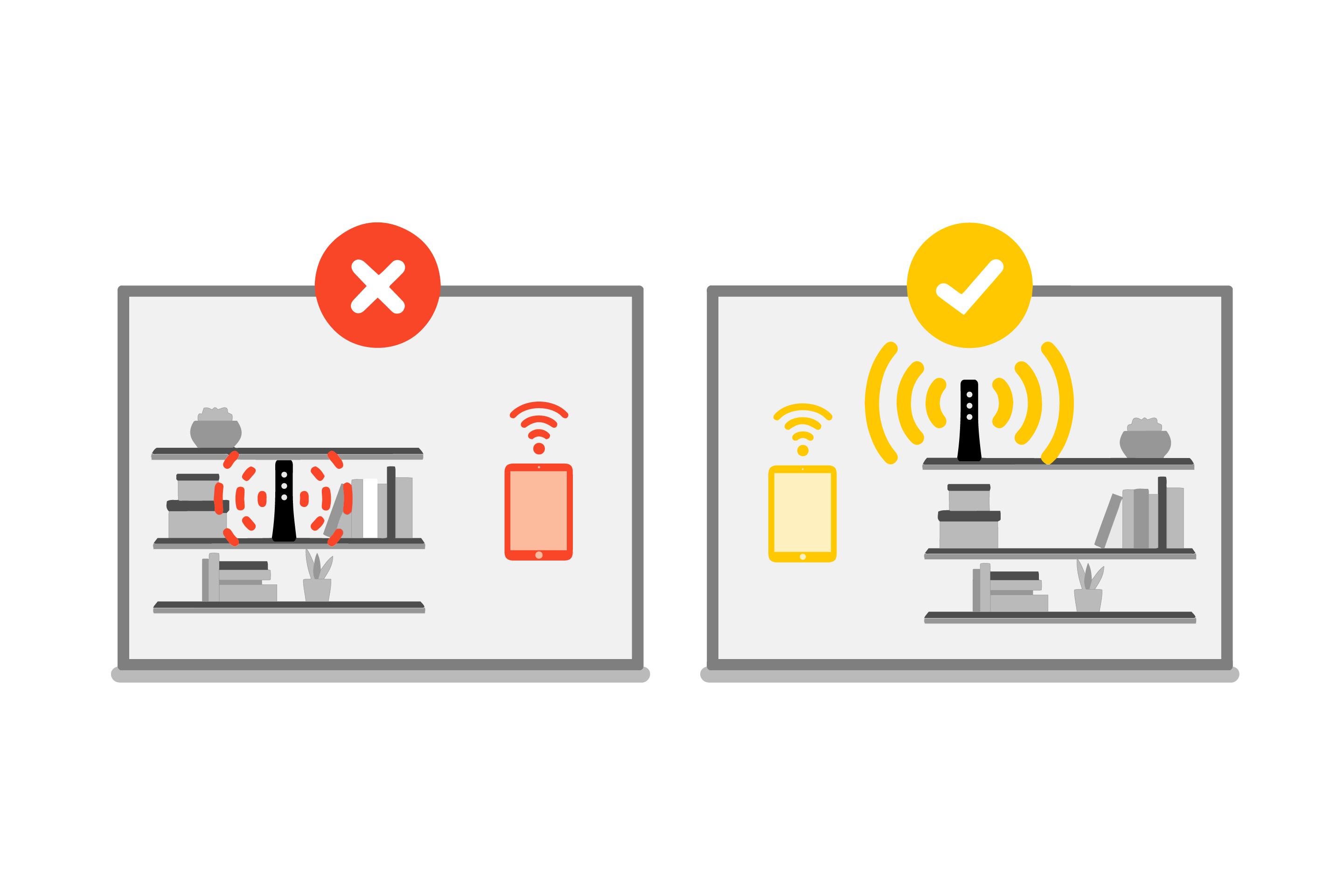
Place your router out in the open for better connection strength. Avoid closets and crowded bookshelves.
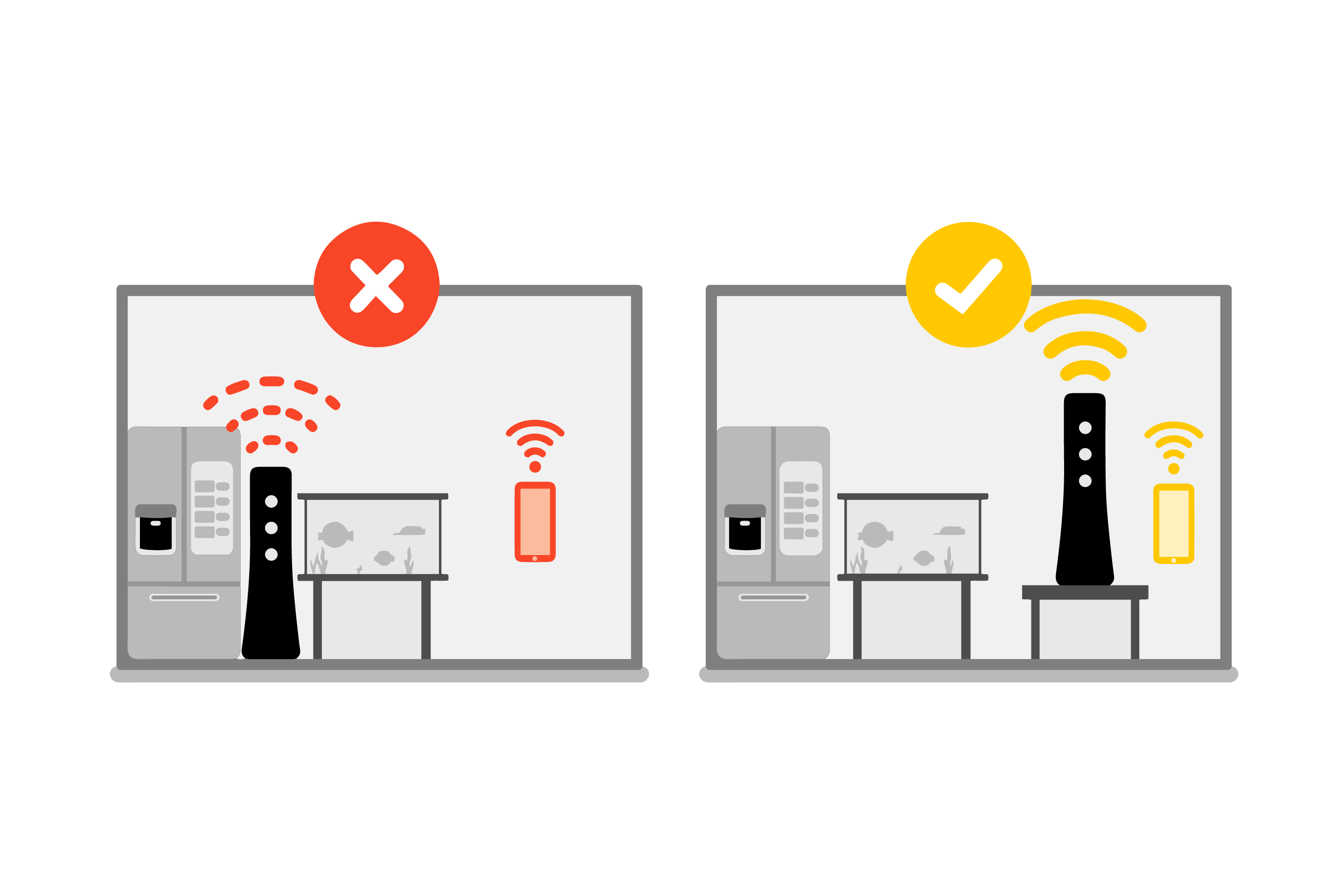
Avoid placing your router close to heavy, dense appliances and large metal or glass objects.
Update your router firmware
Firmware is the semi-permanent software that performs your router’s basic operations. Updated firmware allows your router to function at its best and adapt to evolving security threats. Most modems and routers complete essential firmware updates automatically.
However, it’s a good idea to make sure you're using the most recent version if you start to experience lag or poor performance. If you’re using a Brightspeed router, check our firmware updates page for more information.
Optimize your Wi-Fi settings
Choose the right frequency band
Nearly all modern routers can transmit Wi-Fi signals at two different frequencies: 2.4 GHz and 5 GHz. Generally speaking, the 2.4GHz frequency offers better range, while the 5GHz frequency is faster and less prone to interference from other devices.
While many more recent routers enable automatic band-switching, which allows them to identify and switch devices to a faster frequency, you should manually convert to a 5 GHz connection whenever possible if your router is more than a few years old. You can read more about the difference between 2.4 GHz and 5 GHz, or find out how to manually change the wireless channel on your router to avoid congestion.
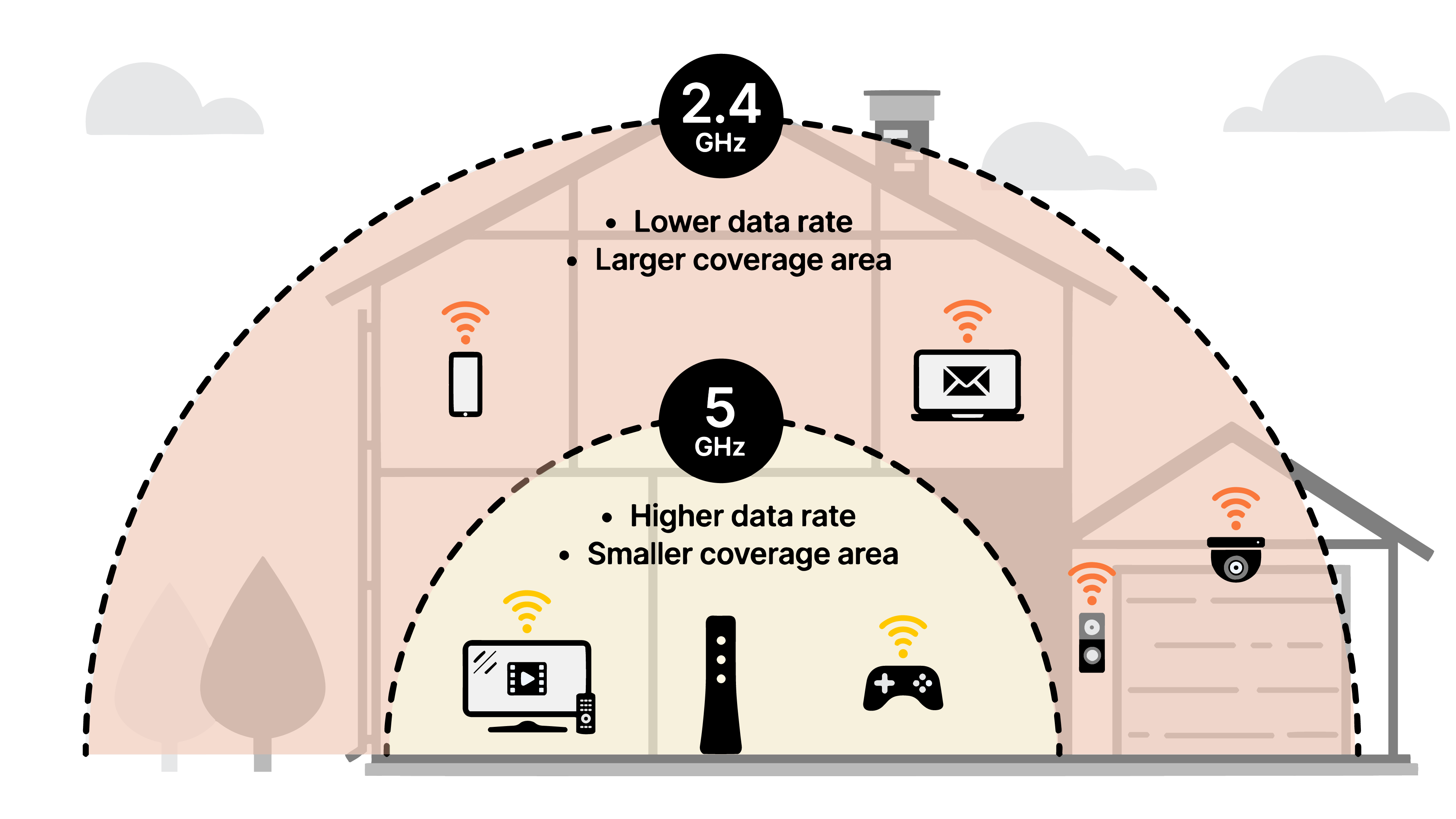
5 GHz will give you more signal strength and faster speed over a shorter range, compared to 2.4 GHz.
Enable quality of service (QoS) settings
Quality of service settings allow you to prioritize certain kinds of traffic on your router. For example, depending on your router’s QoS options, you might be able to prioritize video calls using your remote work computer over gaming traffic on your family’s PS5. Look at your router’s instruction manual to learn how to configure its QoS settings.
Use mesh network Wi-Fi extenders to expand coverage in your home
If you’re struggling to get sufficient Wi-Fi coverage in all areas of your home, consider installing a mesh Wi-Fi system. A mesh WiFi extender works by rebroadcasting your router's current WiFi signal into different rooms of your house.
Larger, multi-level homes may benefit greatly from this option because you may move the access point to another area of the house and extend the wireless range of the router from there. Try running a Wi-Fi speed test in different parts of your house to learn where your signal is weakest and where you might need to place an extender.
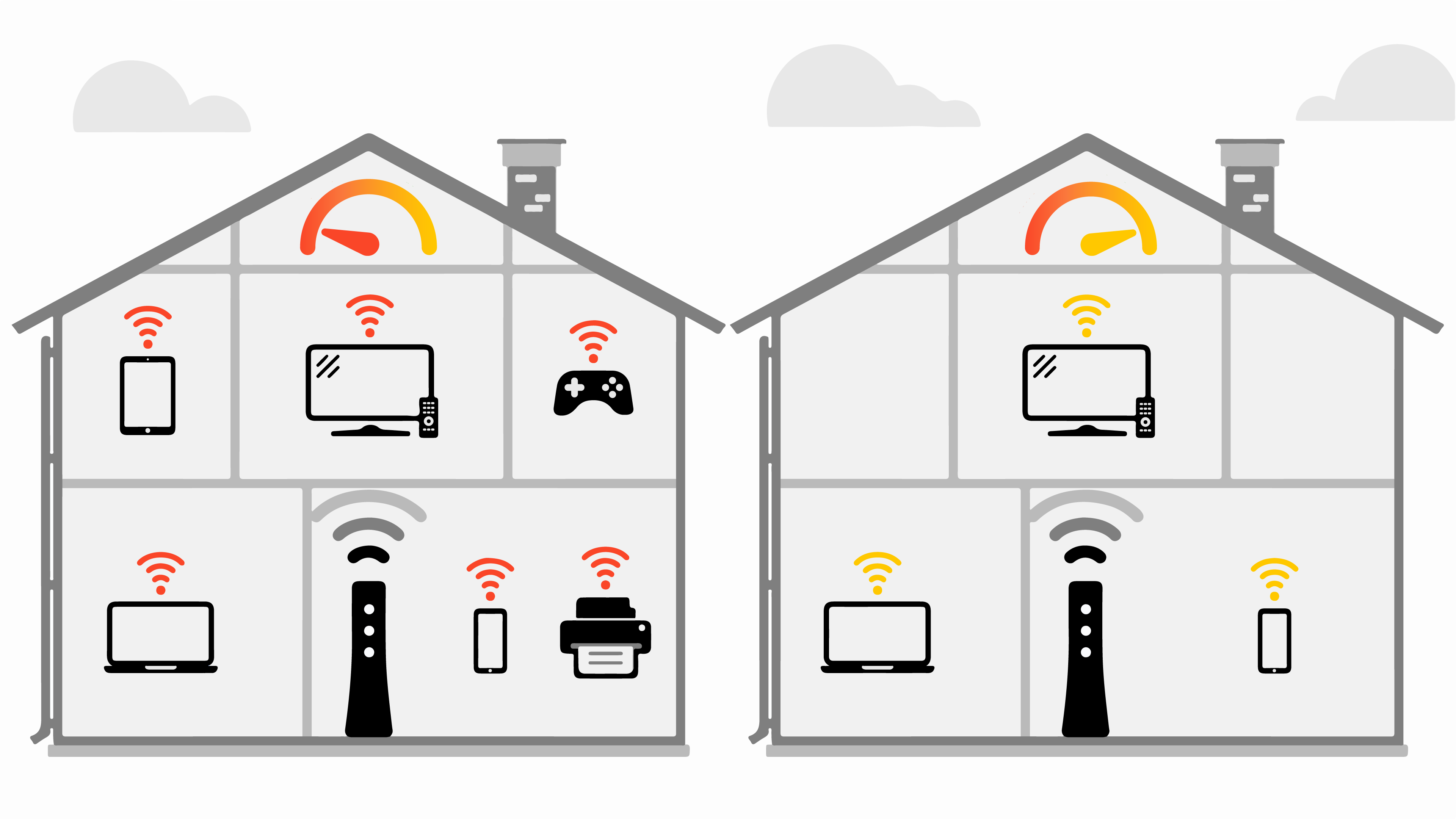
As you connect more devices to your WiFi, the signal strength and connection speed will go down.
Does a Wi-Fi extender work with fiber?
Yes, Brightspeed Wi-Fi extenders are exclusively for Brightspeed Fiber customers.
Minimize network congestion
Disconnect unused devices
Some devices may continue to use your bandwidth even when you’re not using them. Many devices download software updates or otherwise communicate with remote servers during downtime. You can use a free bandwidth monitor app to track which applications are using bandwidth and shut down any that you don’t currently need.
Manage your bandwidth usage
Tasks like downloading software updates or using video conferencing can impact your internet performance because they use a lot of bandwidth. If you’re having problems with internet speed or latency, try to minimize the amount of these activities that you do at once—or upgrade your plan to match your household’s bandwidth needs.
Upgrade your internet plan
If you find that your current plan isn’t meeting your needs, it might be time to upgrade your internet plan. See What internet speed do I need? for tips on choosing an internet package with all the speed and bandwidth you need for your devices, and browse our full lineup of Brightspeed plans to find one that fits just right.
Top tools
Log in to access our most popular tools.
Brightspeed services support











