Enable WiFi on a laptop
How to turn WiFi on and off can vary by make and model of laptop, but these common ways to enable WiFi on your laptop computer should help you. If you can't find your answer here, refer to your computer's user guide or support center.
If you haven't done so, you may also need to enable WiFi on your wireless router/modem.
Turn on the WiFi switch or button
Some laptops have a WiFi button that can be switched on or off. The location of the button varies, but most frequently is found on the front edge or just above the keyboard. When enabled, the button is typically illuminated in blue or green.
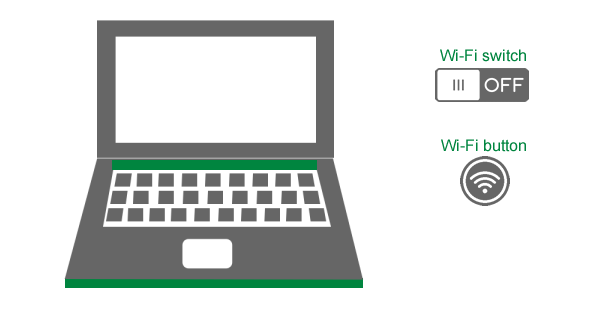
Enable WiFi with a function key
Another way to enable WiFi is by pressing the "Fn" key and one of the function keys (F1-F12) at the same time to toggle wireless on and off. The specific key to use will vary by computer. Look for a small wireless icon as shown in the below example image of an F12 key. This key sometimes also has an orange LED on it that will turn on when WiFi is enabled.
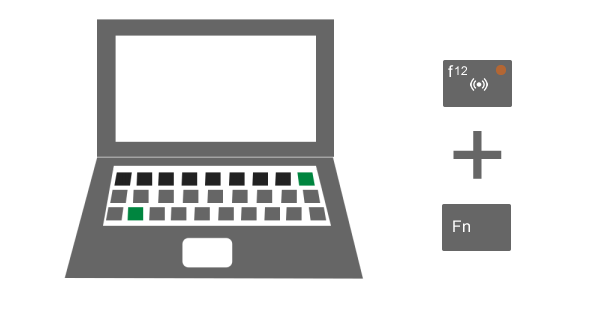
Enable WiFi in the computer settings
After verifying that your WiFi button is switched on, consult your users manual to enable WiFi in the computer's settings. You will often find this is in a section called "Network Settings" or just "Wireless Settings." Once this is turned on, try connecting your device to WiFi.
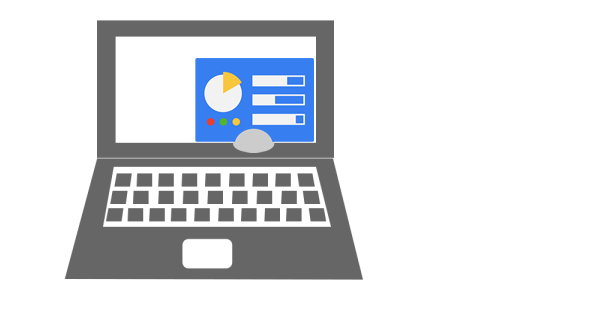
Top tools
Log in to access our most popular tools.
Brightspeed services support











