The difference between 2.4 GHz and 5 GHz WiFi
Your wireless router uses radio frequencies to transmit internet to your WiFi-connected devices like smartphones, laptops, tablets and more. The difference between 2.4 GHz and 5 GHz WiFi comes down to speed and range. Let’s take a closer look at the differences.
2.4 GHz overview
- Pros: Larger coverage area; better at penetrating solid objects
- Cons: Lower data rate; more prone to interference; usually more devices using this frequency
5 GHz overview
- Pros: Higher data rate; less prone to interference; usually fewer devices using this frequency
- Cons: Smaller coverage area (except 802.11ac); worse at penetrating solid objects
2.4 GHz vs. 5 GHz: Which frequency should you choose?
A 2.4 GHz connection travels farther at lower speeds, while 5 GHz frequencies provide faster speeds at shorter range. Your choice of 2.4 GHz or 5 GHz will depend on where and how you use your WiFi connection most.
A lot of electronic devices and appliances use the 2.4 GHz frequency, including microwaves, baby monitors, security cameras, and garage door openers. If you have many of these in your home, or if you live in an apartment or condo, that 2.4 GHz band is likely to be congested, which can damage speed and signal quality.
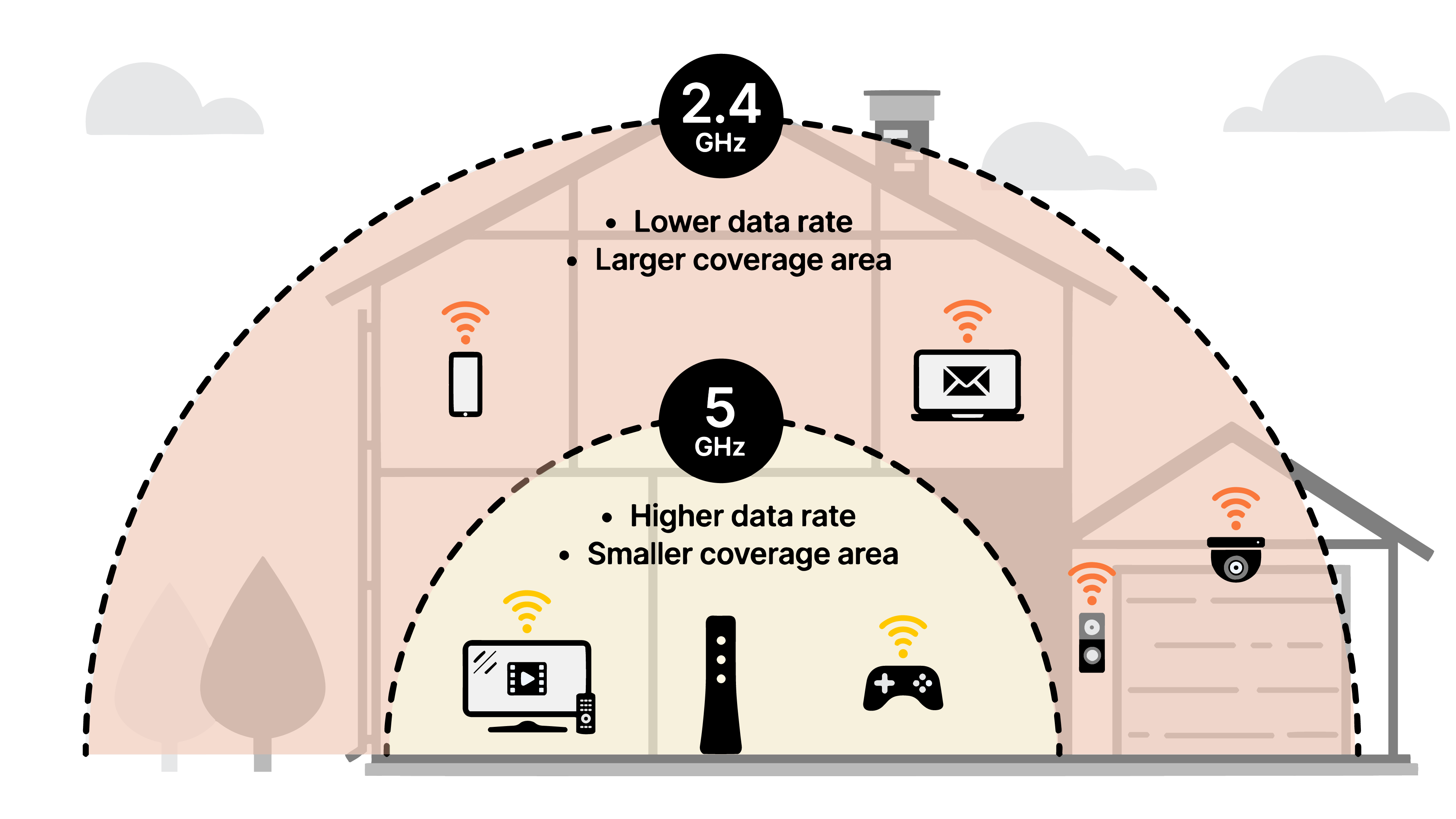
5 GHz will give you more signal strength and faster speed over a shorter range, compared to 2.4 GHz.
Use 5 GHz for a device closer to the router
If you're able to use most of your devices near your router, 5 GHz is your best choice to take advantage of higher speeds. Similarly, if you're doing a lot of high-bandwidth activities online, such as gaming or videoconferencing, it's best to use this frequency and move as close as possible to the router. (Better yet, plug directly into the modem with an Ethernet cable, as a wired connection is always more stable and faster than wireless.) Or if, as stated above, you're in an apartment or condo with many other units surrounding you, 5 GHz will help you avoid wireless congestion.
Use 2.4 GHz for a device farther from the router
On the other hand, on a device that moves around a lot throughout the day (like your smartphone), especially if you have a large home, the 2.4 GHz frequency is your best bet. This wavelength has a longer range and can penetrate solid objects more easily than the 5 GHz band, making it ideal for devices that are taken from room to room or are more distant from the router. The exception to this is newer routers running 5 GHz 802.11ac WiFi, which can, in the right conditions, get range coverage equal to 2.4 GHz.
How do you change frequency settings?
Whether you choose 2.4 GHz or 5 GHz, you need to make sure your wireless is enabled on your modem/router and set to use the same frequency. Check your specific model of router for compatibility and frequency capabilities.
With a dual-band router, you can set it to transmit at both frequencies concurrently. In this case, you typically have two networks (SSIDs) that appear in your network list, with identical names except for a "5G" or "2.4G" at the end. You can then choose to connect each individual device to either network.
On most newer modems, there is also a way to find the best WiFi channel for your environment and then change the channel as needed in the modem's wireless settings. This way you can make the most of the different capabilities of 2.4 GHz vs. 5GHz WiFi.
Open the sections below for more detailed information about WiFi speed and range.
There can be a significant difference between the speed potential listed on a WiFi device and what that device can really do in everyday use. Understanding the factors at play will help you understand how to get the best speed and performance possible.
Theoretical speed is the maximum speed that is usually listed on the box. This can be misleading, because even if all conditions are ideal, you may not reach this speed all the time. It's important to understand that:
- It is a combined total for both uploading and downloading
- It is calculated based on a single device being connected to the network
- It does not consider wireless overhead, interference and distance
Real-world speed accounts for factors like:
- Sharing bandwidth with other devices connected to your WiFi network
- Interference from physical obstacles
- Interference from electronics
- Interference from nearby WiFi networks or wireless devices
- Signal loss resulting from the distance between your device and your wireless routerPros: Larger coverage area; better at penetrating solid objects
Keep in mind, every environment is different, and even in the same environment, you can get different speeds depending on the time of day and where you are located.
Maximum speed comparison
| 2.4 GHz | Theoretical Speed | Real-World Speed |
|---|---|---|
| 802.11b | 11 Mbps | 2-3 Mbps |
| 802.11g | 54 Mbps | 10-29 Mbps |
| 802.11n | 300 Mpbs | 150 Mbps |
| 5 GHz | Theoretical Speed | Real-World Speed |
|---|---|---|
| 802.11a | 6-54 Mbps | 3-32 Mbps |
| 802.11ac | 433 Mbps - 1.7 Gbps | 210 Mbps - 1 Gbps |
| 802.11n | 900 Mbps | 450 Mbps |
What does 802.11b mean? Those numbers and letters stand for different wireless standard protocols, as created by the Institute of Electrical and Electronics Engineers (IEEE). Here are the highlights:
- 802.11n, also known as WiFi 4, was the first one that was "dual-band" enabled (both 2.4 and 5 GHz frequencies).
- 802.11ac, also known as WiFi 5, is the current standard.
- 802.11ax, also known as WiFi 6, is the next-gen WiFi standard.
- Each new standard comes with improvements in speed and efficiency made over time.
The distance between the router and your device has a big impact on your WiFi connection speed and performance.
Problem: The location of your router and your computer or other devices can make it difficult to get a good wireless connection. Factors like physical barriers and interference from other WiFi networks can also affect performance.
Fix:
- Find a place for your modem that's as centrally located as possible. Places that are higher up (e.g., bookcase, shelf, upstairs) to get you more coverage are even better.
- Make sure your modem is in a place that has good air circulation, and is away from heat sources.
- Consider getting a WiFi extender or move your equipment closer together.
Maximum range comparison
| 2.4 GHz | Theoretical Distance | Real-World Distance |
|---|---|---|
| 802.11b | 460 ft | 230 ft |
| 802.11g | 125 ft | 62 ft |
| 802.11n | 820 ft | 410 ft |
| 5 GHz | Theoretical Distance | Real-World Distance |
|---|---|---|
| 802.11a | 390 ft | 195 ft |
| 802.11ac | 820 ft | 410 ft |
| 802.11n | 460 ft | 230 ft |
Introducing WiFi 6
WiFi 6 is the next generation in-home WiFi technology, designed for the ever-increasing demand of connected homes and gigabit connections. Compared to WiFi 5, it delivers:
- Up to 3x the connectivity speed
- Up to 4x the data capacity
- Up to 75% less lag time (latency) for gaming and video applications
Top tools
Log in to access our most popular tools.
Brightspeed services support











