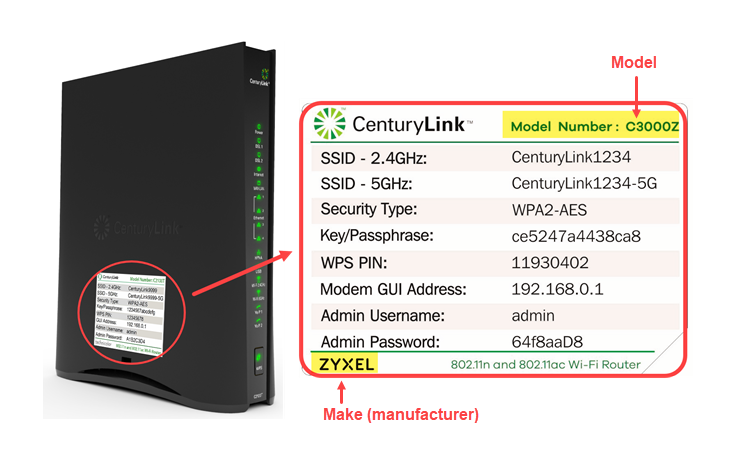Modem and router support
- Modem guides
- Modem setup
- Troubleshooting
- WiFi and security
- Advanced settings
- Upgrade, replace & return
Select your modem/router to view settings and features

Actiontec modems
Don't see your modem listed here?
Install your modem and connect your internet
Setting up a new modem or new internet service from Brightspeed? Choose the type of modem you have to view a setup video and written instructions.

For the following models:
Greenwave C4000BG * C4000LG * C4000XG * Zyxel C4000LZ

For all following models:
Actiontec * Adtran * Calix * Technicolor * Zyxel (except C4000)
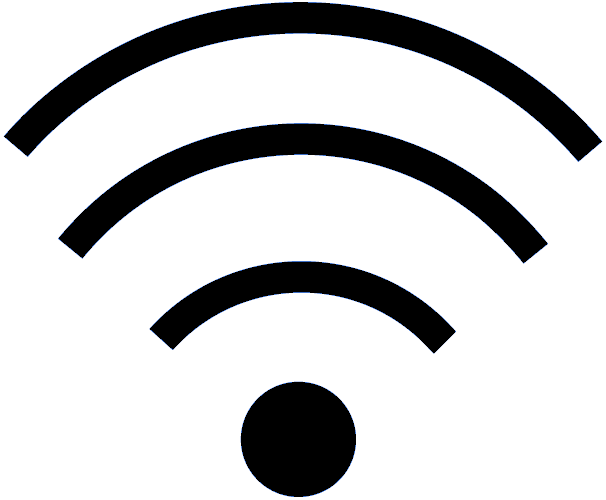
Connect devices to your WiFi network
Top modem troubleshooting tips
Slow or spotty internet connection? The best place to start is rebooting your modem/router.
Is your firmware up to date? Modems usually update themselves, but you can check the settings to see if there's an upgrade available.
Tried the above and still having trouble? In more severe cases, a modem reset can solve the problem.
How to read and troubleshoot the modem lights
Depending on the model of Brightspeed modem/router that you have, the lights will function a bit differently. Choose the correct guide to help you understand what the status lights tell you and how to use them to troubleshoot your internet connection.

For the following models:
Greenwave C4000BG * C4000LG * C4000XG * Zyxel C4000LZ

For all following models:
Actiontec * Adtran * Calix * Technicolor * Zyxel (except C4000)
Modem WiFi settings
Modem security settings
Note: Screenshots shown in our how-to articles may differ slightly from your modem's particular settings. Features may be different from model to model, and differences are noted where possible.
Advanced modem settings
Please proceed with caution! The advanced options and settings on your modem are for experienced users only. Our how-to articles provide basic instructions. In most cases, you do not want to change these settings unless you have advanced knowledge of networking or are advised by a technician.
Note: Screenshots shown in our how-to articles may differ slightly from your modem's particular settings. Features may be different from model to model, and differences are noted where possible.
Modem upgrades, returns, and replacements
Need to replace your modem?
Learn how to replace or upgrade a Brightspeed modem.
Modem recycling program
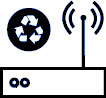
Send us your old Brightspeed modem at no cost and we'll recycle it!
Brightspeed services support